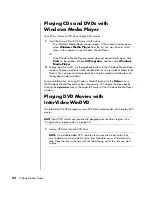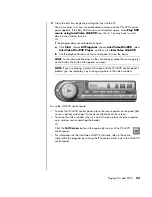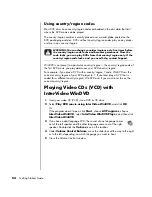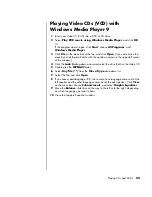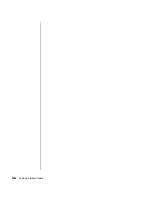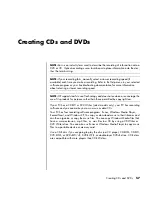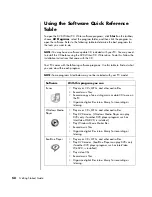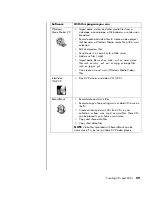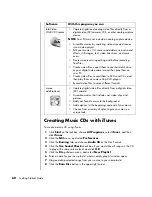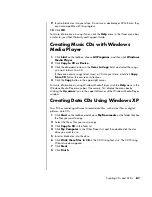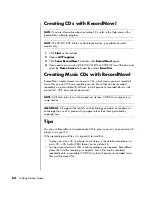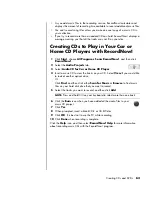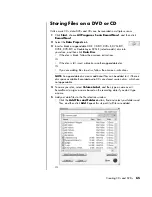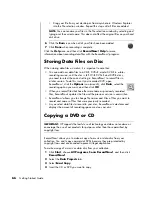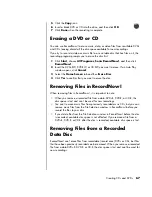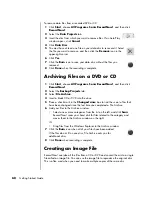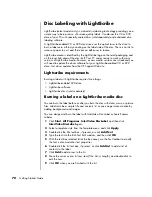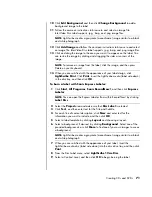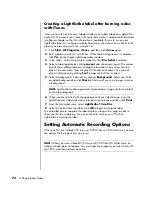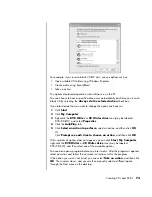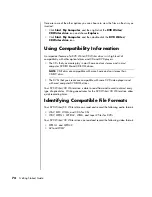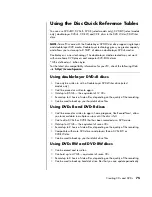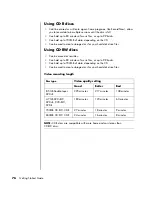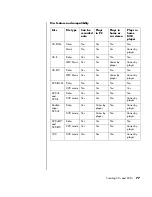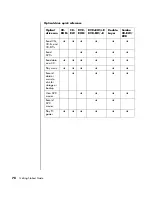Creating CDs and DVDs
63
•
As you add music files in the recording session, RecordNow! calculates and
displays the amount of recording time available to record additional music files.
•
You can’t record song titles unless you make an exact copy of a music CD in
your collection.
•
If you try to record more than a standard CD can hold, RecordNow! displays a
message warning you that all the tracks may not fit on your disc.
Creating CDs to Play in Your Car or
Home CD Players with RecordNow!
1
Click
Start
, choose
All Programs
,
Sonic RecordNow!
, and then click
RecordNow!
.
2
Select the
Audio Projects
tab.
3
Select
Audio CD for Car or Home CD Player
.
4
Insert a music CD to view the tracks on your CD. Select
View
if you would like
to look at another optical drive.
Or
Click
Find
, and then click either
Scan for Music
or
Browse
to find music
files on your hard disk drive that you want to record.
5
Select the tracks you want to record, and then click
Add
.
6
Click the
Burn
icon when you have added all the audio files to your
music CD project.
7
Click
Yes
.
8
When prompted, insert a blank CD-R or CD-RW disc.
9
Click
OK
. It is best not to use the PC while recording.
10
Click
Done
when recording is complete.
Click the
Help
icon, and then select
RecordNow! Help
for more information
about recording music CDs with the RecordNow! program.
NOTE:
Press and hold Ctrl on your keyboard to select more than one track.
Summary of Contents for Pavilion t3000 - Desktop PC
Page 1: ...Getting Started Guide ...
Page 16: ...10 Getting Started Guide ...
Page 50: ...44 Getting Started Guide ...
Page 56: ...50 Getting Started Guide ...
Page 62: ...56 Getting Started Guide ...