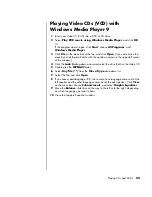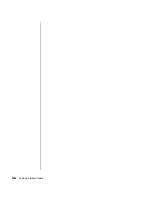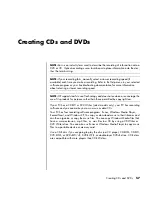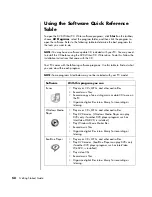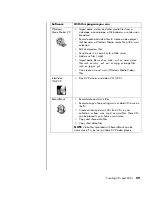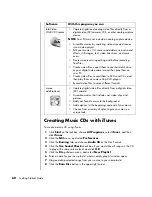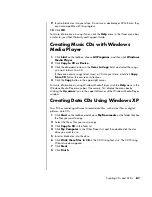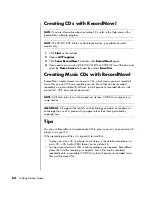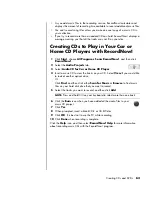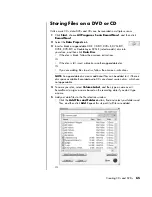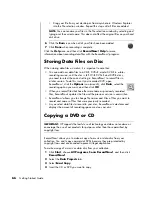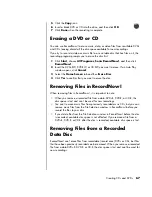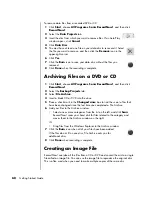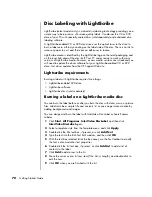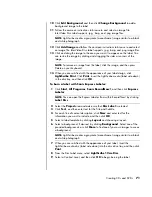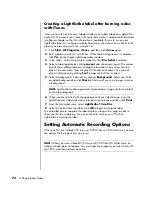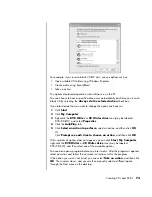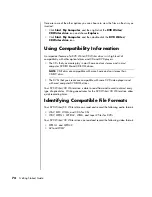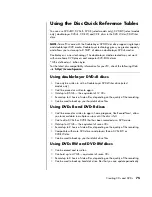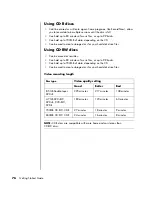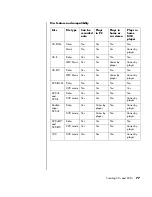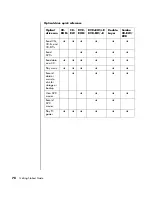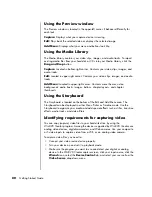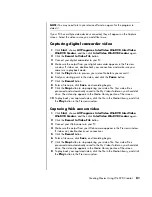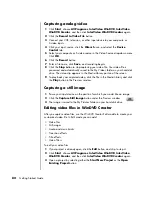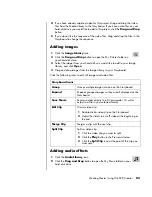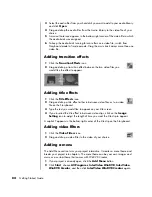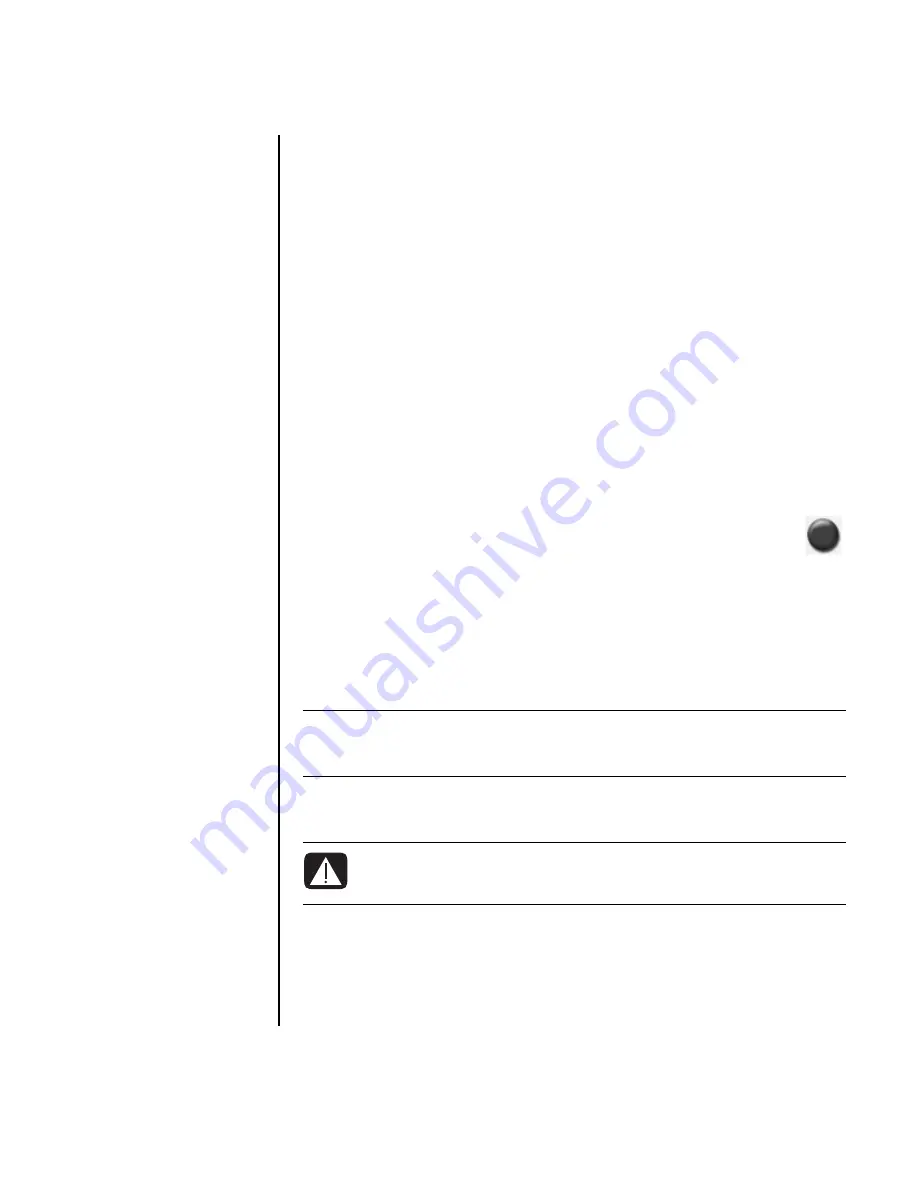
Creating CDs and DVDs
69
Saving an Image
1
Click
Start
, choose
All Programs
,
Sonic RecordNow!
, and then click
RecordNow!
.
2
Select the
Backup Projects
tab.
3
Select
Save Image
.
4
Insert the source disc into the drive.
5
Click
Browse
to set the destination and name of the image file.
6
Click the
Save
icon to create the image file.
Burning an Image
1
Click
Start
, choose
All Programs
,
Sonic RecordNow!
, and then click
RecordNow!
.
2
Select the
Backup
Projects
tab.
3
Select
Burn
Image
.
4
Click the
Browse
button to locate your saved image file.
5
Click the
Burn
icon.
6
Insert a blank recordable CD or DVD into the drive.
7
Click
Done
when recording is complete.
Recording Video Files
Video quality depends on the quality of the source files, the PC speed, and its
graphics processing ability. Refer to the “Recording VHS analog video direct to DVD
(select models only)” section of this guide.
Using Disc Labels
NOTE:
Your DVD Writer or CD Writer drive will not copy commercially available
DVD movies. Most commercial DVDs are encoded to prevent unauthorized
duplication.
WARNING: When labeling your DVDs, do not use sticky labels. They
can cause the DVD to play erratically. Instead, write on the DVD with
a felt-tip pen to label it.
Summary of Contents for Pavilion t3000 - Desktop PC
Page 1: ...Getting Started Guide ...
Page 16: ...10 Getting Started Guide ...
Page 50: ...44 Getting Started Guide ...
Page 56: ...50 Getting Started Guide ...
Page 62: ...56 Getting Started Guide ...