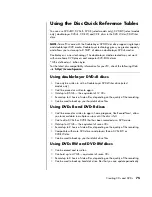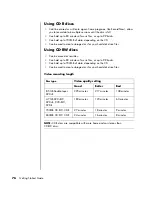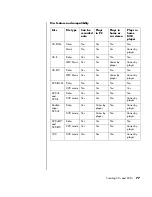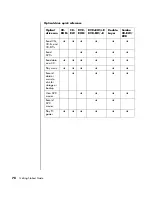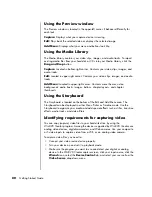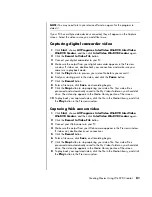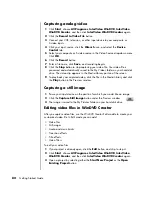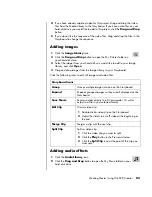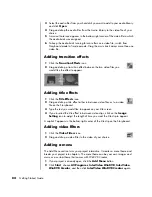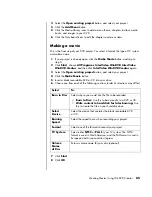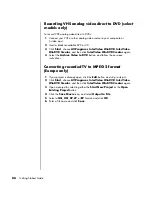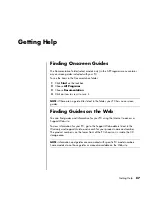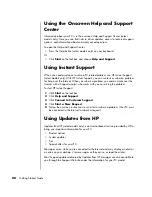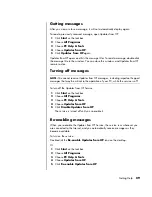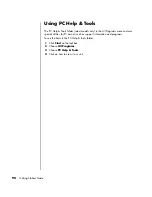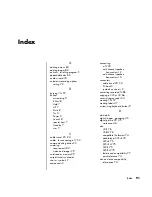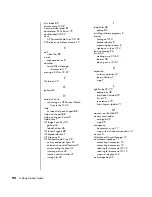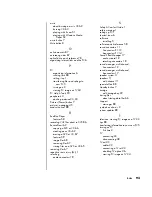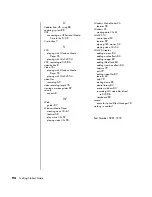Getting Help
89
Getting messages
After you view or close a message, it will not automatically display again.
To read a previously received message, open Updates from HP:
1
Click
Start
on the taskbar.
2
Choose
All Programs
.
3
Choose
PC Help & Tools
.
4
Choose
Updates from HP
.
5
Click
Updates from HP
again.
Updates from HP opens and lists the message titles. To read a message, double-click
the message title in the window. You can close this window, and Updates from HP
remains active.
Turning off messages
To turn off the Updates from HP Service:
1
Click
Start
on the taskbar.
2
Choose
All Programs
.
3
Choose
PC Help & Tools
.
4
Choose
Updates from HP
.
5
Click
Disable Updates from HP
.
The service is turned off until you re-enable it.
Re-enabling messages
When you re-enable the Updates from HP Service, the service runs whenever you
are connected to the Internet, and you automatically receive messages as they
become available.
To turn on the service:
Double-click the
Re-enable Updates from HP
icon on the desktop.
Or
1
Click
Start
on the taskbar.
2
Choose
All Programs
.
3
Choose
PC Help & Tools
.
4
Choose
Updates from HP
.
5
Click
Re-enable
Updates from HP
.
NOTE:
You cannot receive Updates from HP messages, including important Support
messages that may be critical to the operation of your PC, while the service is off.
Summary of Contents for Pavilion t3000 - Desktop PC
Page 1: ...Getting Started Guide ...
Page 16: ...10 Getting Started Guide ...
Page 50: ...44 Getting Started Guide ...
Page 56: ...50 Getting Started Guide ...
Page 62: ...56 Getting Started Guide ...