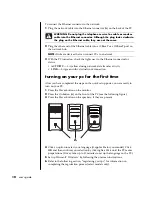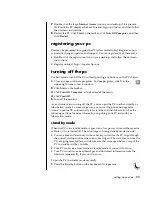table of contents
v
using a microphone ....................................................................................46
adjusting microphone volume...................................................................47
using the microphone with multi-channel audio...........................................47
working with digital images .........................................................................48
using hp image zone ..............................................................................48
about the 7-in-1 memory card reader........................................................50
using your cd, dvd, and diskette drives .........................................................53
handling cds/dvds..................................................................................53
inserting and removing cds and dvds........................................................54
using the combo drive .............................................................................55
using the diskette (floppy) drive ................................................................56
playing cds and dvds..................................................................................56
playing music cds with musicmatch jukebox...............................................57
playing cds and dvds with windows media player......................................57
playing dvd movies with the intervideo windvd player ................................58
playing video cds ...................................................................................61
creating (burning) cds with recordnow! .........................................................62
creating (burning) music cds with windows media player ................................64
creating (burning) data cds using windows xp program ..................................65
creating (burning) dvds using the dvd writer drive ..........................................65
using a tv as a monitor................................................................................66
cables you may need ..............................................................................66
connecting to a tv set ..............................................................................66
viewing the pc image on your tv screen.....................................................68
disabling the tv option.............................................................................68
disconnecting the tv ................................................................................69
using your multi-storage bay ........................................................................69
storing cds, dvds, or memory ...................................................................70
docking a peripheral device ....................................................................70
placing a peripheral device on the multi-storage bay (top)...........................71
using the optional camera station pc top ...................................................72
taking care of your pc.................................................................. 75
protecting your pc from power surges ...........................................................75
using virus protection programs....................................................................75
increasing available hard disk drive space ....................................................76
unavailable hard disk drive space ............................................................76
emptying the recycle bin..........................................................................77
uninstalling programs ..............................................................................77
removing desktop icons ...........................................................................78
cleaning up your hard disk drive ..............................................................78
troubleshooting............................................................................ 79
Summary of Contents for Pavilion t450
Page 1: ...user s guide ...
Page 8: ......
Page 46: ...38 user s guide ...
Page 110: ...102 user s guide ...
Page 168: ...160 user s guide ...