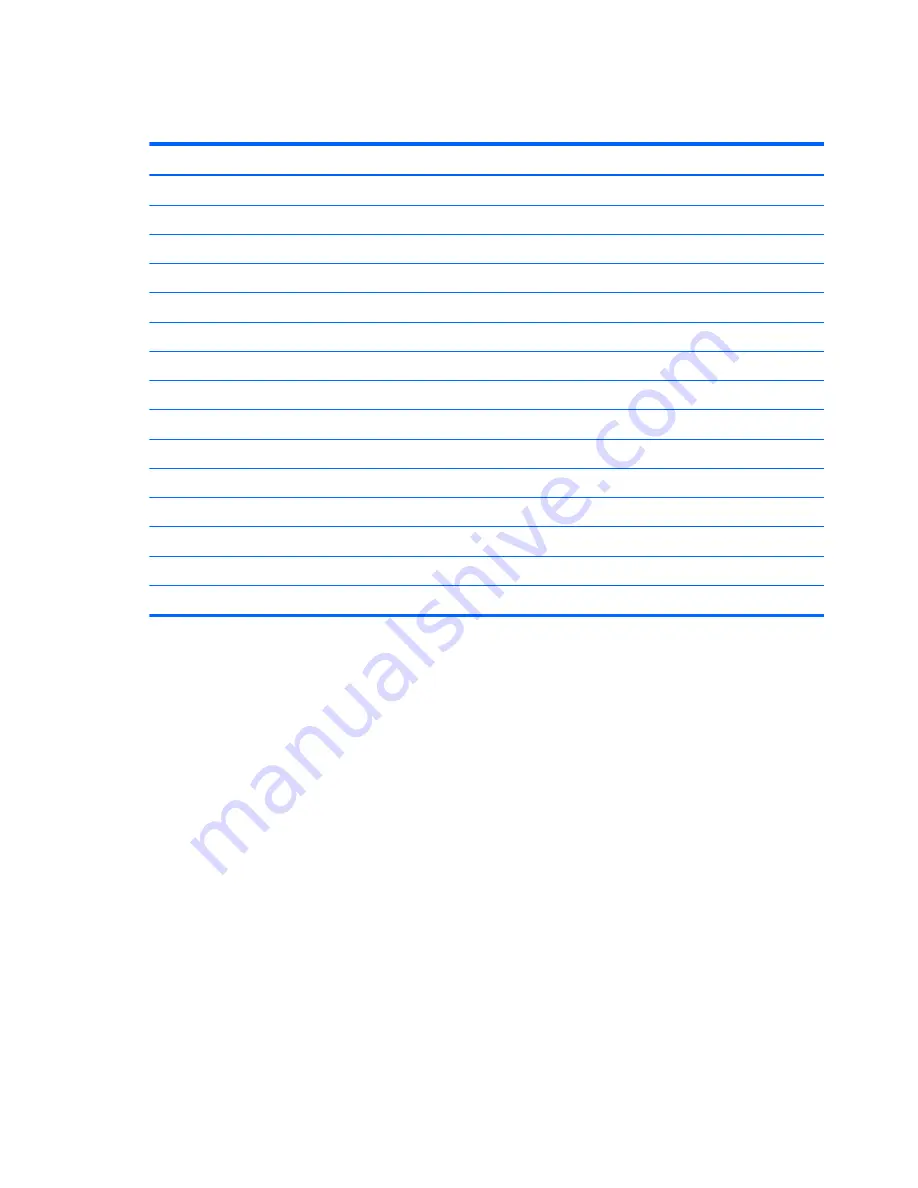
14.0-in, SVA, display panel display specifications
Metric
U.S.
Dimensions
Height
19.6 cm
7.72 in
Width
34.7 cm
13.66 in
Diagonal
39.8 cm
15.67 in
Number of colors
Up to 16.8 million
Contrast ratio
200:1 (typical)
Brightness
250 nits (typical)
Pixel resolution
Pitch
0.197 × 0.197 mm
Format
1366 × 768
Configuration
RGB vertical stripe
Backlight
LED
Character display
80 × 25
Total power consumption
3.46 W
Viewing angle
±65° horizontal, +50° vertical (typical)
66
Chapter 8 Specifications
Summary of Contents for Pavilion TouchSmart 14-f000
Page 1: ...HP Pavillion Sleekbook 14 Maintenance and Service Guide ...
Page 4: ...iv Important Notice about Customer Self Repair Parts ...
Page 6: ...vi Safety warning notice ...
Page 10: ...x ...
Page 25: ...3 Illustrated parts catalog 15 ...
Page 27: ...Computer major components Computer major components 17 ...
Page 91: ......
















































