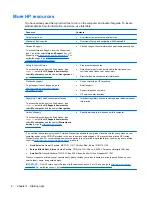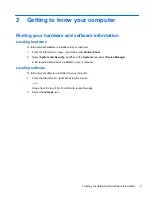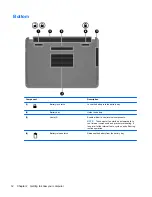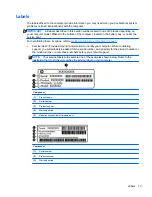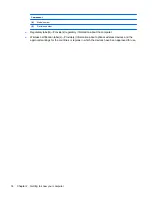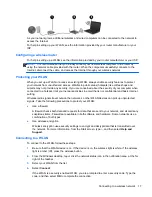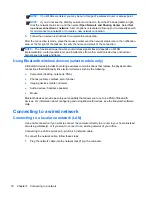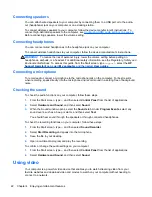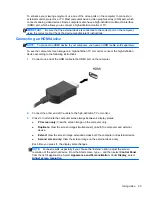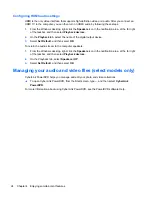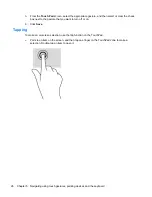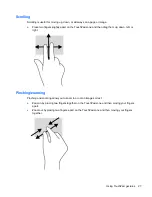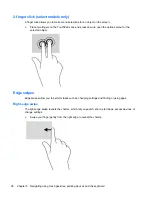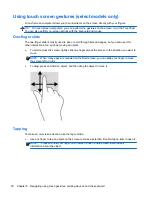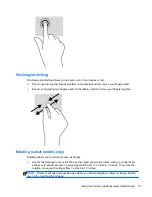To use operating system controls:
1.
From the Start screen, type
n
, and then select
Settings
.
2.
Type
network and sharing
in the search box, and then select
Network and Sharing
Center
.
For more information, from the Start screen, type
h
, and then select
Help and Support
.
Using a WLAN
With a WLAN device, you can access a wireless local area network (WLAN), which is composed of
other computers and accessories that are linked by a wireless router or a wireless access point.
NOTE:
The terms
wireless router
and
wireless access point
are often used interchangeably.
●
A large-scale WLAN, such as a corporate or public WLAN, typically uses wireless access points
that can accommodate a large number of computers and accessories and can separate critical
network functions.
●
A home or small office WLAN typically uses a wireless router, which allows several wireless and
wired computers to share an Internet connection, a printer, and files without requiring additional
pieces of hardware or software.
To use the WLAN device in your computer, you must connect to a WLAN infrastructure (provided
through a service provider or a public or corporate network).
Using an Internet service provider
When you are setting up Internet access in your home, you must establish an account with an
Internet service provider (ISP). To purchase Internet service and a modem, contact a local ISP. The
ISP will help set up the modem, install a network cable to connect your wireless router to the modem,
and test the Internet service.
NOTE:
Your ISP will give you a user ID and a password to use for Internet access. Record this
information and store it in a safe place.
Setting up a WLAN
To set up a WLAN and connect to the Internet, you need the following equipment:
●
A broadband modem (either DSL or cable)
(1)
and high-speed Internet service purchased from
an Internet service provider
●
A wireless router
(2)
(purchased separately)
●
A wireless computer
(3)
NOTE:
Some modems have a built-in wireless router. Check with your ISP to determine what type
of modem you have.
The illustration below shows an example of a wireless network installation that is connected to the
Internet.
16
Chapter 3 Connecting to a network