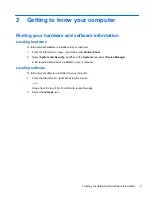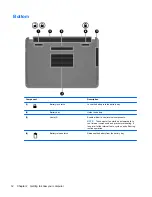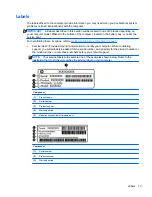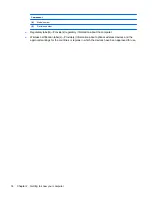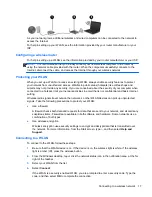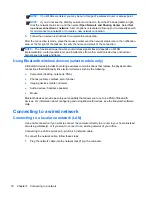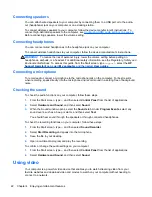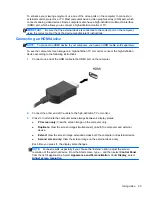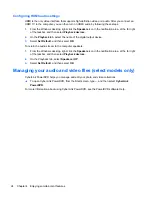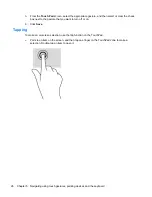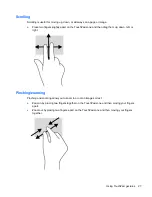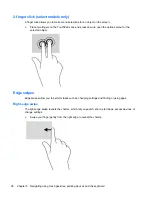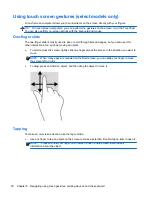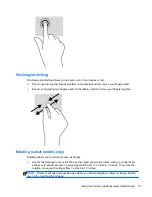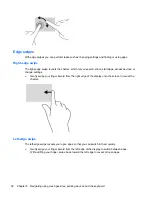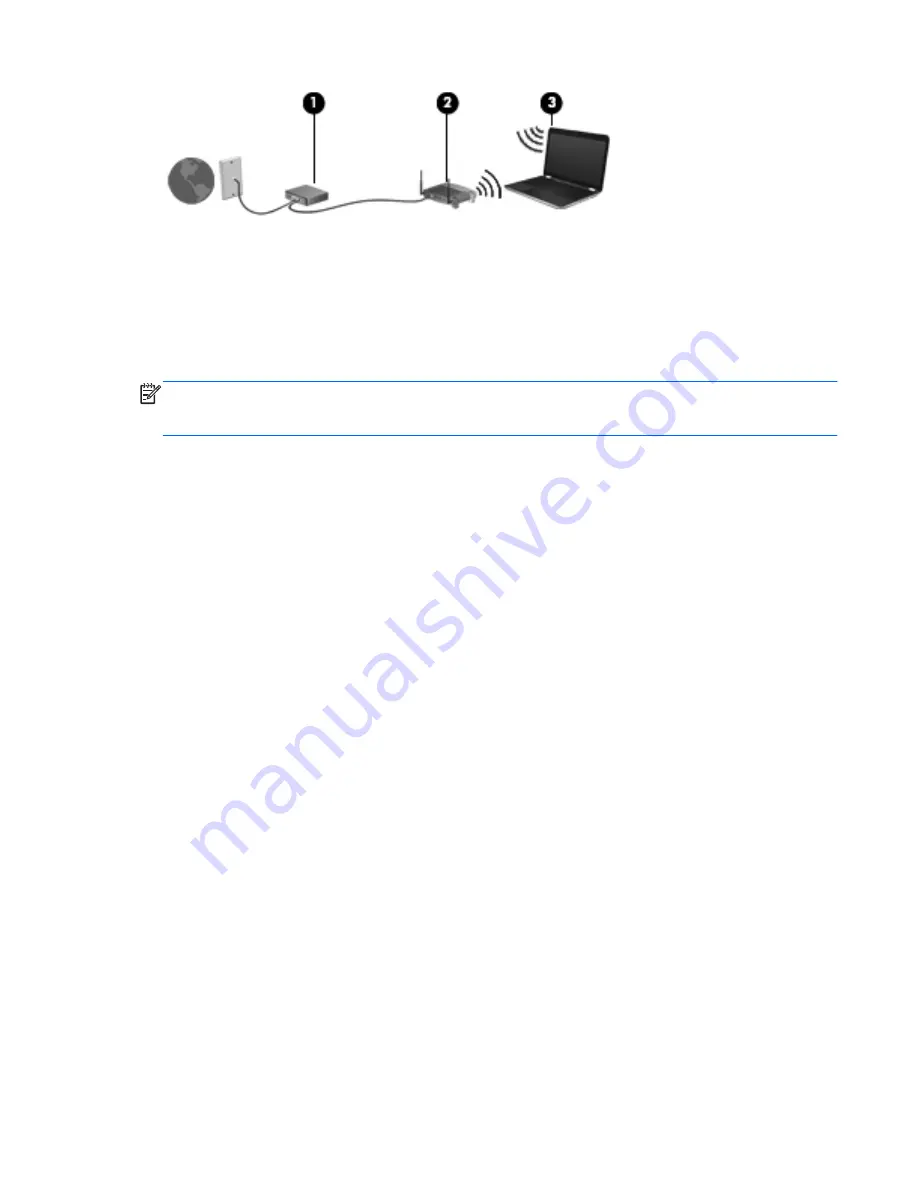
As your network grows, additional wireless and wired computers can be connected to the network to
access the Internet.
For help in setting up your WLAN, see the information provided by your router manufacturer or your
ISP.
Configuring a wireless router
For help in setting up a WLAN, see the information provided by your router manufacturer or your ISP.
NOTE:
It is recommended that you initially connect your new wireless computer to the router by
using the network cable provided with the router. When the computer successfully connects to the
Internet, disconnect the cable, and access the Internet through your wireless network.
Protecting your WLAN
When you set up a WLAN or access an existing WLAN, always enable security features to protect
your network from unauthorized access. WLANs in public areas (hotspots) like coffee shops and
airports may not provide any security. If you are concerned about the security of your computer when
connected to a hotspot, limit your network activities to email that is not confidential and basic Internet
surfing.
Wireless radio signals travel outside the network, so other WLAN devices can pick up unprotected
signals. Take the following precautions to protect your WLAN:
●
Use a firewall.
A firewall checks both data and requests for data that are sent to your network, and discards any
suspicious items. Firewalls are available in both software and hardware. Some networks use a
combination of both types.
●
Use wireless encryption.
Wireless encryption uses security settings to encrypt and decrypt data that is transmitted over
the network. For more information, from the Start screen, type
h
, and then select
Help and
Support
.
Connecting to a WLAN
To connect to the WLAN, follow these steps:
1.
Be sure that the WLAN device is on. If the device is on, the wireless light is white. If the wireless
light is amber (off), press the wireless button.
2.
From the Windows desktop, tap or click the network status icon in the notification area, at the far
right of the taskbar.
3.
Select your WLAN from the list.
4.
Select
Connect
.
If the WLAN is a security-enabled WLAN, you are prompted to enter a security code. Type the
code, and then select
OK
to complete the connection.
Connecting to a wireless network
17