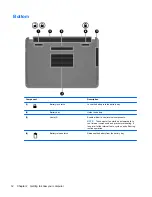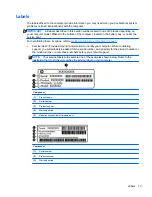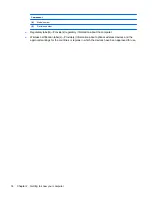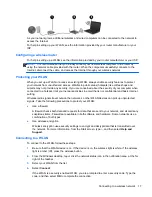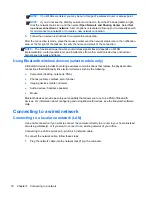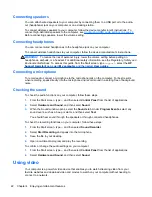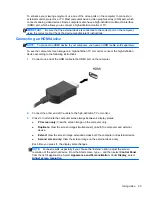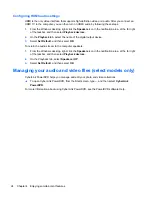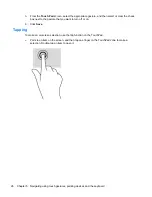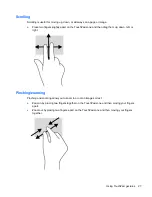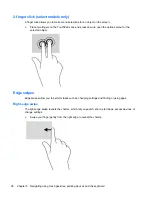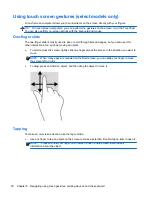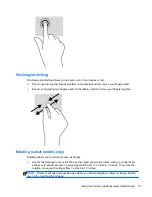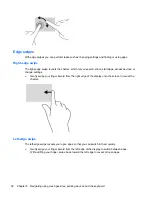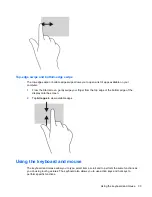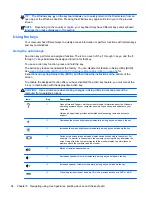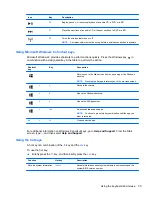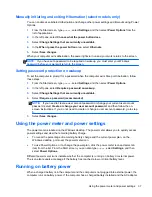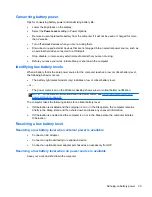Configuring HDMI audio settings
HDMI is the only video interface that supports high-definition video
and
audio. After you connect an
HDMI TV to the computer, you can then turn on HDMI audio by following these steps:
1.
From the Windows desktop, right-click the
Speakers
icon in the notification area, at the far right
of the taskbar, and then select
Playback devices
.
2.
On the
Playback
tab, select the name of the digital output device.
3.
Select
Set Default
, and then select
OK
.
To return the audio stream to the computer speakers:
1.
From the Windows desktop, right-click the
Speakers
icon in the notification area, at the far right
of the taskbar, and then select
Playback devices
.
2.
On the Playback tab, select
Speakers / HP
.
3.
Select
Set Default
, and then select
OK
.
Managing your audio and video files (select models only)
CyberLink PowerDVD helps you manage and edit your photo and video collections.
▲
To open CyberLink PowerDVD, from the Start screen, type
c
, and then select
CyberLink
PowerDVD
.
For more information about using CyberLink PowerDVD, see the PowerDVD software Help.
24
Chapter 4 Enjoying entertainment features