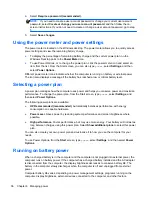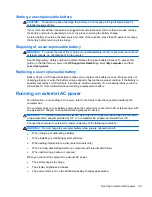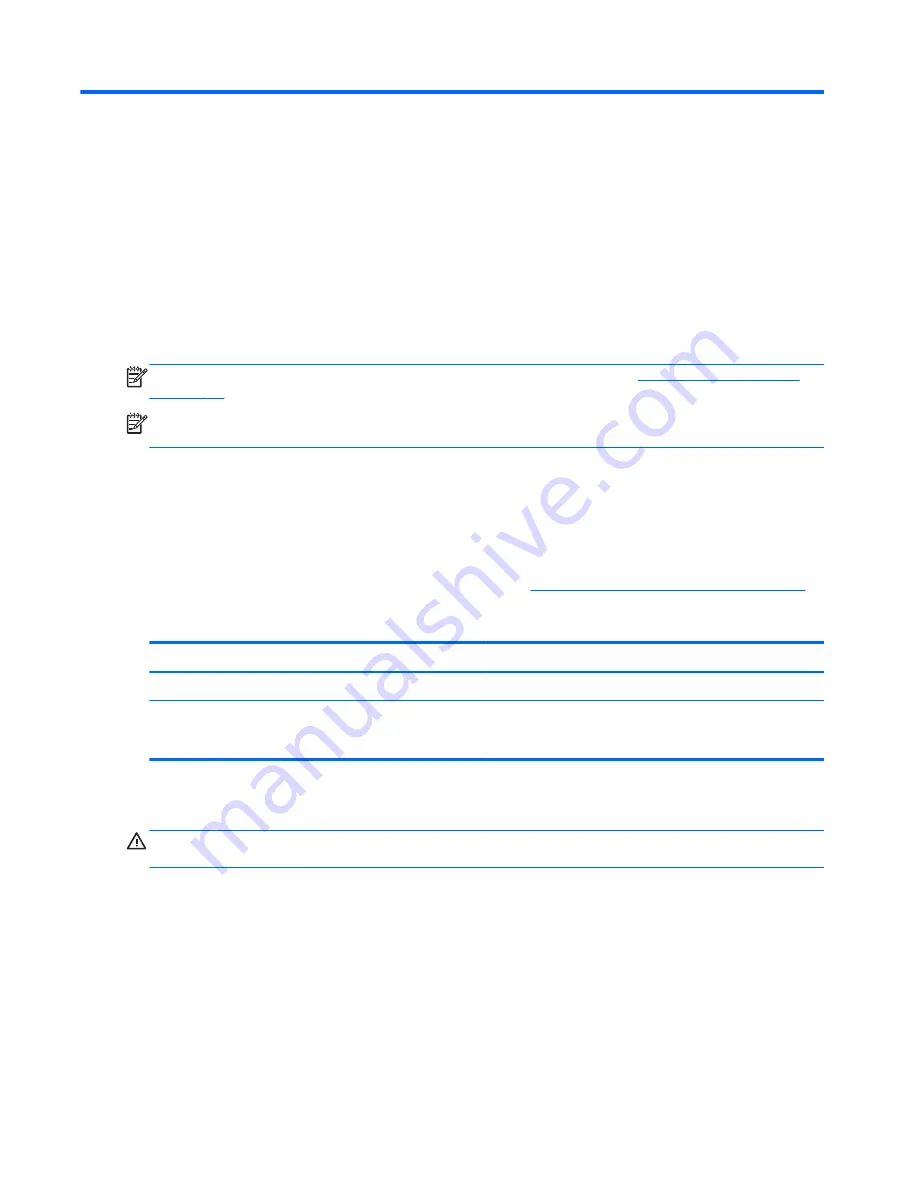
7
Managing and sharing information
Drives are digital storage devices that help you store, manage, share, and access information. Your
computer has an internal hard drive or a solid state drive that stores your computer's software,
operating system, and also provides storage for all of your personal files.
For added capacity or functionality, connect an external drive (purchased separately), such as an
optical drive or hard drive, or insert a digital storage card directly from your phone or camera. A USB
flash drive, connected to the Universal Serial Bus (USB) port on your computer, also allows quick
data transfer. Some devices use the computer's power to run; others have their own power source.
Some devices come with software that must be installed.
NOTE:
For information about connecting external wireless devices, see
Connecting to a network
on page 13
.
NOTE:
For more information about required software and drivers, or to learn which computer port to
use, see the manufacturer's instructions.
Using a USB device
Most computers have more than one USB port, because this versatile interface allows you to connect
numerous kinds of external devices to your computer, such as a USB keyboard, mouse, external
drive, printer, scanner, or USB hub.
Your computer has more than one type of USB port. See
Getting to know your computer on page 3
for the types of USB ports you have on this computer. Be sure to purchase devices that are
compatible with your computer.
Type
Description
USB 2.0
Transfers data at 60 MB/s.
USB 3.0
Transfers data at 640 MB/s. USB 3.0 ports, also known as
SuperSpeed ports, are also compatible with USB 1.0 and 2.0
devices.
Connecting a USB device
CAUTION:
To reduce the risk of damage to a USB connector, use minimal force to connect the
device.
42
Chapter 7 Managing and sharing information
Summary of Contents for Pavilion TouchSmart 15-b167ca
Page 1: ...User Guide ...
Page 4: ...iv Safety warning notice ...
Page 9: ...Index 66 ix ...
Page 10: ...x ...