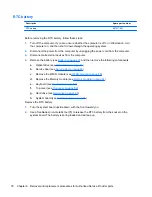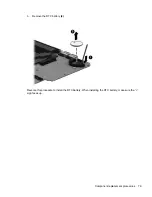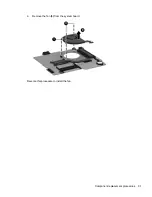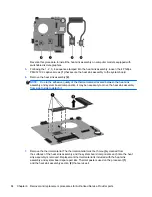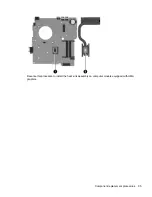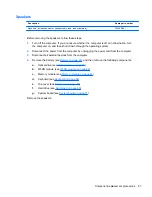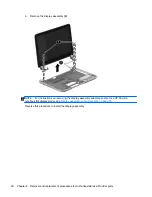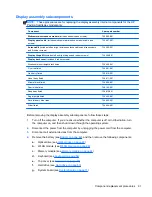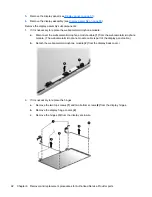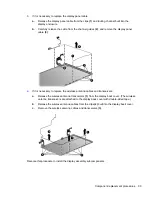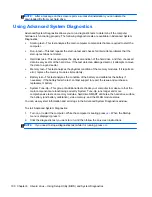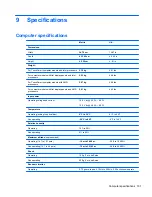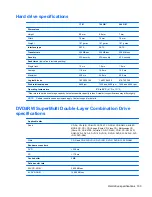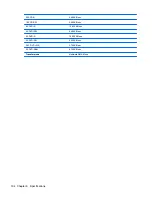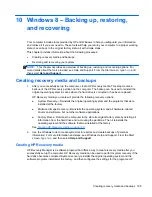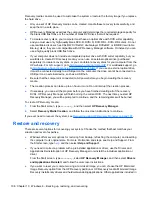Display assembly subcomponents
NOTE:
These procedures are for replacing the display assembly internal components for the HP
Pavilion flat display models only.
Component
Spare part number
Webcamera/microphone module
(includes adhesive and screws)
725665-001
Display panel cable
(includes webcamera/microphone module cable and
screws)
734407-001
Antenna Kit
(includes left and right wireless antenna cables and transceivers
and 2 rubber screws)
734400-001
Display Hinge Kit
(includes left and right hinges and rubber screws)
734408-001
Display back cover
(includes 2 rubber screws):
Aluminum with midnight black finish
734405-001
Flyer red finish
734401-001
Goji berry finish
736810-001
Hazel berry finish
736811-001
Mineral black finish
736809-001
Pearl white finish
726193-001
Raspberry finish
736812-001
Regal purple finish
734403-001
Revolutionary blue finish
734402-001
Silver finish
734404-001
Before removing the display assembly subcomponents, follow these steps:
1.
Turn off the computer. If you are unsure whether the computer is off or in Hibernation, turn
the computer on, and then shut it down through the operating system.
2.
Disconnect the power from the computer by unplugging the power cord from the computer.
3.
Disconnect all external devices from the computer.
4.
Remove the battery (see
Battery on page 42
), and then remove the following components:
a.
Optical drive (see
Optical drive on page 48
)
b.
WLAN module (see
WLAN module on page 46
)
c.
Memory module (see
Memory module on page 44
)
d.
Keyboard (see
Keyboard on page 54
)
e.
Top cover (see
Top cover on page 59
)
f.
Hard drive (see
Hard drive on page 63
)
g.
System board (see
System board on page 71
)
Component replacement procedures
91
Summary of Contents for Pavilion TouchSmart Notebook PC
Page 4: ...iv Important Notice about Customer Self Repair Parts ...
Page 6: ...vi Safety warning notice ...
Page 10: ...x ...