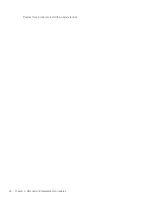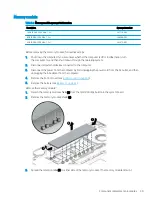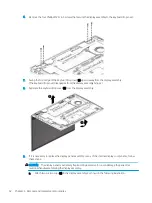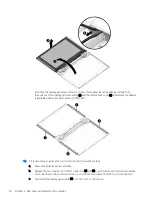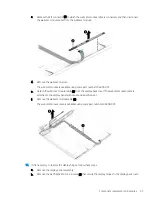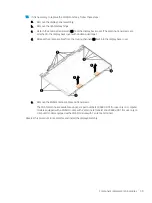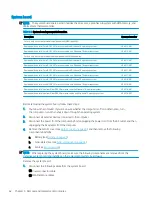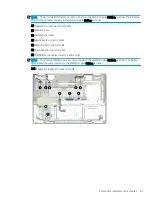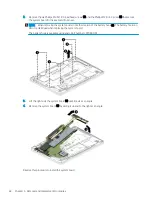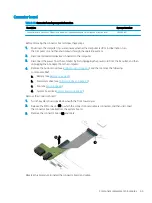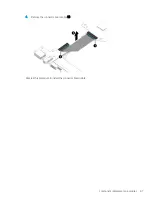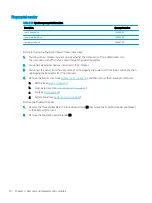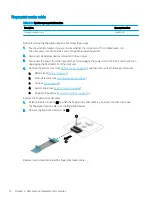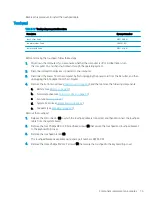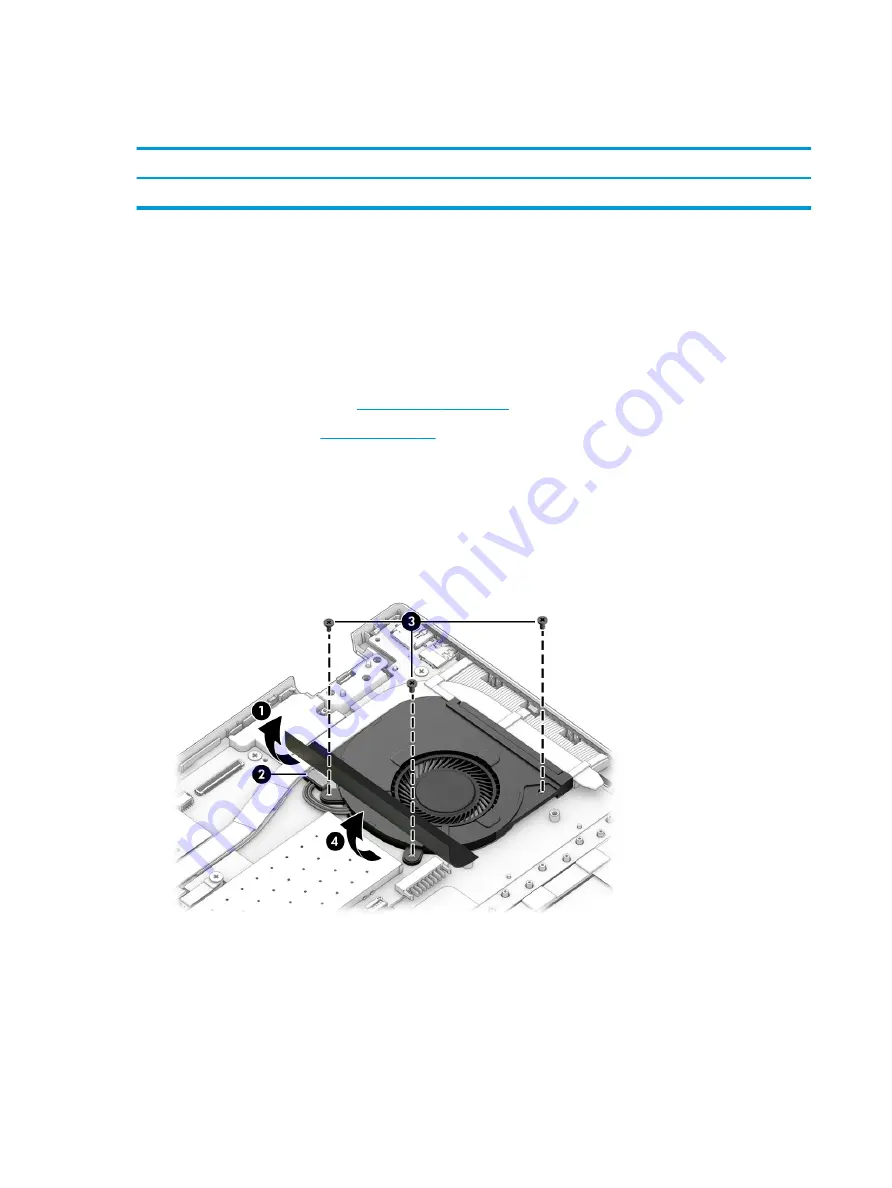
Fan
Table 5-7
Fan spare part information
Description
Spare part number
Services the processor
L96492-001
Before removing the fan, follow these steps:
1.
Shut down the computer. If you are unsure whether the computer is off or in Hibernation, turn
the computer on, and then shut it down through the operating system.
2.
Disconnect all external devices connected to the computer.
3.
Disconnect the power from the computer by first unplugging the power cord from the AC outlet, and then
unplugging the AC adapter from the computer.
4.
Remove the bottom cover (see
5.
Remove the battery (see
Remove the fan:
1.
Fold back the shield (1) that covers the fan cable and fan screws.
2.
Disconnect the fan cable (2) from the system board.
3.
Remove the three Phillips M2.0×4.7 screws (3) that secure the fan to the system board.
4.
Lift the left side of the fan (4) until it clears the memory module shield, and then remove the fan.
Reverse this procedure to install the fan.
60
Chapter 5 Removal and replacement procedures