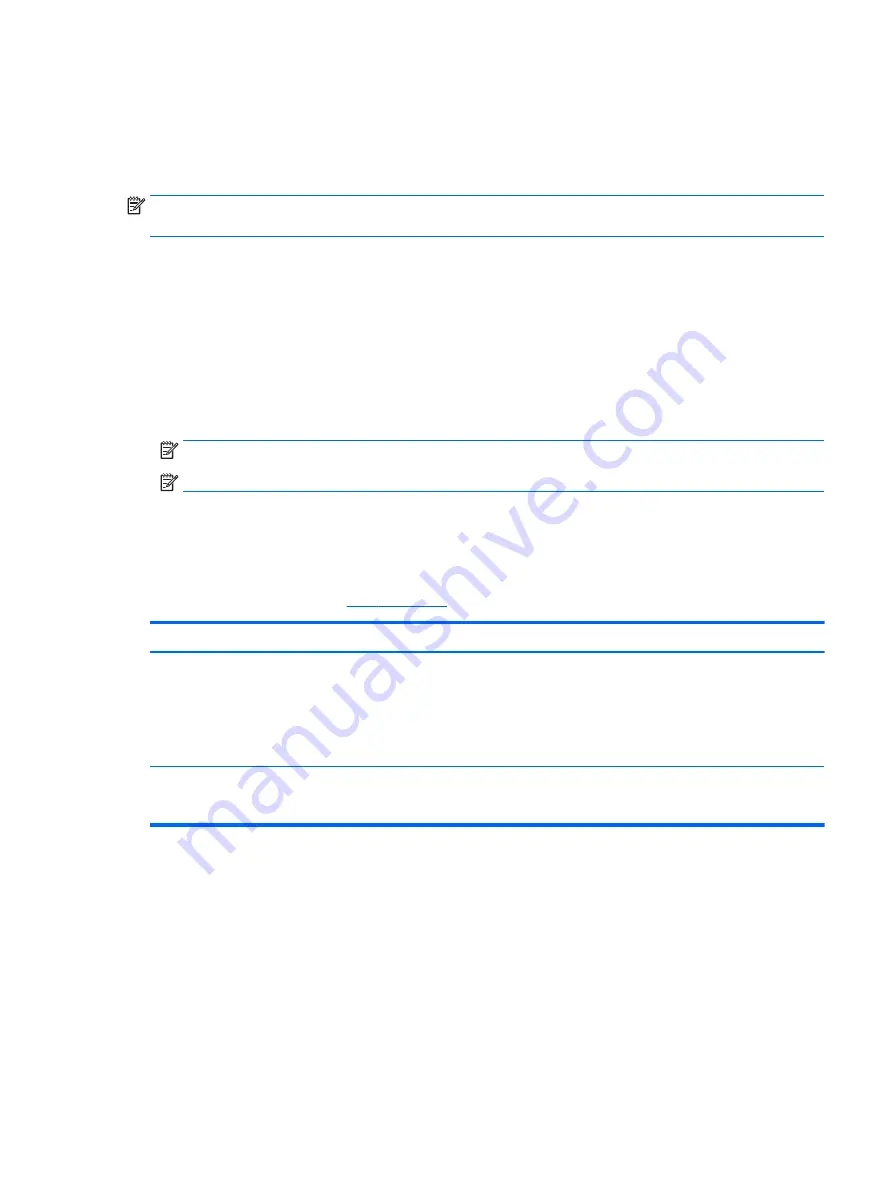
Using the keyboard and optional mouse
The keyboard and optional mouse allow you to type, select items, scroll and to perform the same functions as
you do using touch gestures. The keyboard also allows you to use action keys and key combinations to
perform specific functions.
NOTE:
Depending on the country or region, your keyboard may have different keys and keyboard functions
than those discussed in this section.
Using the on-screen keyboard
The computer has an on-screen keyboard that is displayed when you are in tablet mode.
1.
To display the on-screen keyboard, tap the keyboard icon in the notification area, at the far right of the
taskbar.
2.
Begin typing.
To access settings for the on-screen keyboard, select the Start button, select Settings, select Devices,
and then select Typing.
NOTE:
Action keys do not display or function on the on-screen keyboard.
NOTE:
Suggested words may be displayed above the on-screen keyboard. Tap a word to select it.
Using the integrated numeric keypad
The computer includes an integrated numeric keypad, and it also supports an optional external numeric
keypad or an optional external keyboard that includes a numeric keypad. For more details about the
integrated numeric keypad, see
.
Component
Description
num lock
key
Controls the function of the integrated numeric keypad. Press the key to alternate
between the standard numeric function found on an external keypad (this function is
turned on at the factory) and the navigational function (indicated by the directional
arrows on the keys).
NOTE:
The keypad function that is active when the computer is turned off, is
reinstated when the computer is turned back on.
Integrated numeric keypad
Set at the factory to function like an external numeric keypad. To alternate between
this numeric function and the navigational function (indicated by the directional arrow
keys), press the
num lock
key.
Using the keyboard and optional mouse
29
















































