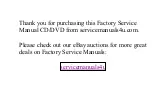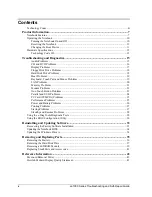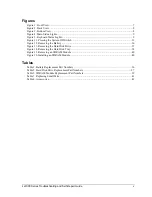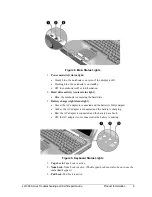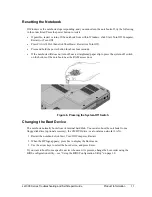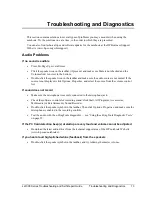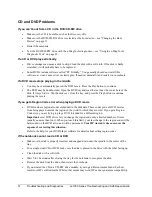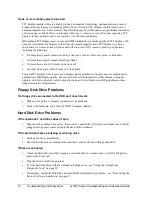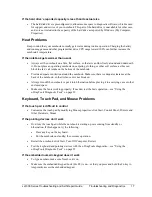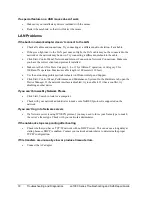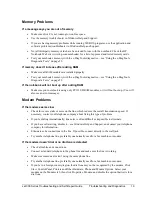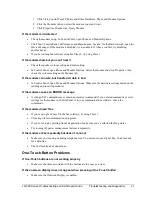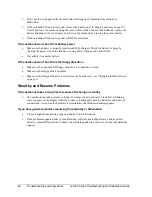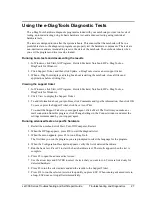ze1000 Series Troubleshooting and Self-Repair Guide
Troubleshooting and Diagnostics
13
Troubleshooting and Diagnostics
This section contains solutions to several types of problems you may encounter when using the
notebook. Try the solutions one at a time, in the order in which they are presented.
You can also find technical tips and software updates for the notebook at the HP Business Support
Web site (www.hp.com/go/bizsupport).
Audio Problems
If no sound is audible
•
Press Fn+Page Up several times.
•
Click the speaker icon in the taskbar (if present), and make sure Mute is not checked and the
Volume slider is not set to the bottom.
•
Double-click the speaker icon in the taskbar and make sure the audio source is not muted. If the
source is not displayed, click Options, Properties, and select the source from the volume control
list.
If sound does not record
•
Make sure the microphone is securely connected to the microphone jack.
•
Check the software controls for recording sound: click Start, All Programs, Accessories,
Multimedia (or Entertainment), Sound Recorder.
•
Double-click the speaker symbol in the taskbar. Then click Options, Properties, and make sure the
microphone is enabled in the recording controls.
•
Test the audio with the e-DiagTools diagnostics— see “Using the e-DiagTools Diagnostic Tests”
on page 29.
If the PC Card detection beep(s) at startup are very loud and volume cannot be adjusted
•
Download the latest audio driver from the technical support area of the HP notebook Web site
(www.hp.com/notebooks).
If you hear a loud high-pitched whine (feedback) from the speakers
•
Double-click the speaker symbol in the taskbar, and try reducing the master volume.
Summary of Contents for Pavilion xf300 Series
Page 1: ...WURXEOHVKRRWLQJ DQG VHOI UHSDLU JXLGH KS SDYLOLRQ QRWHERRN H DQG I VHULHV ...
Page 7: ......
Page 31: ......
Page 41: ......