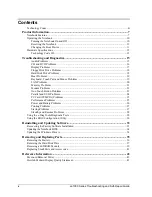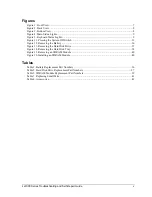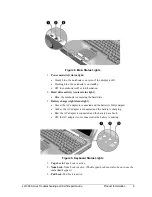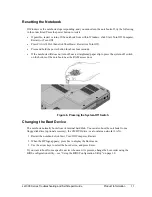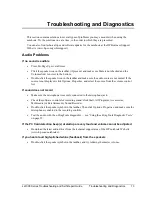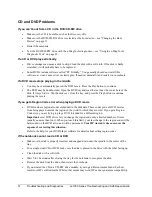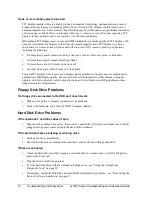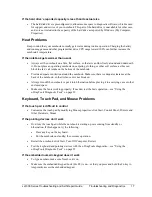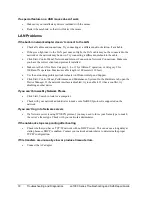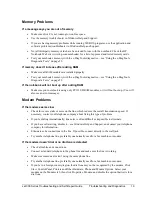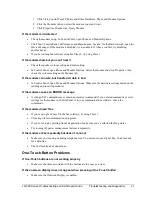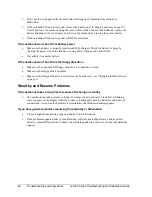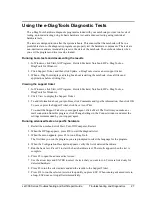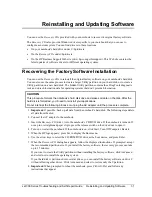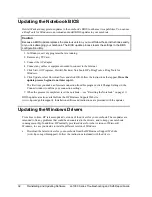ze1000 Series Troubleshooting and Self-Repair Guide
Troubleshooting and Diagnostics
17
If the hard drive’s reported capacity is less than its actual size
•
The hard disk drive is preconfigured to allocate some space to diagnostic software, which is used
for support and service of your notebook. This part of the hard drive is unavailable for other uses,
and so is not included in the capacity of the hard drive as reported by Windows (My Computer,
Properties).
Heat Problems
Keep in mind that your notebook normally gets warm during routine operation. Charging the battery
and running games and other programs that drive CPU usage toward 100% can further increase the
notebook’s temperature.
If the notebook gets warmer than usual
•
Always set the notebook on a firm, flat surface, so that air can flow freely around and underneath
it. Do not place an operating notebook on carpeting, clothing, or other soft surface, as this can
block the fan’s air intake on the bottom of the notebook.
•
Provide adequate ventilation around the notebook. Make sure there is adequate clearance at the
back of the notebook, so that its fan vent is not blocked.
•
Always turn off the notebook or put it into hibernation before placing it in a carrying case or other
enclosed space.
•
Make sure the fan is working properly. If needed, test the fan’s operation—see “Using the
e-DiagTools Diagnostic Tests” on page 29.
Keyboard, Touch Pad, and Mouse Problems
If the touch pad is difficult to control
•
Customize the touch pad by modifying Mouse properties: click Start, Control Panel, Printers and
Other Hardware, Mouse.
If the pointing devices don’t work
•
Don’t use the touch pad while the notebook is starting up or resuming from standby or
hibernation. If this happens, try the following:
•
Press any key on the keyboard.
•
Put the notebook on standby, then resume operation.
•
Restart the notebook: click Start, Turn Off Computer, Restart.
•
Test the keyboard and pointing devices with the e-DiagTools diagnostics—see “Using the
e-DiagTools Diagnostic Tests” on page 29.
If the embedded numeric keypad doesn’t work
•
To type numbers, make sure Num Lock is on.
•
Make sure the embedded Keypad Lock (Fn+F8) is on—or that you press and hold the Fn key to
temporarily access the embedded keypad.
Summary of Contents for Pavilion xf300 Series
Page 1: ...WURXEOHVKRRWLQJ DQG VHOI UHSDLU JXLGH KS SDYLOLRQ QRWHERRN H DQG I VHULHV ...
Page 7: ......
Page 31: ......
Page 41: ......