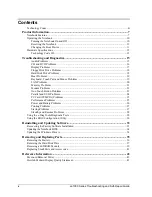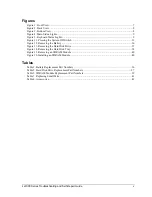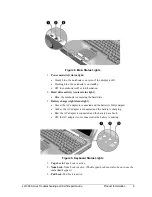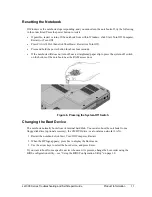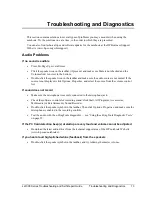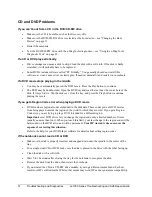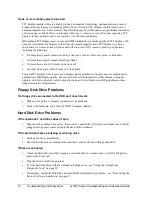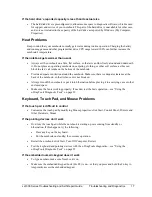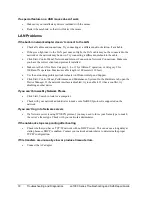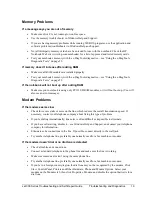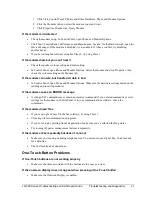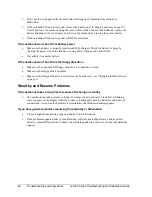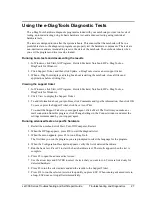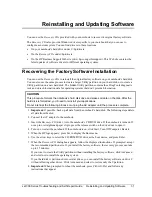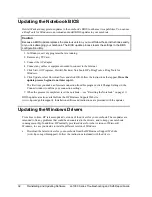18
Troubleshooting and Diagnostics
ze1000 Series Troubleshooting and Self-Repair Guide
If a special feature on a USB mouse doesn’t work
•
Make sure you installed any drivers included with the mouse.
•
Restart the notebook, so that it will detect the mouse.
LAN Problems
If the built-in network adapter doesn’t connect to the LAN
•
Check all cables and connections. Try connecting at a different network station, if available.
•
If the green light next to the LAN port does not light, the LAN cable may not be connected to the
network or the network may be down. Try connecting a different notebook to the cable.
•
Click Start, Control Panel, Network and Internet Connections, Network Connections. Make sure
you have the correct clients and protocols installed.
•
Make sure the LAN cable is Category 3, 4, or 5 for 10Base-T operation, or Category 5 for
100Base-TX operation. Maximum cable length is 100 meters (330 feet).
•
Use the networking problems troubleshooter in Windows Help and Support.
•
Click Start, Control Panel, Performance and Maintenance, System. On the Hardware tab, open the
Device Manager. If the network interface is disabled, try to enable it. If it has a conflict, try
disabling another device.
If you can’t browse My Network Places
•
Click Start, Search to look for a computer.
•
Check with your network administrator to make sure NetBEUI protocol is supported on the
network.
If you can’t log in to Netware servers
•
If a Netware server is using IPX/SPX protocol, you may need to force your frame type to match
the server’s frame type. Check with your network administrator.
If the notebook stops responding after booting
•
Check whether you have a TCP/IP network with no DHCP server. This can cause a long delay at
startup because DHCP is enabled. Contact your network administrator to determine the proper
TCP/IP configuration.
If file transfers are unusually slow or produce timeout errors
•
Connect the AC adapter.
Summary of Contents for Pavilion xf300 Series
Page 1: ...WURXEOHVKRRWLQJ DQG VHOI UHSDLU JXLGH KS SDYLOLRQ QRWHERRN H DQG I VHULHV ...
Page 7: ......
Page 31: ......
Page 41: ......