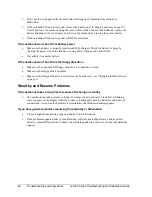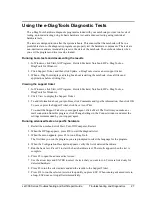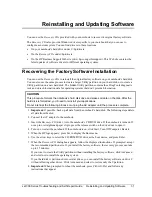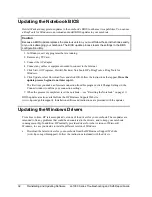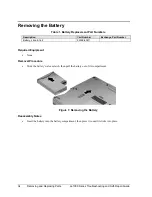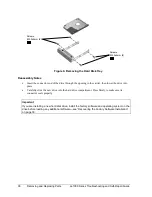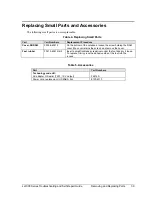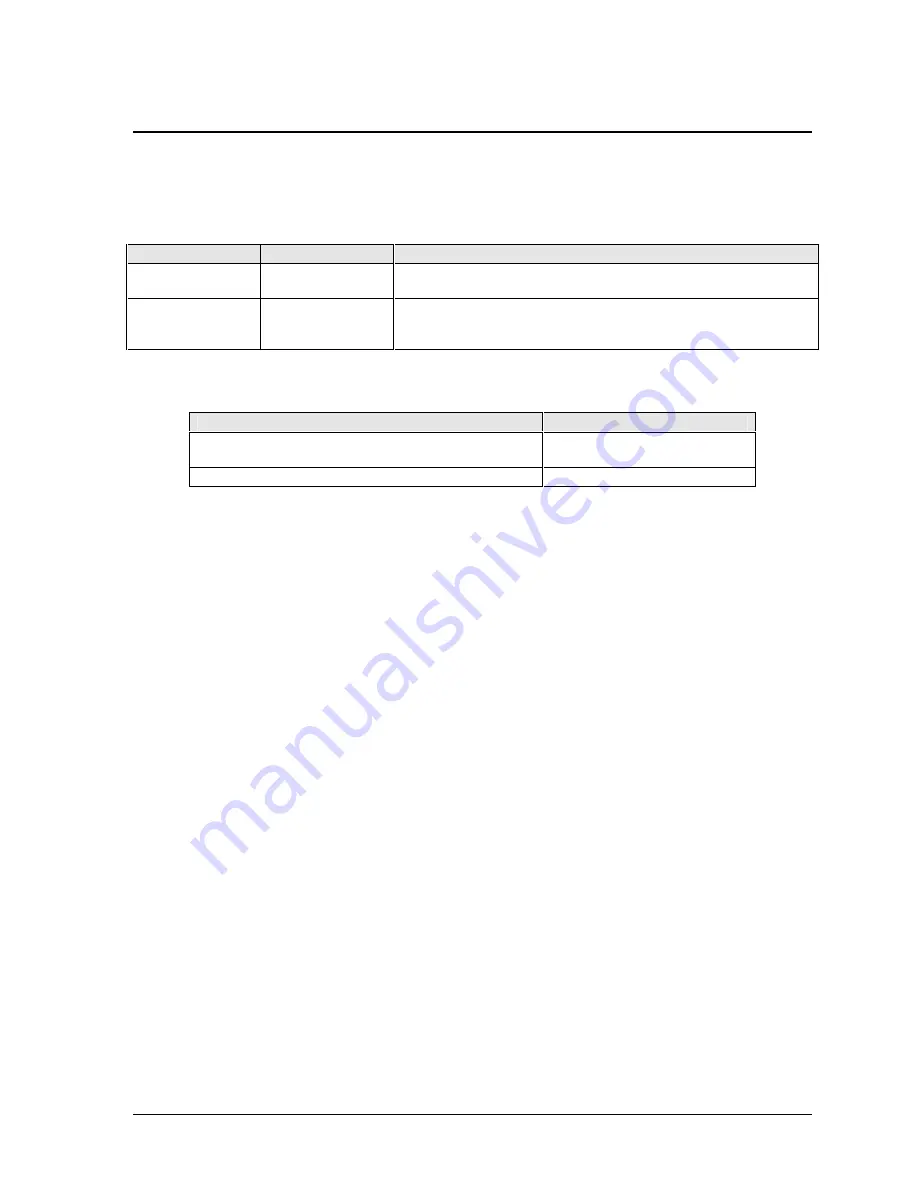
ze1000 Series Troubleshooting and Self-Repair Guide
Removing and Replacing Parts
39
Replacing Small Parts and Accessories
The following small parts are user-replaceable.
Table 4. Replacing Small Parts
Part
Part Numbers
Replacement Procedure
Cover, SDRAM
F5398-60912
On the bottom of the notebook, loosen the screw holding the RAM
cover (the cover retains the screw), and remove the cover.
Feet, rubber
F3410-60915 (kit)
Insert a small flat-blade screwdriver under the foot and pry it loose.
To replace, firmly press the adhesive side of the foot into the
recess.
Table 5. Accessories
Part
Part Numbers
Technology code JB:
AC adapter, Ultraslim (75 W, 19 V output)
F4814A
Power cord, replacement (US #ABA, 2w)
8120-6313
Summary of Contents for Pavilion xf300 Series
Page 1: ...WURXEOHVKRRWLQJ DQG VHOI UHSDLU JXLGH KS SDYLOLRQ QRWHERRN H DQG I VHULHV ...
Page 7: ......
Page 31: ......
Page 41: ......