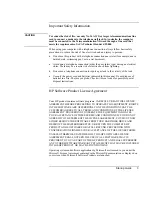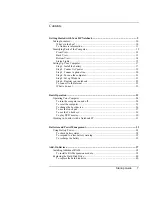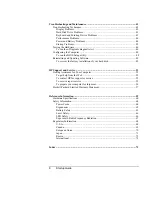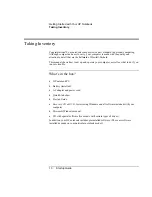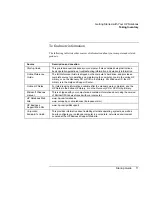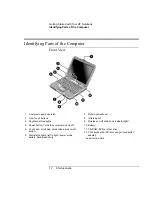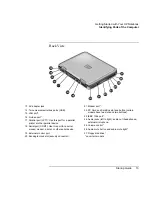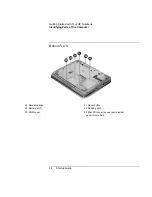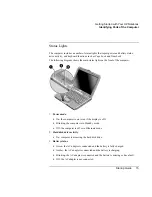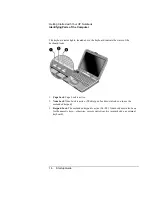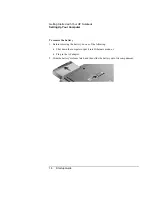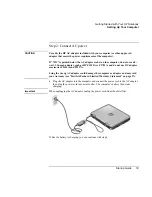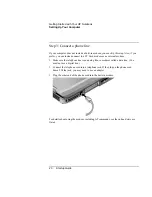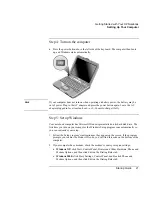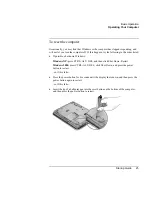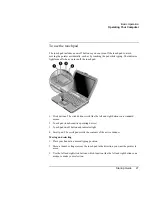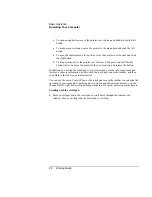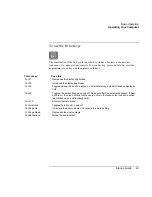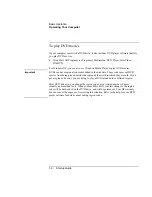Getting Started with Your HP Notebook
Identifying Parts of the Computer
Startup Guide
15
Status Lights
The computer includes a number of status lights that report power and battery status,
drive activity, and keyboard functions such as Caps Lock and Num Lock.
The following diagram shows the main status lights on the front of the computer.
1.
Power mode.
•
On: the computer is on (even if the display is off).
•
Blinking: the computer is in Standby mode.
•
Off: the computer is off or in Hibernate mode.
2.
Hard disk drive activity.
•
On: computer is accessing the hard disk drive.
3.
Battery status.
•
Green: the AC adapter is connected and the battery is fully charged.
•
Amber: the AC adapter is connected and the battery is charging.
•
Blinking: the AC adapter is connected and the battery is missing or has a fault.
•
Off: the AC adapter is not connected.
Summary of Contents for Pavilion ZE4000
Page 1: ...HP Notebook PC Startup Guide ...
Page 6: ......
Page 9: ...Startup Guide 9 Getting Started with Your HP Notebook ...
Page 23: ...Startup Guide 23 Basic Operation ...
Page 33: ...Startup Guide 33 Batteries and Power Management ...
Page 36: ......
Page 37: ...Startup Guide 37 Add On Devices ...
Page 41: ...Startup Guide 41 Troubleshooting and Maintenance ...
Page 51: ...Startup Guide 51 HP Support and Service ...
Page 59: ...Startup Guide 59 Reference Information ...
Page 74: ......