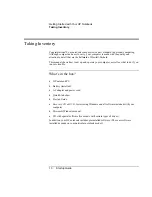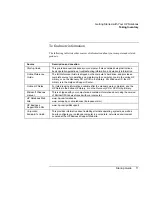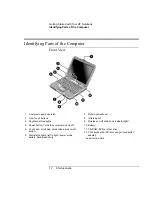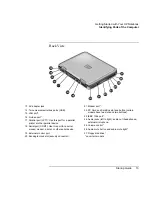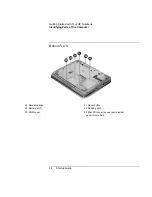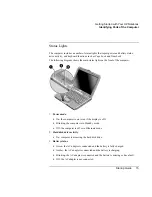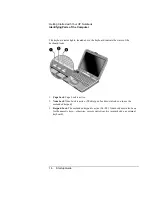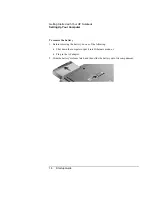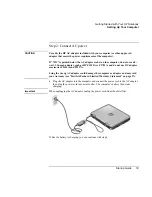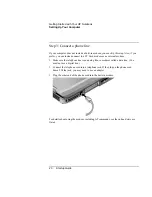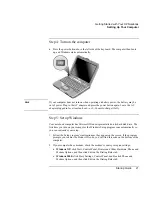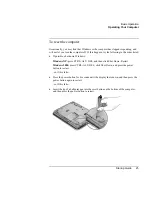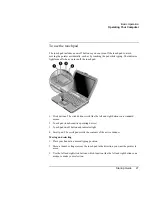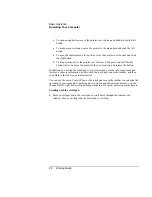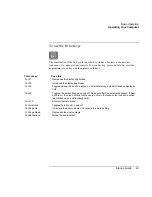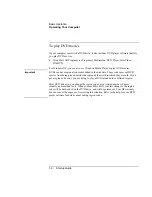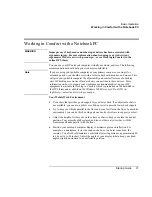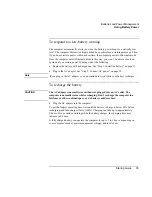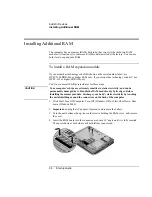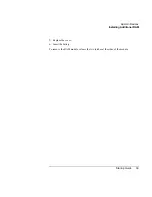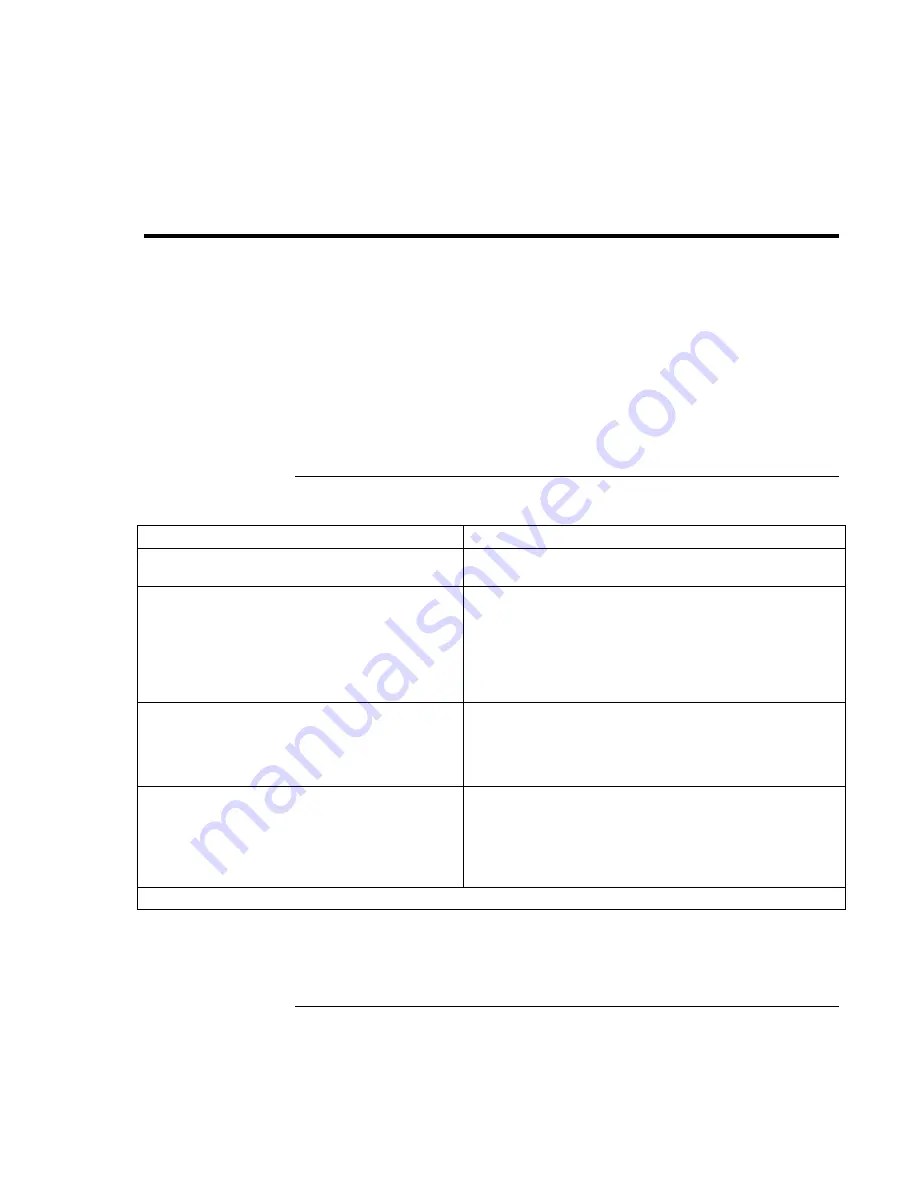
Basic Operation
Operating Your Computer
24
Startup Guide
Operating Your Computer
You can start and stop your computer using its power button. However, at certain times
you may want to use other methods to start or stop the computer—depending on power
considerations, types of active connections, and start-up time.
For information on caring for and protecting your computer, see “Operating Your
Computer” in the online Reference Guide.
For information about connecting your modem or LAN (depending on the model), or
about connecting PC Cards or external devices, see the online Reference Guide. See the
same online manual for modem AT commands.
To turn the computer on and off
Power mode
To enter this mode
On mode
Power mode status light is on.
Press the power button.
Standby mode
Saves significant power.
Turns off the display and other components.
Maintains current session in RAM.
Restarts quickly.
Restores network connections.
Power mode status light is blinking.
Press the power button
–or–
click Start, Turn Off Computer, Stand By (Windows XP)
–or–
click Start, Shut Down, Standby (Windows 2000)
–or–
allow timeout.
Hibernate mode
Saves maximum power.
Saves current session to disk, then shuts down.
Restores network connections.
Power mode status light is off.
Press Fn+F12
–or–
click Start, Shut Down, Hibernate (Windows 2000)
–or–
allow timeout.
Shut down (off)
Saves maximum power.
Turns off without saving current session.
At startup, resets everything, starts a new
session, and restores network connections.
Power mode status light is off.
Click Start, Turn Off Computer, Turn Off (Windows XP)
–or–
click Start, Shut Down, Shut down (Windows 2000)
–or–
press the power button for 4 seconds (only if the Start
menu procedure doesn’t work).
To turn on: Press the power button to restart, or to resume your session from Standby or Hibernate mode.
You can also customize the way these power modes work. See the chapter titled
“Batteries and Power Management” in the online Reference Guide.
Summary of Contents for Pavilion ZE4000
Page 1: ...HP Notebook PC Startup Guide ...
Page 6: ......
Page 9: ...Startup Guide 9 Getting Started with Your HP Notebook ...
Page 23: ...Startup Guide 23 Basic Operation ...
Page 33: ...Startup Guide 33 Batteries and Power Management ...
Page 36: ......
Page 37: ...Startup Guide 37 Add On Devices ...
Page 41: ...Startup Guide 41 Troubleshooting and Maintenance ...
Page 51: ...Startup Guide 51 HP Support and Service ...
Page 59: ...Startup Guide 59 Reference Information ...
Page 74: ......