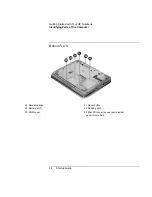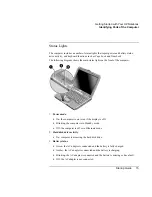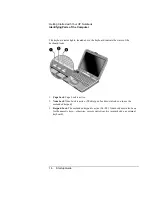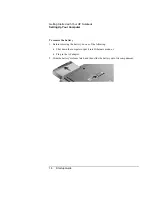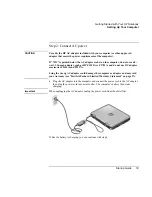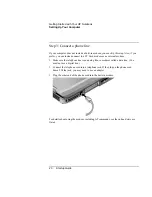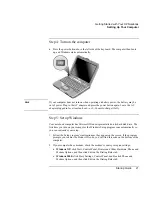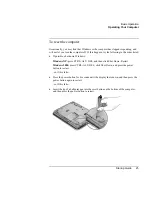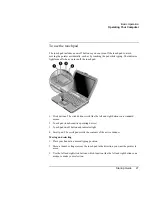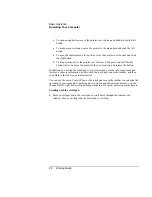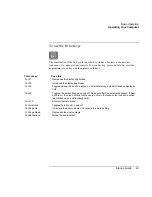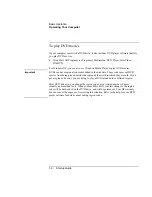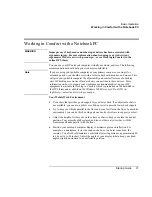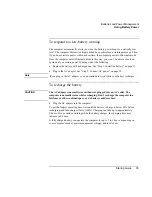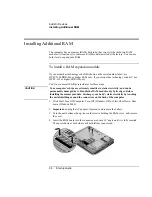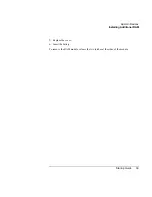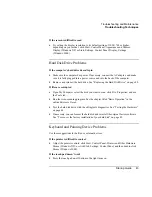Basic Operation
Operating Your Computer
28
Startup Guide
•
To open an application, move the pointer over the icon and double-click the left
button.
•
To make menu selections, move the pointer to the menu item and click the left
button.
•
To open the shortcut menu for an item, move the pointer over the item and click
the right button.
•
To drag an item, move the pointer over the item. Then press and hold the left
button while you move the pointer to the new location, and release the button.
In addition, you can tap the touch pad to select items and use other advanced touch pad
features. For more information, double-click the touch pad icon in the taskbar, and then
click Help in the tab for a particular feature.
You can use Mouse in Control Panel or the touch pad icon in the taskbar to customize the
operation of your computer’s pointing devices (touch pad and external mouse): you can
change the left, right, and scroll pad actions, double-click speed, pointer speed, and more.
Scrolling with the scroll pad
•
Move your finger down the scroll pad to scroll down through the contents of a
window. Move your finger up the scroll pad to scroll up.
Summary of Contents for Pavilion ZE4000
Page 1: ...HP Notebook PC Startup Guide ...
Page 6: ......
Page 9: ...Startup Guide 9 Getting Started with Your HP Notebook ...
Page 23: ...Startup Guide 23 Basic Operation ...
Page 33: ...Startup Guide 33 Batteries and Power Management ...
Page 36: ......
Page 37: ...Startup Guide 37 Add On Devices ...
Page 41: ...Startup Guide 41 Troubleshooting and Maintenance ...
Page 51: ...Startup Guide 51 HP Support and Service ...
Page 59: ...Startup Guide 59 Reference Information ...
Page 74: ......