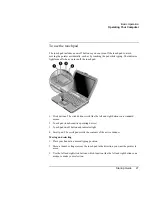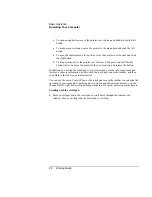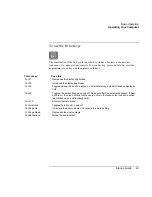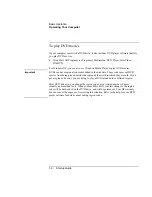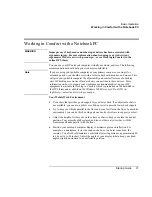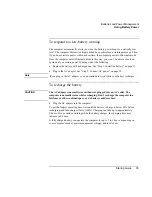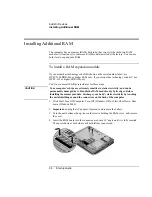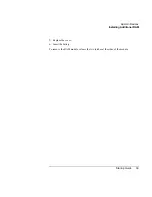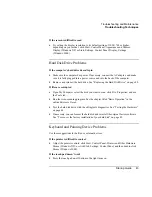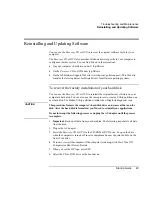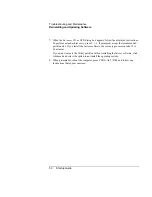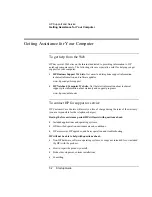Add-On Devices
Replacing the Hard Disk Drive
40
Startup Guide
Replacing the Hard Disk Drive
To replace the hard disk drive
You’ll need a small Phillips screwdriver for this procedure.
1.
Unplug the AC adapter if you’re using one, and remove the battery.
2.
Turn the unit bottom side up.
3.
Use a pointed tool to remove the plugs from the two screw holes, and then remove the
two screws.
4.
Gently pull the hard drive out of the computer.
5.
Gently slide the new drive into the hard drive compartment. Press firmly to make sure
the connector seats properly.
6.
Reinstall the hard drive screws and plugs.
Important
If you are installing a new hard disk drive, you should create a Utility partition on the
drive before loading any software. See “To recover the factory installation of your hard
disk” on page 49.
To install the holder on a new hard disk drive or prepare a new hard disk for use, see
“Replacing the Hard Disk Drive” in the online Reference Guide.
Summary of Contents for Pavilion ZE4000
Page 1: ...HP Notebook PC Startup Guide ...
Page 6: ......
Page 9: ...Startup Guide 9 Getting Started with Your HP Notebook ...
Page 23: ...Startup Guide 23 Basic Operation ...
Page 33: ...Startup Guide 33 Batteries and Power Management ...
Page 36: ......
Page 37: ...Startup Guide 37 Add On Devices ...
Page 41: ...Startup Guide 41 Troubleshooting and Maintenance ...
Page 51: ...Startup Guide 51 HP Support and Service ...
Page 59: ...Startup Guide 59 Reference Information ...
Page 74: ......