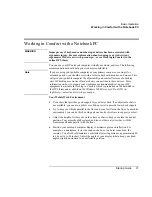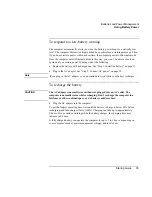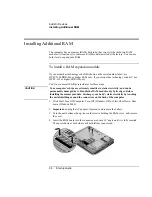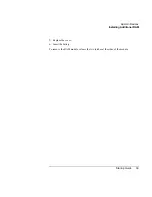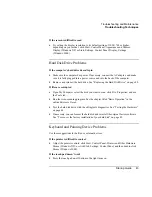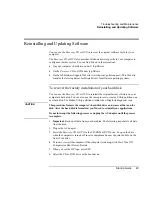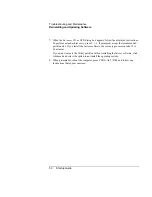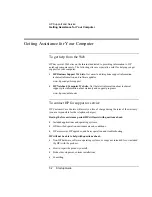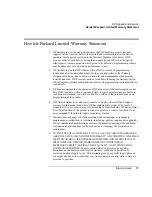Troubleshooting and Maintenance
Troubleshooting Techniques
Startup Guide
45
•
If you’re using a power strip, remove the AC adapter from the power strip and plug it
directly into a wall outlet.
•
Make sure the battery is fully installed and locked in place.
•
Make sure you’re using only the HP AC adapter included with your computer (or
other approved adapter that meets the power requirements of the computer). If “75W”
is printed below the AC adapter socket on the computer, do not use a 60-watt, 3.16-
amp adapter, such as HP F1454 or F1781.
•
Move the computer away from any nearby heat source. Unplug the AC adapter and
allow the battery to cool down. If the battery gets too hot, it will not charge properly.
•
If available, try another battery and AC adapter.
Startup Problems
If the computer doesn’t respond when you turn it on
•
Connect the AC adapter.
•
Press the power button to try turning on the unit.
•
Reset the computer by inserting the tip of a ballpoint pen into the reset button on the
bottom of the computer. Then press the power button to turn it on.
•
If the computer still doesn’t respond, remove the battery and AC adapter, remove any
PC cards, and undock the computer if docked. Then plug in the AC adapter again, and
reset the computer using the reset button.
If the computer won’t boot from battery power
•
Make sure the battery is properly inserted and fully charged. Check the battery’s
charge by removing it and pressing the pad on the side of the battery. The lights show
the charge level.
•
If available, try another battery.
Summary of Contents for Pavilion ZE4000
Page 1: ...HP Notebook PC Startup Guide ...
Page 6: ......
Page 9: ...Startup Guide 9 Getting Started with Your HP Notebook ...
Page 23: ...Startup Guide 23 Basic Operation ...
Page 33: ...Startup Guide 33 Batteries and Power Management ...
Page 36: ......
Page 37: ...Startup Guide 37 Add On Devices ...
Page 41: ...Startup Guide 41 Troubleshooting and Maintenance ...
Page 51: ...Startup Guide 51 HP Support and Service ...
Page 59: ...Startup Guide 59 Reference Information ...
Page 74: ......