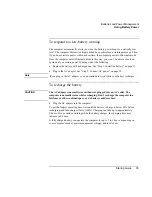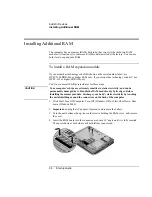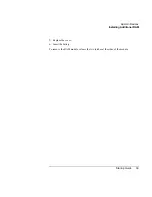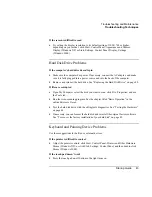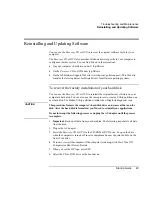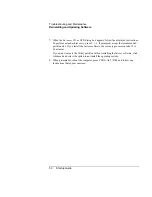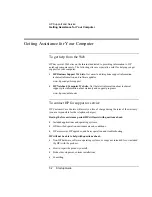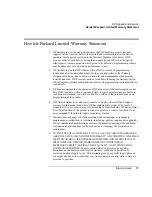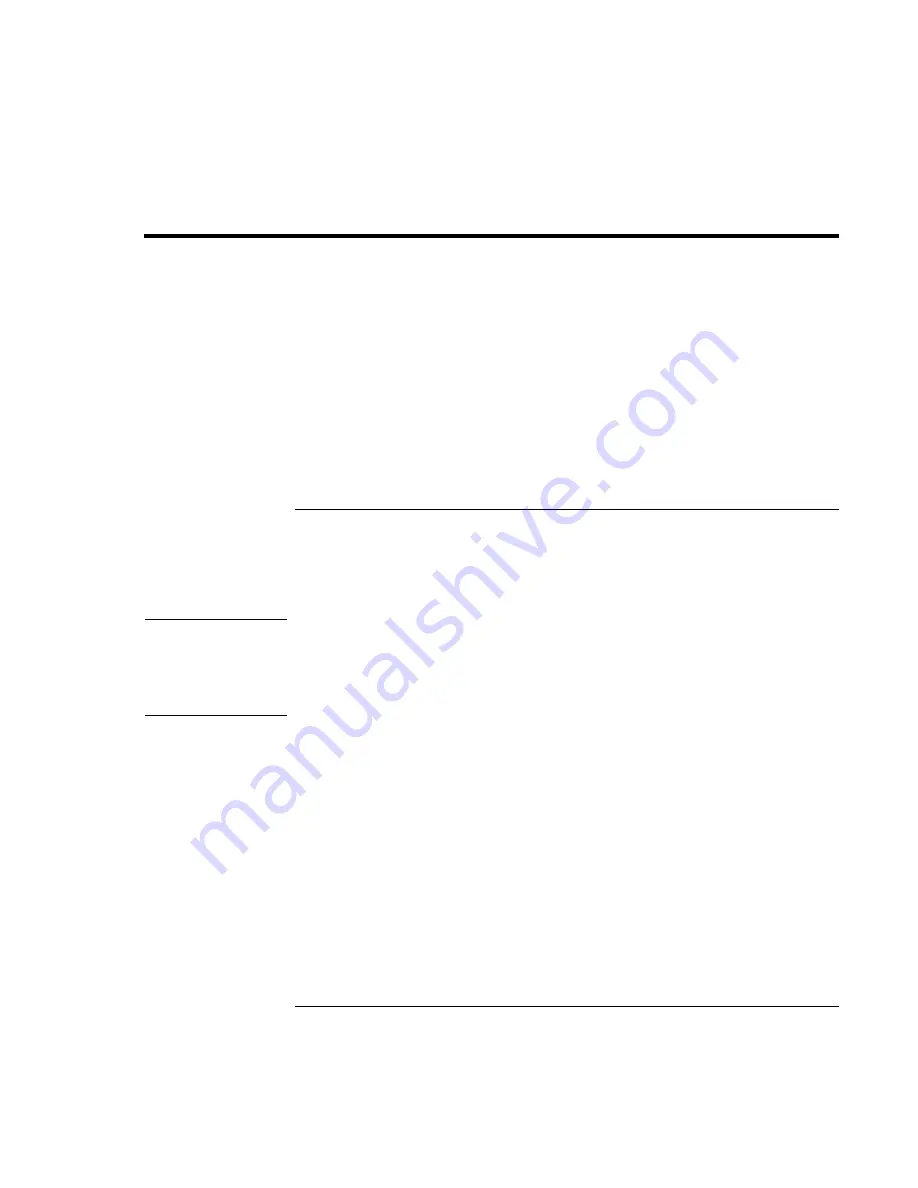
Troubleshooting and Maintenance
Reinstalling and Updating Software
Startup Guide
49
Reinstalling and Updating Software
You can use the Recovery CD or DVD to recover the original software build for your
computer.
The Recovery CD or DVD also provides Windows drivers specific to your computer to
configure a custom system. You can find drivers in these locations:
•
On your computer’s hard drive under C:\hp\Drivers.
•
On the Recovery CD or DVD under \hp\Drivers.
•
On the HP Business Support Web site (www.hp.com/go/bizsupport). This Web site
contains the latest updates of software drivers for different operating systems.
To recover the factory installation of your hard disk
You can use the Recovery CD or DVD to reinstall the original factory software on your
computer’s hard disk. You can also use the same process to create a Utility partition on a
new hard disk. The hidden Utility partition contains the e-Diagtools diagnostic tests.
CAUTION
This procedure formats the computer’s hard disk drive and erases all data on the
disk. After the hard disk is formatted, you’ll need to reinstall your applications.
Do not interrupt the following process or unplug the AC adapter until the process
is complete.
1.
Important. Back up all data from your hard disk. The following steps delete all data
from the disk.
2.
Plug in the AC adapter.
3.
Insert the Recovery CD or DVD in the CD-ROM or DVD drive. To open the drive
when the computer is turned off, insert a straightened paper clip into the hole on the
front of the drive.
4.
Turn on or restart the computer. If the computer is running, click Start, Turn Off
Computer (or Shut Down), Restart.
5.
When you see the HP logo, press ESC.
6.
Select the CD or DVD drive as the boot device.
Summary of Contents for Pavilion ZE4000
Page 1: ...HP Notebook PC Startup Guide ...
Page 6: ......
Page 9: ...Startup Guide 9 Getting Started with Your HP Notebook ...
Page 23: ...Startup Guide 23 Basic Operation ...
Page 33: ...Startup Guide 33 Batteries and Power Management ...
Page 36: ......
Page 37: ...Startup Guide 37 Add On Devices ...
Page 41: ...Startup Guide 41 Troubleshooting and Maintenance ...
Page 51: ...Startup Guide 51 HP Support and Service ...
Page 59: ...Startup Guide 59 Reference Information ...
Page 74: ......