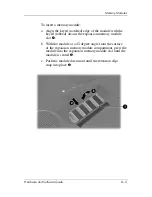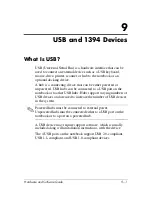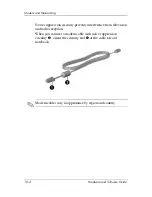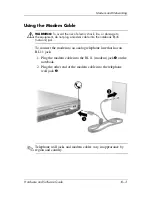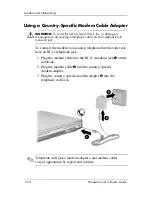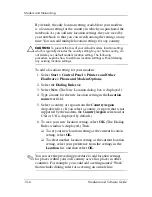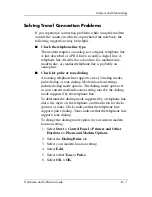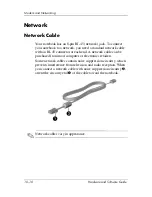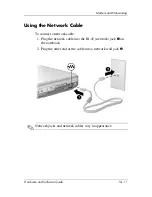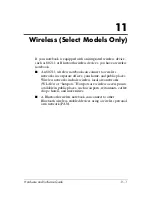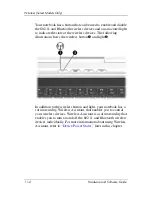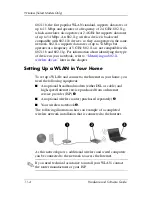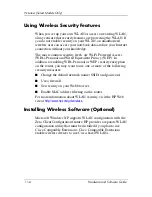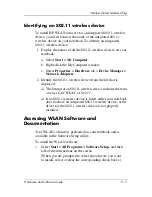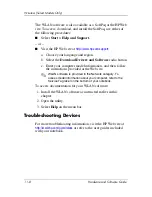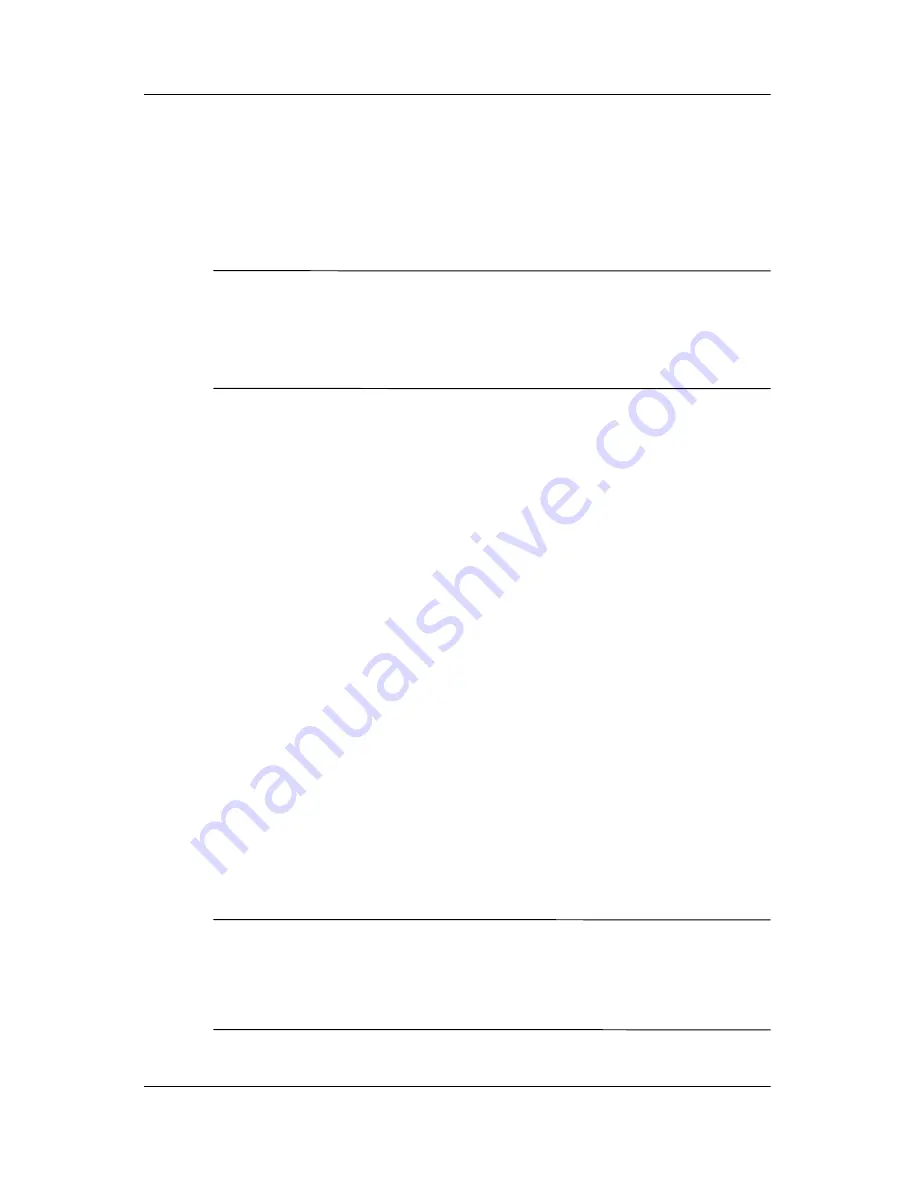
10–6
Hardware and Software Guide
Modem and Networking
By default, the only location setting available to your modem
is a location setting for the country in which you purchased the
notebook. As you add new location settings, they are saved by
your notebook so that you can switch among the settings at any
time. You can add multiple location settings for any country.
Ä
CAUTION:
To prevent the loss of your default modem location setting,
which is typically includes the country setting for your home country, do
not delete your default modem location setting. The following
procedure explains how to add new location setttings without deleting
any existing location settings.
To add a location setting for your modem:
1. Select
Start > Control Panel > Printers and Other
Hardware > Phone and Modem Options.
2. Select the
Dialing Rules
tab.
3. Select
New.
(The New Location dialog box is displayed.)
4. Type a name for the new location setting in the
Location
name
text field.
5. Select a country or region from the
Country/region
drop-down list. (If you select a country or region that is not
supported by the modem, the
Country/region
selection for
USA
or
UK
is displayed by default.)
6. To save your new location setting, select
OK.
(The Dialing
Rules window is displayed.) Then:
❏
To set your new location setting as the current location
setting, select
OK.
❏
To select another location setting as the current location
setting, select your preference from the settings in the
Location
list, and then select
OK.
✎
You can use the preceding procedure to add location settings
for places within your own country as well as places in other
countries. For example, you could add a setting named “Work”
that includes dialing rules for accessing an outside line.