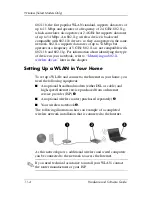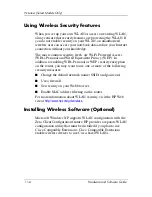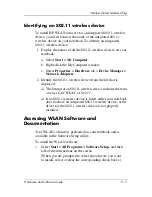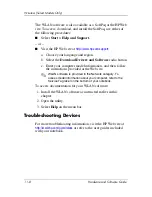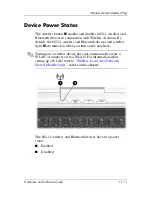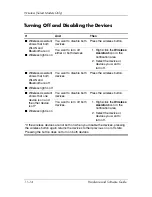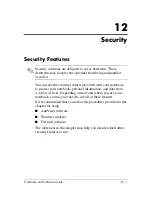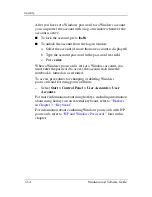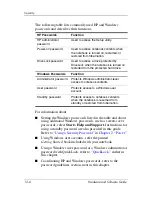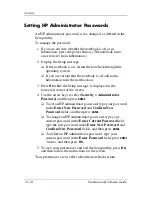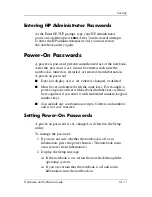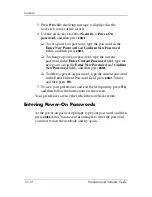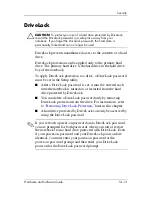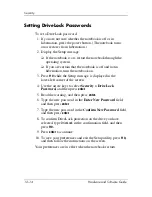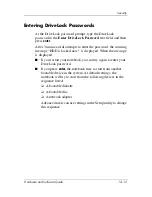Security
Hardware and Software Guide
12–3
Security Preferences in the
Setup Utility
Most security preferences are set in the Setup utility. Because the
Setup utility is a non-Windows utility, it does not support the
pointing devices on your notebook. When using the Setup utility,
you must use the keys on your notebook to navigate and to make
selections. For more information about using the Setup utility,
refer to
Chapter 13, “Setup Utility.”
QuickLock
The
fn+f6
hotkey initiates the QuickLock security feature.
QuickLock protects a Windows account by displaying a log on
window. To access the protected account from the log on window,
the Windows password for the protected account must be entered.
Before you can use QuickLock, you must set a Windows user
password or a Windows administrator password for the account
you want to protect. (A Windows user password protects a
Windows user account; a Windows administrator password
protects a Windows administrator account.)
To set password for a Windows account:
1. Select
Start > Control Panel > User Accounts > User
Accounts
.
2. Select the account.
3. Select
Create a password,
and
then follow the instructions
on the screen.
✎
If the account is already protected by a Windows
password, the Create a password link is not displayed. You
can lock and unlock the account as described next in this
section by using the existing password.