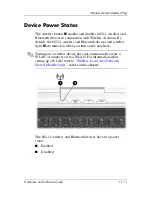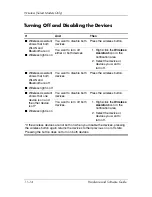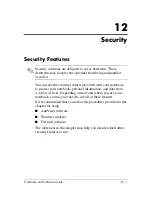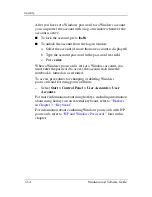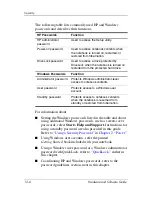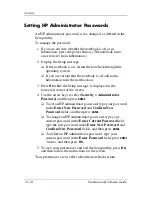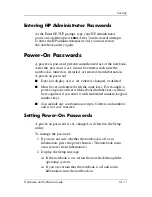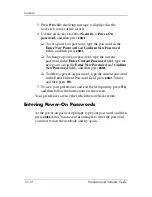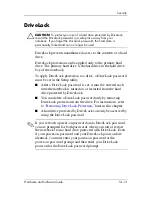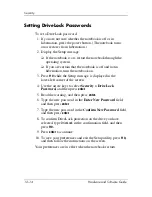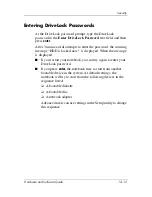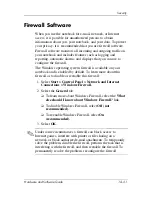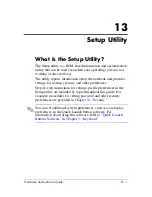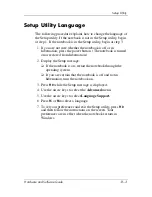12–10
Hardware and Software Guide
Security
Setting HP Administrator Passwords
An HP administrator password is set, changed, or deleted in the
Setup utility.
To manage the password:
1. If you are not sure whether the notebook is off or in
hibernation, press the power button. (The notebook turns
on or restores from hibernation.)
2. Display the Setup message.
❏
If the notebook is on, restart the notebook through the
operating system.
❏
If you are certain that the notebook is off and not in
hibernation, turn the notebook on.
3. Press
f10
while the Setup message is displayed in the
lower-left corner of the screen.
4. Use the arrow keys to select
Security > Administrator
Password,
and then press
enter.
❏
To set an HP administrator password, type your password
in the
Enter New Password
and
Confirm New
Password
fields, and then press
enter.
❏
To change an HP administrator password, type your
current password in the
Enter Current Password
field,
type the new password in the
Enter New Password
and
Confirm New Password
fields, and then press
enter.
❏
To delete an HP administrator password, type your
current password in the
Enter Password
field, press
enter
3 times, and then press
f10.
5. To save your preferences and exit the Setup utility, press
f10,
and then follow the instructions on the screen.
Your preferences are in effect when the notebook restarts.