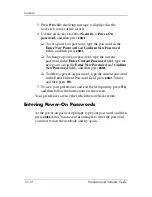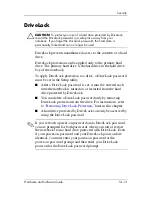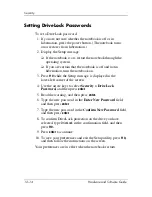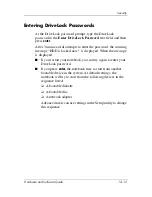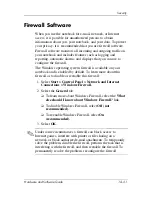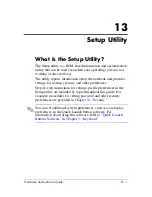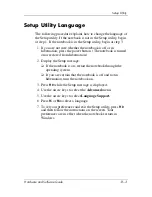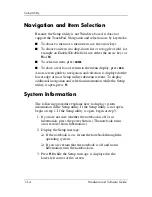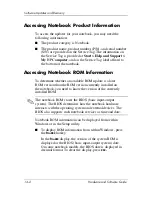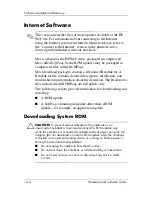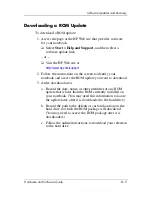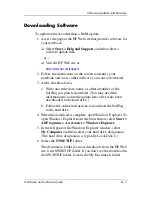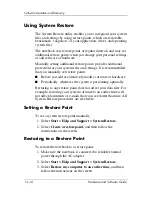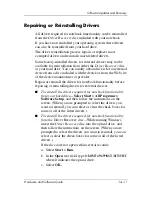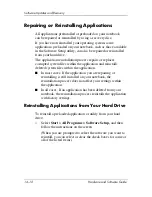13–4
Hardware and Software Guide
Setup Utility
Navigation and Item Selection
Because the Setup utility is not Windows-based, it does not
support the TouchPad. Navigation and selection are by keystroke.
■
To choose a menu or a menu item, use the arrow keys.
■
To choose an item in a drop-down list or to toggle a field, for
example an Enable/Disable field, use either the arrow keys or
f5
or
f6
.
■
To select an item, press
enter.
■
To close a text box or return to the menu display, press
esc.
An on-screen guide to navigation and selection is displayed at the
lower edge of most Setup utility submenu screens. To display
additional navigation and selection information while the Setup
utility is open, press
f1.
System Information
The following procedure explains how to display system
information in the Setup utility. If the Setup utility is not open,
begin at step 1. If the Setup utility is open, begin at step 3.
1. If you are not sure whether the notebook is off or in
hibernation, press the power button. (The notebook turns
on or restores from hibernation.)
2. Display the Setup message:
❏
If the notebook is on, restart the notebook through the
operating system.
❏
If you are certain that the notebook is off and not in
hibernation, turn the notebook on.
3. Press
f10
while the Setup message is displayed in the
lower-left corner of the screen.