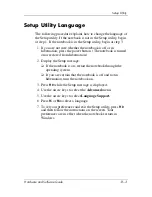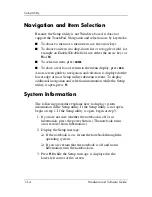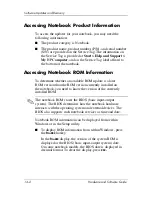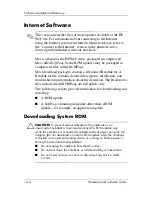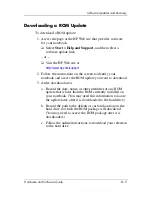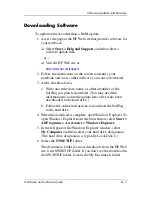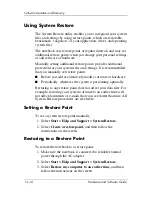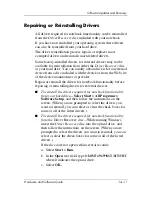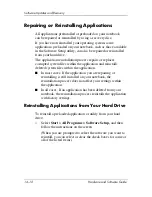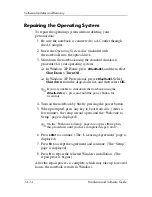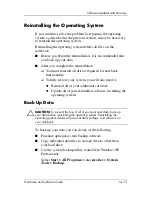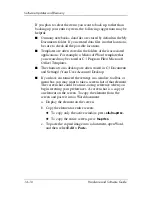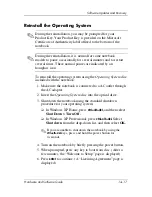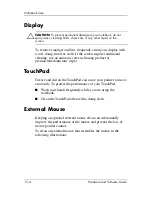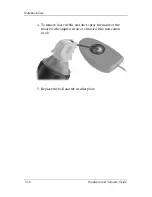14–10
Hardware and Software Guide
Software Updates and Recovery
Using System Restore
The System Restore utility enables you to safeguard your system
files and settings by using restore points, which are restorable,
benchmark “snapshots” of your application, driver, and operating
system files.
The notebook sets restore points at regular intervals and may set
additional restore points when you change your personal settings
or add software or hardware.
Manually setting additional restore points provides additional
protection for your system files and settings. It is recommended
that you manually set restore points
■
Before you add or extensively modify software or hardware.
■
Periodically, whenever the system is performing optimally.
Restoring to any restore point does not affect your data files. For
example, restoring your system software to an earlier time will
not affect documents or e-mails that you saved after that time. All
System Restore procedures are reversible.
Setting a Restore Point
To set a system restore point manually:
1. Select
Start > Help and Support > System Restore.
2. Select
Create a restore point,
and then follow the
instructions on the screen.
Restoring to a Restore Point
To restore the notebook to a restore point:
1. Make sure the notebook is connected to reliable external
power through the AC adapter.
2. Select
Start > Help and Support > System Restore.
3. Select
Restore my computer to an earlier time,
and then
follow the instructions on the screen.