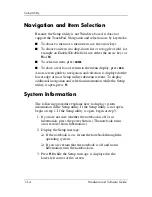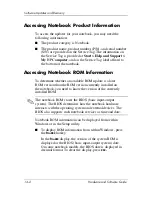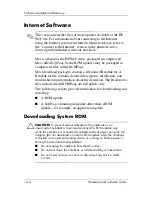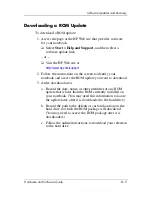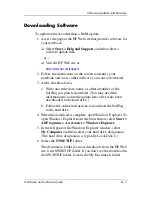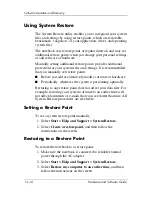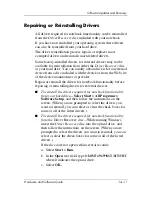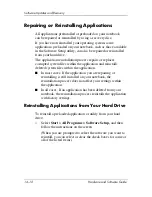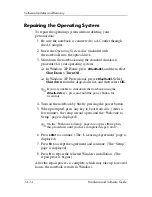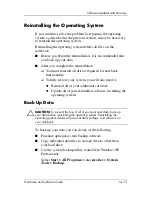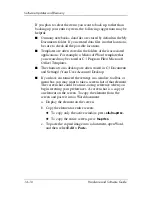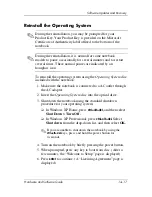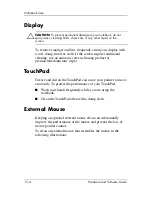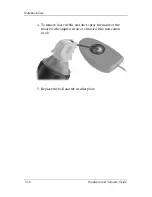Software Updates and Recovery
Hardware and Software Guide
14–11
Repairing or Reinstalling Drivers
All drivers required for notebook functionality can be reinstalled
from the
Driver Recovery
disc included with your notebook.
If you have not reinstalled your operating system, these drivers
can also be reinstalled from your hard drive.
The driver reinstallation process repairs or replaces most
corrupted drivers and reinstalls most deleted drivers.
Some factory-installed drivers for external devices may not be
available for reinstallation from either the
Driver Recovery
disc
or your hard drive. You can usually obtain drivers for an external
device from a disc included with the device or from the Web site
of the device manufacturer or provider.
Repair or reinstall the drivers for notebook functionality before
repairing or reinstalling drivers for external devices.
■
To reinstall the drivers required for notebook functionality
from your hard drive
—
Select Start > All Programs >
Software Setup
, and then follow the instructions on the
screen. (When you are prompted to select the drivers you
want to reinstall, you can select or clear the check boxes for
some or all of the listed drivers.)
■
To reinstall the drivers required for notebook functionality
from the
Driver Recovery
disc—
While running Windows,
insert the
Driver Recovery
disc into the optical drive, and
then follow the instructions on the screen. (When you are
prompted to select the drivers you want to reinstall, you can
select or clear the check boxes for some or all of the listed
drivers.)
If the disc does not open within several seconds:
a. Select
Start > Run.
b. In the
Open
text field, type
D:\SWSETUP\APPINSTL\SETUP.EXE
where
D
indicates the optical drive.
c. Select
OK.