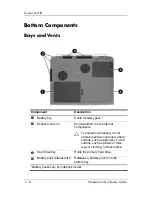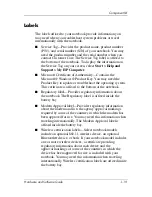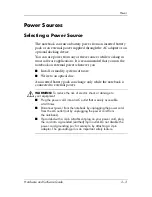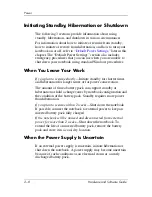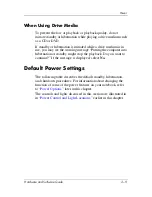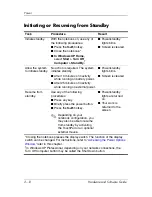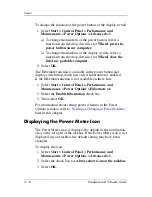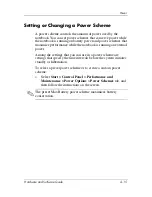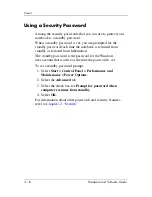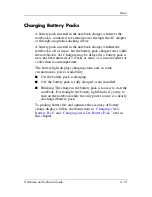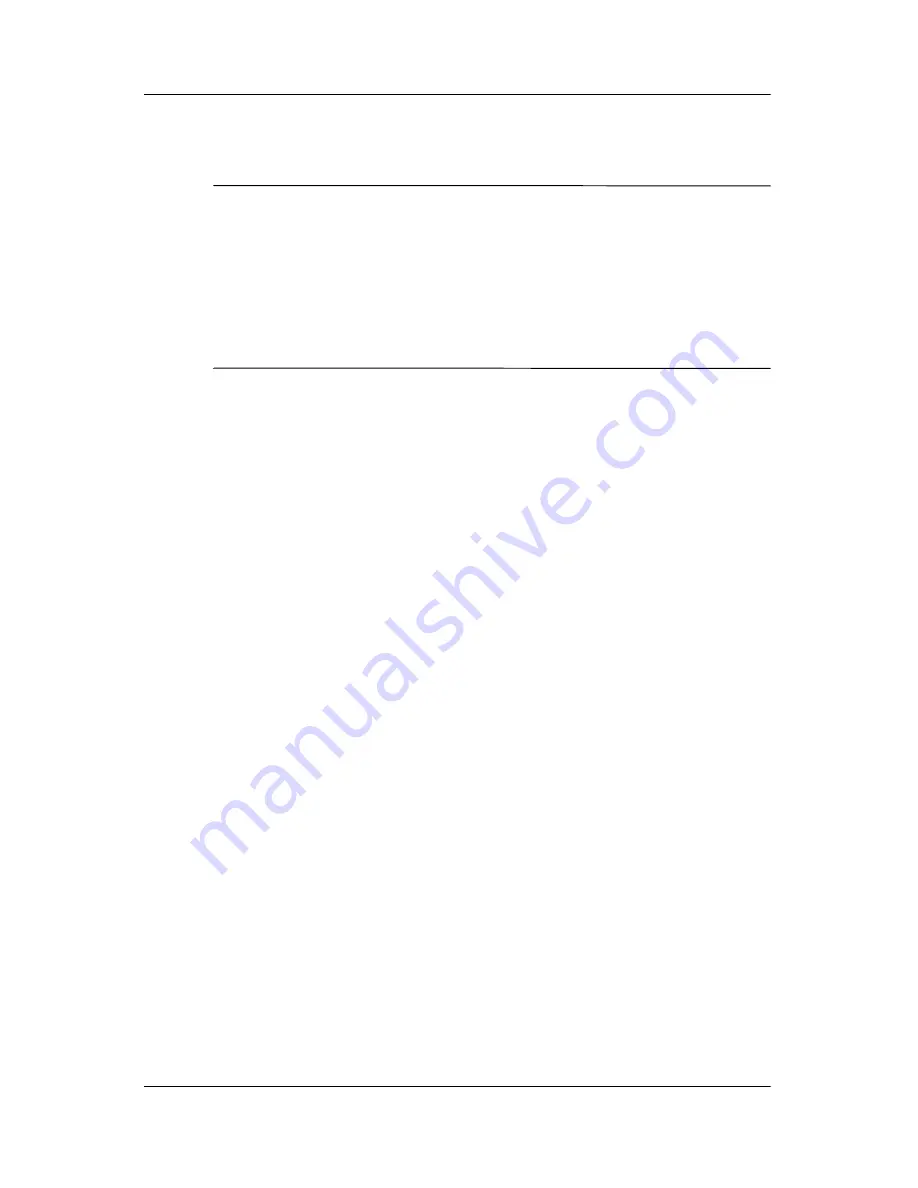
2–6
Hardware and Software Guide
Power
Hibernation
Ä
CAUTION:
If the configuration of the notebook system is changed during
hibernation, it may not be possible to resume from hibernation. When the
notebook is in hibernation:
■
Do not add or remove a memory module.
■
Do not connect or disconnect an external device.
■
Do not insert or remove a CD, DVD, PC Card, ExpressCard, or
digital memory card.
Hibernation saves your work to a hibernation file on the hard
drive and then shuts down the notebook. When hibernation is
complete, the power/standby lights are turned off. Saving your
work before initiating hibernation is not usually necessary but is
a recommended precaution.
When you restore from hibernation, your work is returned to the
screen where you left off. Restoring from hibernation takes a little
longer than resuming from standby but is much faster than
returning to your place manually after restarting the notebook.
To determine whether the notebook is in hibernation or turned
off, press the power button.
■
If the notebook is in hibernation, your work is returned to
the screen.
■
If the notebook is turned off, Windows loads.
When the notebook is running on battery power, hibernation is
initiated by default after 30 minutes of notebook inactivity or
whenever the notebook reaches a critical low-battery condition.
You can change the length of the period of inactivity before
hibernation is initiated. For instructions, refer to
“Setting or
Changing a Power Scheme,”
later in this chapter.