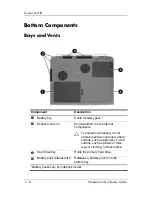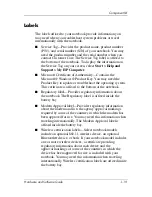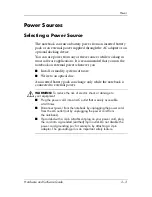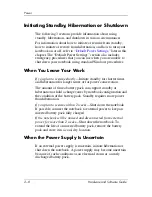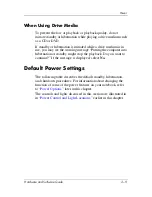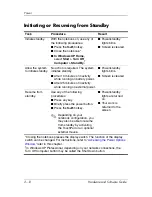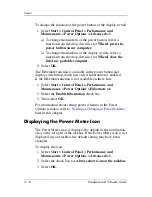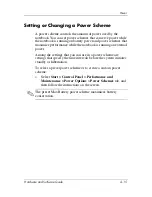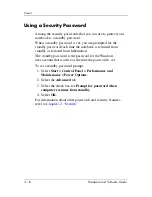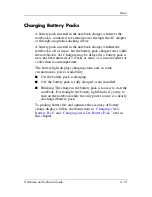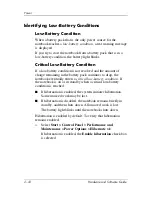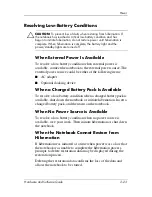2–8
Hardware and Software Guide
Power
Initiating Standby, Hibernation or Shutdown
The following 3 sections provide information about using
standby, hibernation, and shutdown in various circumstances.
For information about how to initiate or resume from standby,
how to initiate or restore from hibernation, and how to turn your
notebook on or off, refer to
“Default Power Settings,”
later in this
chapter. The “Default Power Settings” section also includes
emergency procedures that you can use when you are unable to
shut down your notebook using standard Windows procedures.
When You Leave Your Work
If you plan to resume shortly—
Initiate standby for shorter times
and hibernation for longer times or for power conservation.
The amount of time a battery pack can support standby or
hibernation or hold a charge varies by notebook configuration and
the condition of the battery pack. Standby requires more power
than hibernation.
If you plan to resume within 2 weeks—
Shut down the notebook.
If possible, connect the notebook to external power to keep an
inserted battery pack fully charged.
If the notebook will be unused and disconnected from external
power for more than 2 weeks—
Shut down the notebook. To
extend the life of an inserted battery pack, remove the battery
pack and store it in a cool, dry location.
When the Power Supply Is Uncertain
If an external power supply is uncertain, initiate hibernation or
shut down the notebook. A power supply may become uncertain
because of such conditions as an electrical storm or a nearly
discharged battery pack.