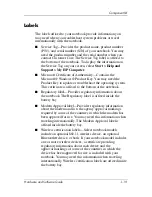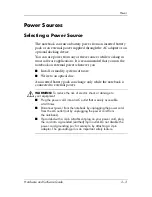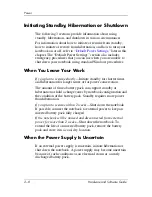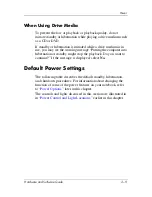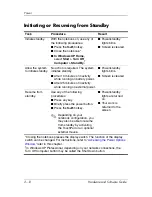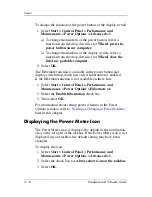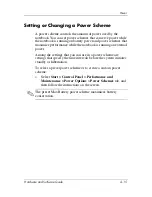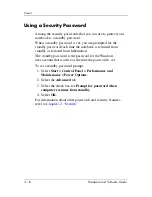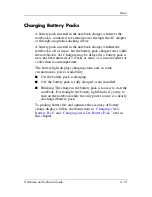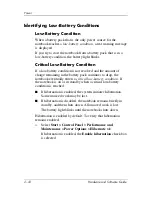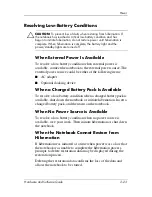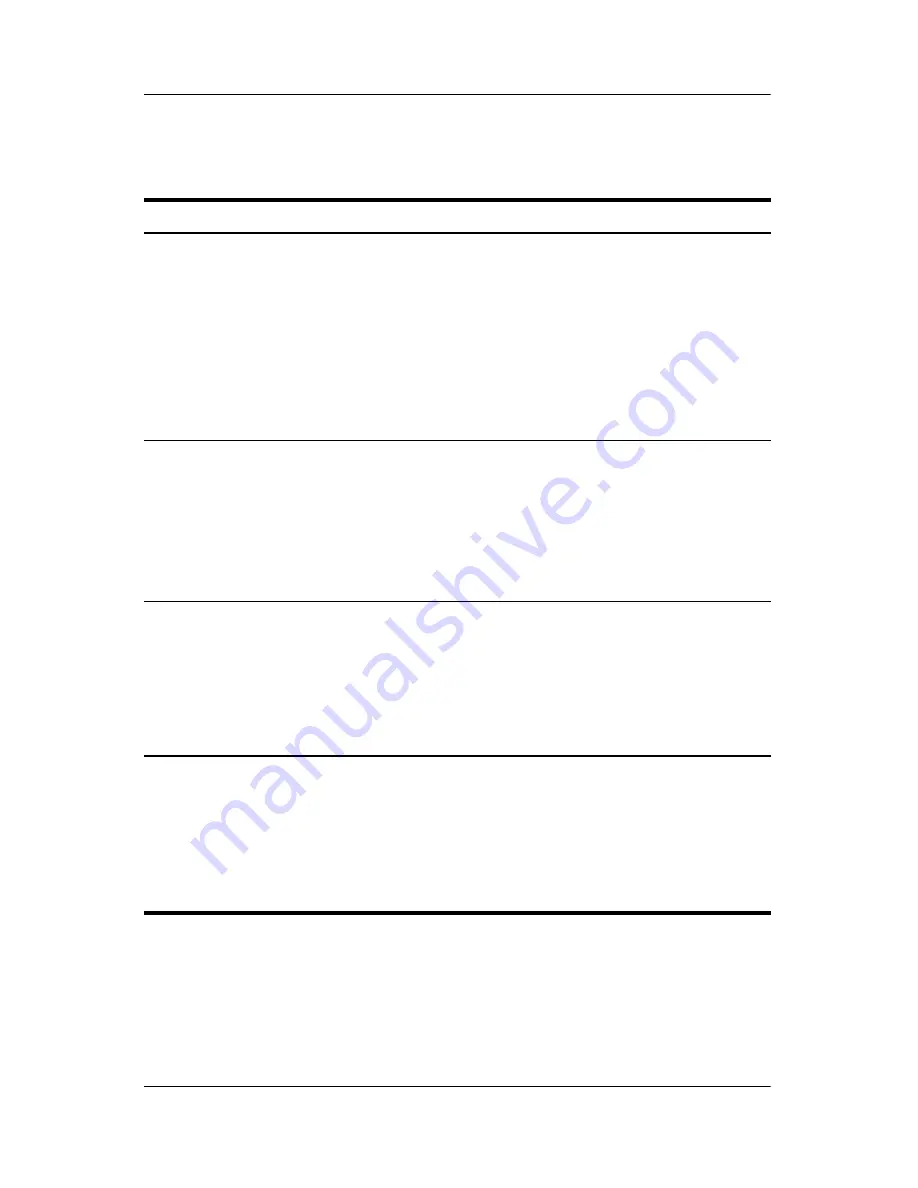
2–10
Hardware and Software Guide
Power
Turning the Notebook or Display On or Off
Task
Procedure
Results
Turn on the
notebook.
Press the power button.
✎
Pressing the power
button turns on the
notebook from standby,
hibernation, or shutdown.
■
Power/standby lights
are turned on.
■
If the notebook is
❐
Off, operating
system is loaded.
❐
In standby or
hibernation, your
work is returned to
the screen.
Shut down the
notebook.
■
In Windows XP Home,
select
Start > Turn Off
Computer >Turn Off.
*
■
In Windows XP
Professional,
select
Start > Turn Off Computer >
Shut down > OK.
*
†
■
Power/standby lights
are turned off.
■
Operating system is
shut down.
■
Notebook is turned off.
Turn off the
display.
Close the notebook.
When the notebook is
closed, the display
presses the display
switch, which then
initiates standby. When
standby is initiated, the
display is cleared.
‡
*If the system is unresponsive and you are unable to shut down the notebook
with this procedure, refer to
“Using Emergency Shutdown Procedures,”
later in
this chapter.
†
Depending on your network connections, the Turn Off Computer button may be
called the
Shut Down button.
‡
The function of the display switch can be changed. For instructions, refer to
“Accessing the Power Options Window,”
later in this chapter.