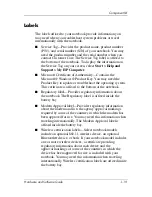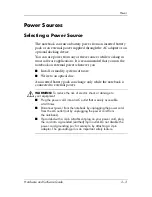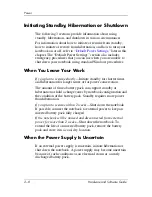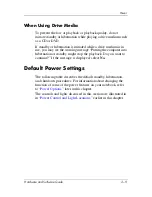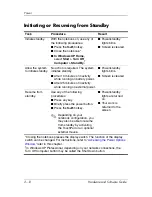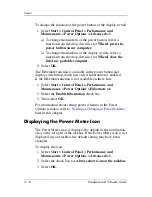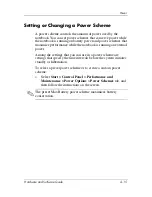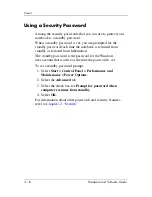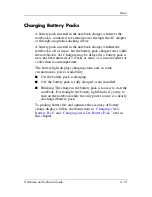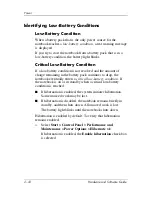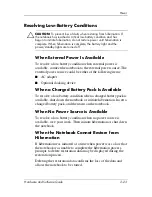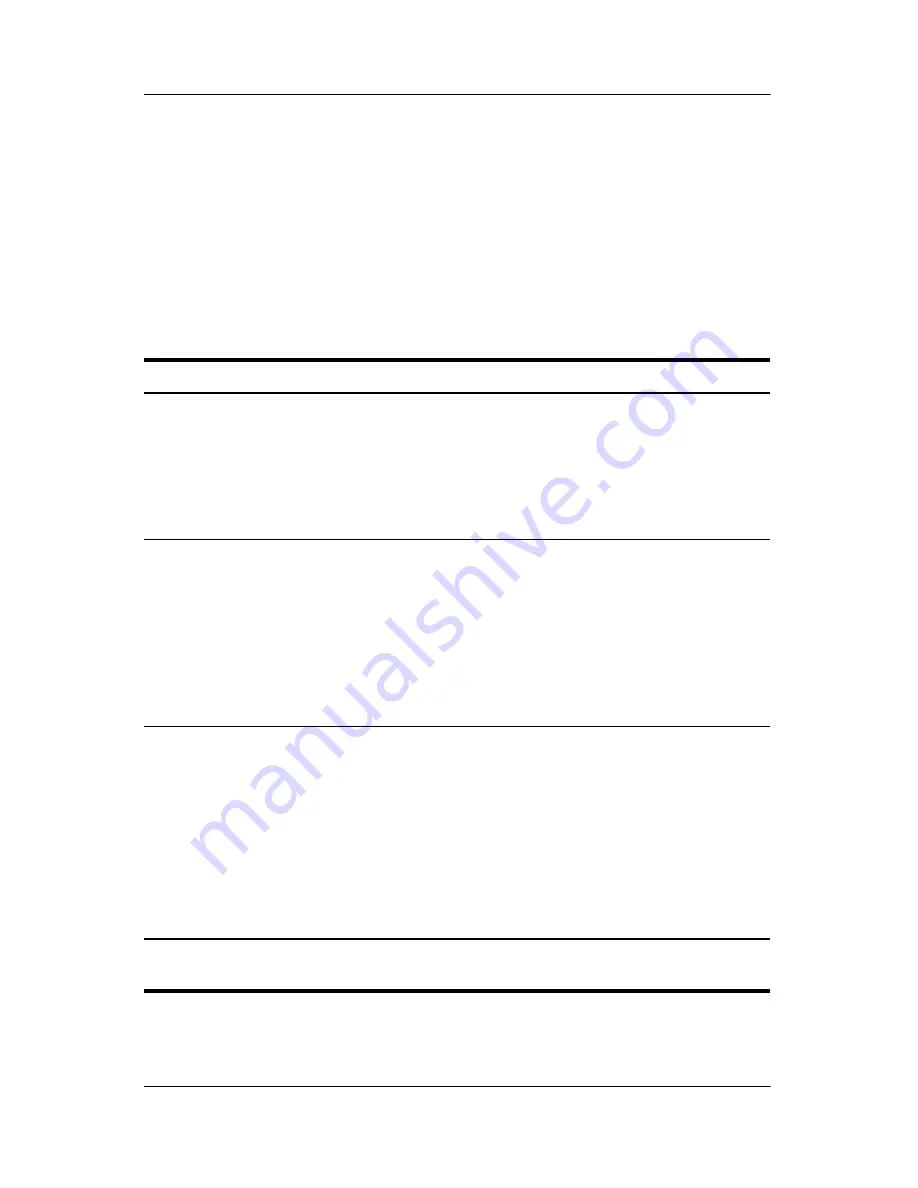
Power
Hardware and Software Guide
2–11
Initiating or Restoring from Hibernation
Hibernation cannot be initiated unless it is enabled. Hibernation
is enabled by default. To verify that hibernation remains enabled:
»
Select
Start > Control Panel > Performance and
Maintenance > Power Options > Hibernate
tab. If
hibernation is enabled, the
Enable hibernation
check box
is selected.
Task
Procedure
Result
Initiate
hibernation.
With the notebook on, use either of the
following procedures:
■
Briefly press the power button.
■
Select
Start >Turn Off Computer.
Then hold down
shift
as you select
Stand By
.*
■
Power/standby
lights are turned
off.
■
Screen is
cleared.
Allow the
system to
initiate
hibernation.
No action is required. If the notebook is
running on battery power and
hibernation is enabled, the system
initiates hibernation
■
After 30 minutes of notebook
inactivity.
■
Whenever the battery pack reaches
a critical low-battery condition.
■
Power/standby
lights are turned
off.
■
Screen is
cleared.
Restore from
hibernation.
Press the power button.
✎
If the system initiated hibernation
because of a critical low-battery
condition, connect external
power or insert a charged battery
pack before you press the power
button. (The system may not
respond if the drained battery
pack is the only power source.)
■
Power/standbyligh
ts are turned on.
■
Your work is
returned to the
screen.
*In Windows XP Professional, depending on your network connections, the
Turn Off Computer
button may be called the
Shut Down
button.