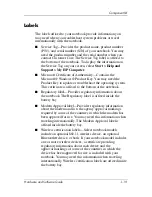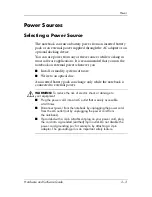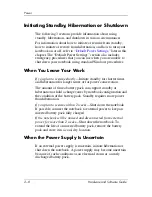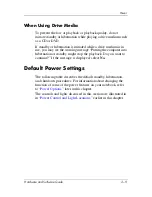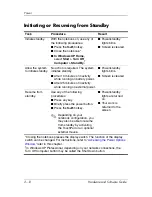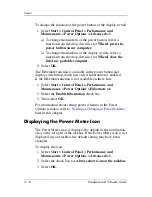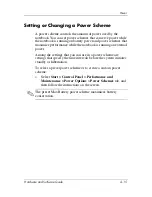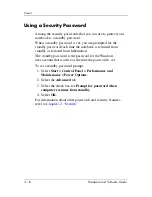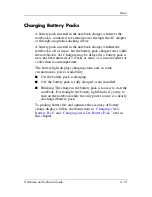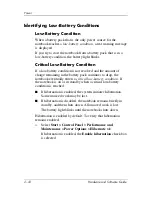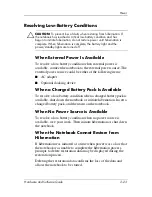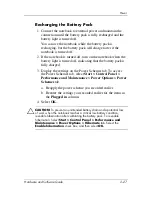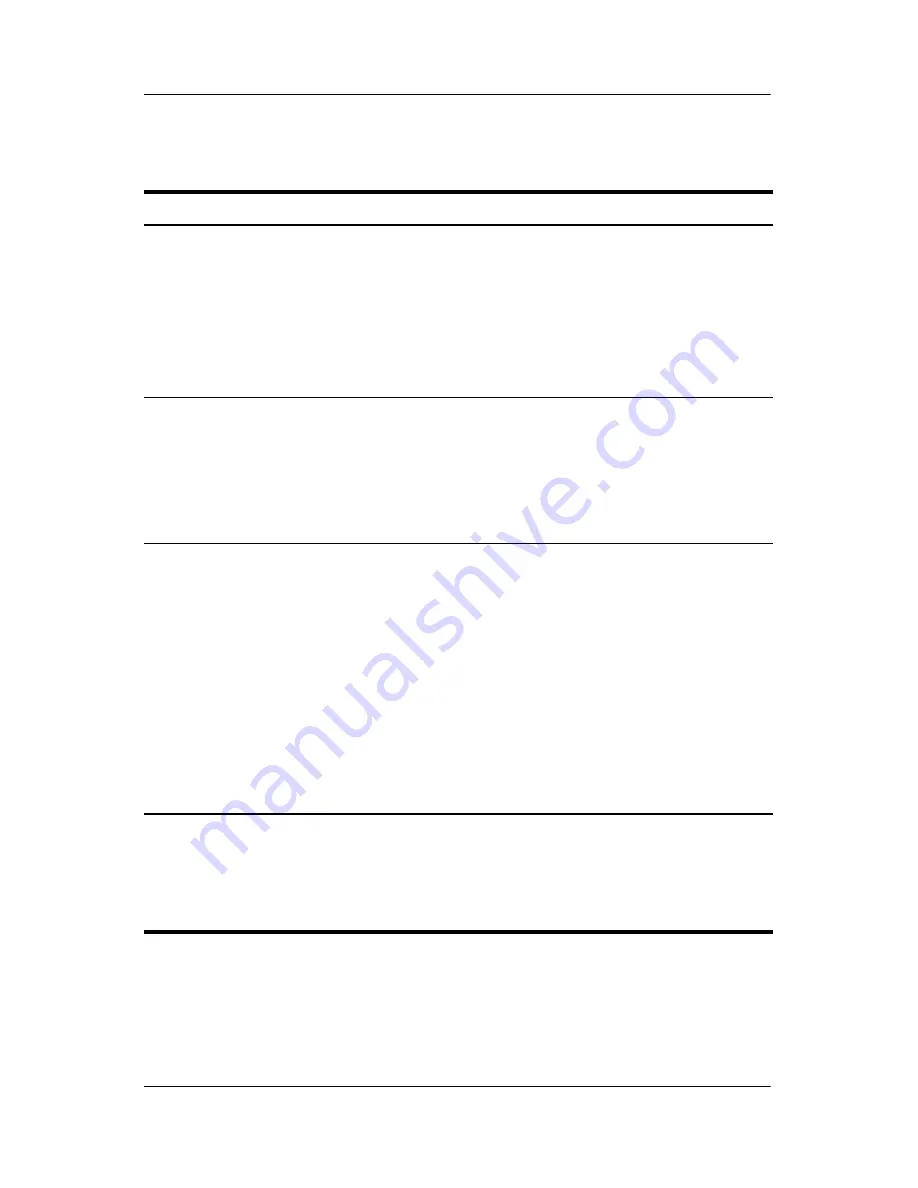
2–12
Hardware and Software Guide
Power
Initiating or Resuming from Standby
Task
Procedure
Result
Initiate standby.
With the notebook on, use any of
the following procedures:
■
Press the
fn+f5
hotkey.
■
Close the notebook.*
■
In Windows XP Home,
select
Start > Turn Off
Computer > Stand By.
†
■
Power/standby
lights blink.
■
Screen is cleared.
Allow the system
to initiate standby.
No action is required. The system
initiates standby
■
After 10 minutes of inactivity
while running on battery power.
■
After 25 minutes of inactivity
while running on external power.
■
Power/standby
lights blink.
■
Screen is cleared.
Resume from
standby.
Use any of the following
procedures:
■
Press any key.
■
Briefly press the power button.
■
Press the
fn+f5
hotkey.
✎
Depending on your
notebook configuration, you
may also be able to resume
from standby by activating
the TouchPad or an optional
external mouse.
■
Power/standby
lights are turned
on.
■
Your work is
returned to the
screen.
*Closing the notebook presses the display switch. The function of the display
switch can be changed. For instructions, refer to
“Accessing the Power Options
Window,”
later in this chapter.
†
In Windows XP Professional, depending on your network connections, the
Turn Off Computer button may be called the
Shut Down
button.