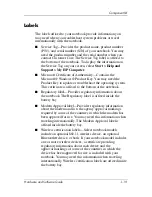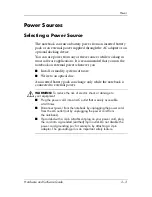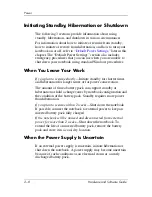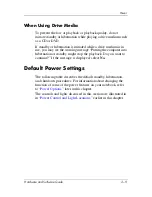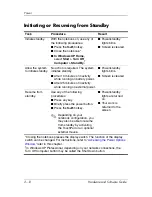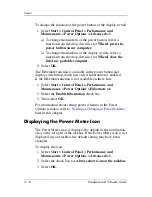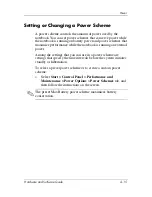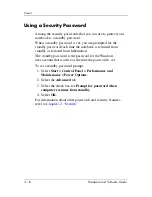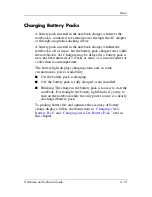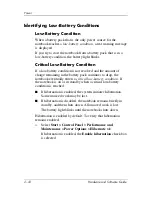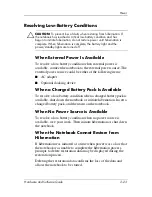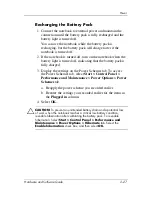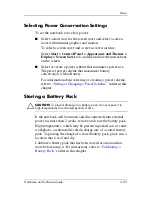2–14
Hardware and Software Guide
Power
To change the function of the power button or the display switch:
1. Select
Start > Control Panel > Performance and
Maintenance > Power Options > Advanced
tab.
❏
To change the function of the power button, select a
function from the drop-down list for
When I press the
power button on my computer.
❏
To change the function of the display switch, select a
function from the drop-down list for
When I close the
lid of my portable computer.
2. Select
OK.
The Hibernate function is available in the power button and
display switch drop-down lists only if hibernation is enabled.
If the Hibernate function is not available on these lists:
1. Select
Start > Control Panel > Performance and
Maintenance > Power Options > Hibernate
tab.
2. Select the
Enable hibernation
check box.
3. Then select
OK.
For information about setting power schemes in the Power
Options window, refer to
“Setting or Changing a Power Scheme,”
later in this chapter.
Displaying the Power Meter Icon
The Power Meter icon is displayed by default in the notification
area, at the far right of the taskbar. If the Power Meter icon is not
displayed in your taskbar, the default setting may have been
changed.
To display the icon:
1. Select S
tart > Control Panel > Performance and
Maintenance > Power Options > Advanced
tab.
2. Select the check box for
Always show icon on the taskbar.
3. Select
OK.