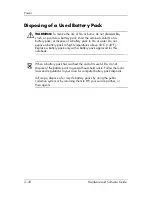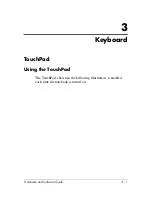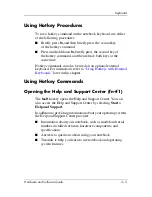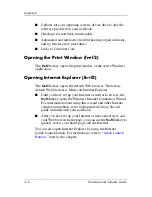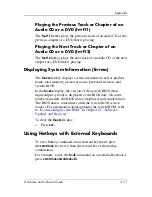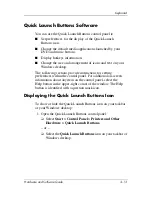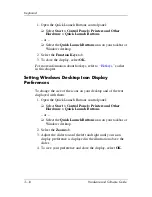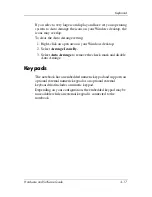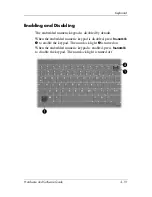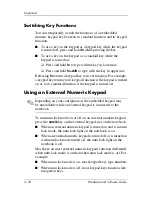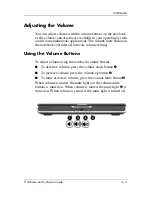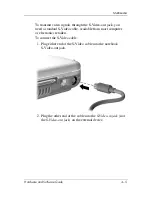3–14
Hardware and Software Guide
Keyboard
2. Select the
Advanced
tab. On the Advanced
tab you can
❏
Display or hide the
Quick Launch Buttons
icon on your
taskbar.
◆
To display the icon, select the
Show icon on the
taskbar
check box.
◆
To hide the icon, clear the
Show icon on the taskbar
check box.
❏
Display or hide the Quick Launch Buttons icon on your
Windows desktop.
◆
To display the icon, select the
Show icon on the
desktop
check box.
◆
To hide the icon, clear the
Show icon on the desktop
check box.
3. To save your preferences and close the display, select
OK.
Setting DVD and Music Button Preferences
At default settings, the DVD button and the music button open
factory-assigned media applications. The default assignments
vary among notebook models according to which media
applications are installed.
You can set these buttons to open different media applications,
to access Internet or network destinations, or to access any
application, folder, or data file in your system.
Assignments for the DVD button, music button, and the
additional media buttons available on an optional remote
control are set in the Quick Launch Buttons control panel.