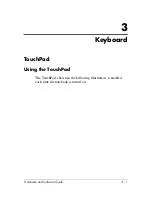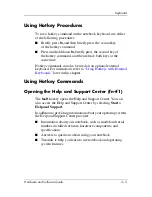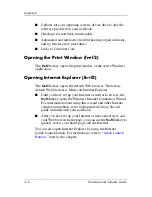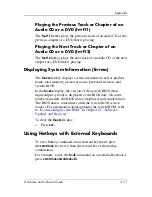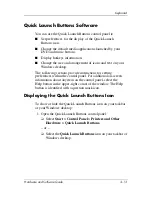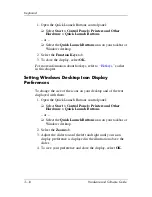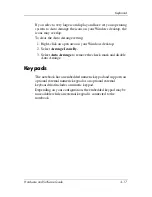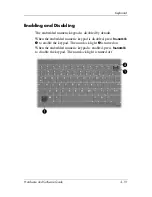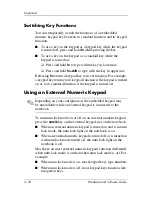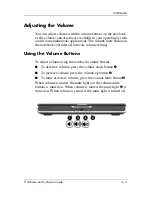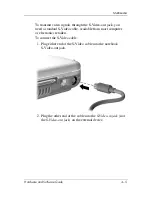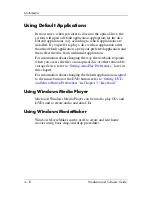Keyboard
Hardware and Software Guide
3–15
The button settings you select on the Quick Launch Buttons
control panel are also applied to buttons on an optional remote
control. For example, the remote control also has a DVD button
and a music button. If you change the assignment of the music
button in the Quick Launch Buttons control panel, the new
assignment is applied to both the music button on your notebook
and to the music button on the remote control.
1. To open the Quick Launch Buttons control panel, select
Start > Control Panel > Printers and Other Hardware >
Quick Launch Buttons.
2. Select the
Media
tab. Then
❏
To change a button assignment to an application on a
drop-down list, press the down arrow beside the displayed
application, and then select
OK.
❏
To remove an item from a drop-down list, use the down
arrow to display the item, select
Remove,
and then select
OK.
(Default applications on a drop-down list cannot be
removed.)
❏
To add an item to a drop-down list, so that you can assign
it to the music button, the DVD button, or a button on an
optional remote control, select the displayed item, and
then press the
Add
button. Type a name for the new item
in the
Name
field. Then
◆
Type or copy a name or URL into the
Assignment
field, and then press
OK.
– or –
◆
Press the
Browse
button, select the item, and then
press
OK.
Displaying Hotkey Information
A hotkey is a preset combination of the
fn
key and another key,
such as a function key (
f1
through
f12
) or the
esc
key.
To display information about the hotkey functions available on
your notebook: