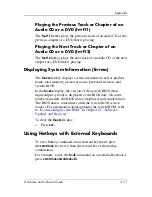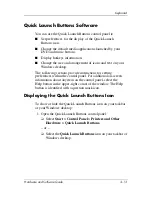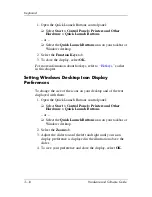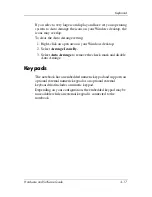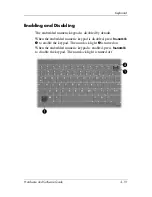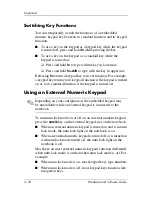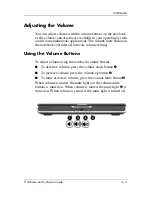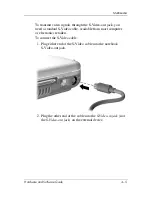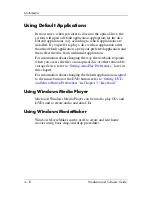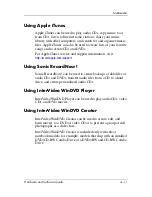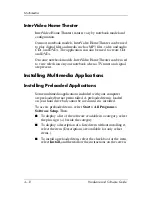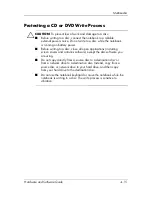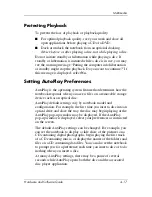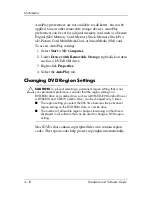4–4
Hardware and Software Guide
Multimedia
Using the Windows Volume Icon
To place the Windows Volume icon on the taskbar, select
Start > Control Panel > Sounds, Speech, and Audio Devices >
Sounds and Audio Devices,
and then select the
Volume
tab.
Select the check box for
Place volume icon in the taskbar,
and
then select
OK.
■
To adjust volume, select the icon. To increase or decrease
volume, drag the slide bar up or down. To mute or restore
volume, select or clear the
Mute
check box.
■
To access links to additional volume settings, such as
balance, right-click the icon.
✎
If you cannot see an icon you have placed on the taskbar, it
may be hidden. To display the icon, right-click the taskbar,
select
Properties,
clear the
Hide inactive icons
check box, and
then select
OK.
Video Features
Using the S-Video-Jack
The S-Video-out jack supports video signals only.
■
This section describes how to connect an S-Video device to
the S-Video-out jack on your notebook.
■
For information about setting up a configuration that
combines audio and video functions, such as playing a DVD
movie on your notebook and displaying it on your television,
refer to
“Connecting a Monitor, Projector or Television,”
later in this chapter.