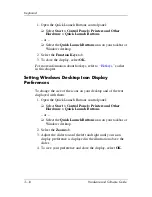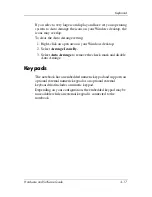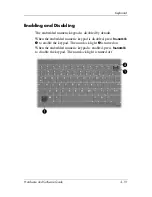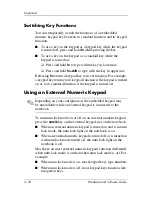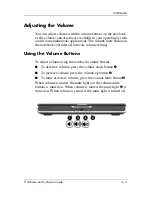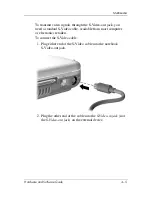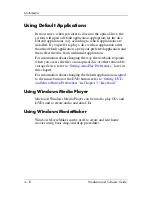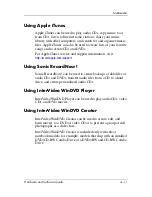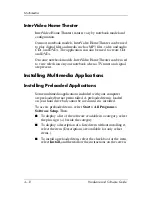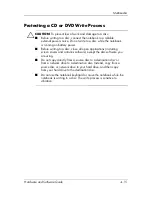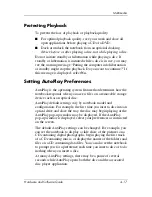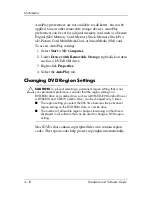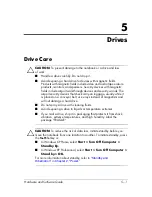4–8
Hardware and Software Guide
Multimedia
Changing the Video Display
Displaying and Switching the Video Image
To display an image on the notebook display or on an optional
external video device display, both the notebook and the video
device must be turned on.
To switch the image between the notebook display and the video
device display:
»
Repeatedly press the
fn+f4
hotkey. Pressing the
fn+f4
hotkey
switches the image among the notebook display, any
connected displays, and simultaneous display.
For more information about
fn+f4
and other hotkeys, refer to
“Hotkeys”
in
Chapter 3, “Keyboard.”
Changing the Color Television Format
Color television formats are modes by which television video
signals are sent and received. To send signals between the
notebook and a television, both the notebook and the television
must be using the same color television format.
Different regions and countries use different formats.
Region-specific formats are set at the factory for most notebooks
and are controlled by the location setting of the operating system.
To change the location setting and, with it, the color television
format:
1. Select
Start > Control Panel > Date, Time, Language, and
Regional Options > Regional and Language Options >
Regional Options
tab.
2. In the
Location
pane at the bottom of the
Regional Options
tab, select a region from the drop-down list.
3. Select
OK.
4. Restart your notebook.