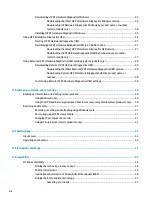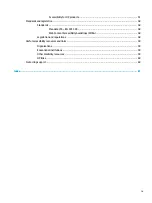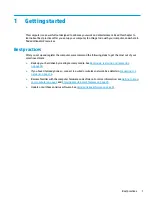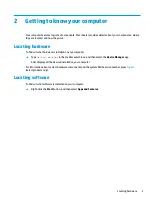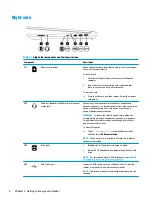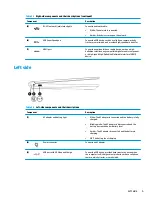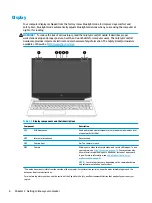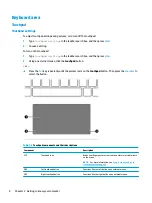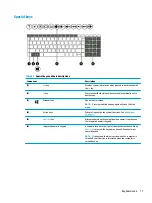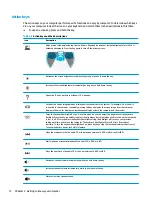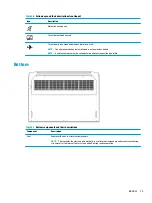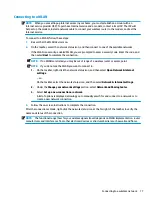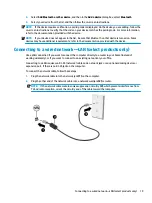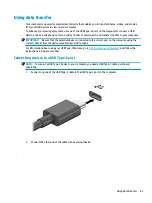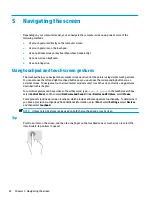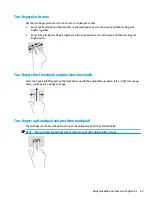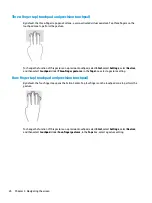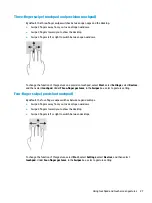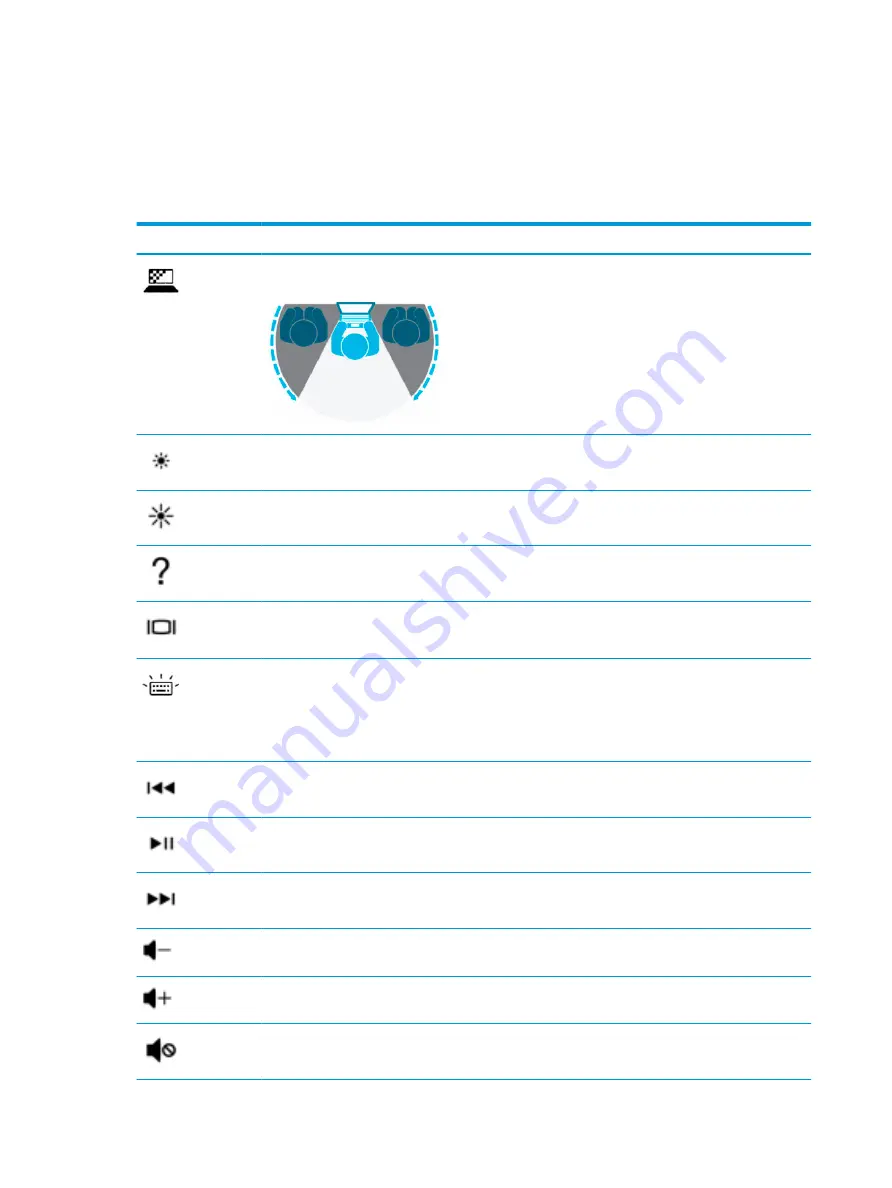
Action keys
The action keys on your computer perform specific functions and vary by computer. To determine which keys
are on your computer, look at the icons on your keyboard and match them to the descriptions in this table.
▲
To use an action key, press and hold the key.
Table 2-8
Action keys and their descriptions
Icon
Description
Helps prevent side-angle viewing from onlookers. If needed, decrease or increase brightness for well-lit or
darker environments. Press the key again to turn off the privacy screen.
Decreases the screen brightness incrementally as long as you hold down the key.
Increases the screen brightness incrementally as long as you hold down the key.
Opens the “How to get help in Windows 10” webpage.
Switches the screen image between display devices connected to the system. For example, if a monitor is
connected to the computer, repeatedly pressing this key alternates the screen image from the computer
display to the monitor display to a simultaneous display on both the computer and the monitor.
Turns the keyboard backlight off or on. On select products, you can adjust the brightness of the keyboard
backlight. Press the key repeatedly to adjust the brightness from high (when you first start up the computer),
to low, to off. After you adjust the keyboard backlight setting, the backlight will revert to your previous
setting each time you turn on the computer. The keyboard backlight will turn off after 30 seconds of
inactivity. To turn the keyboard backlight back on, press any key or tap the touchpad (select products only).
To conserve battery power, turn off this feature.
Plays the previous track of an audio CD or the previous section of a DVD or a Blu-ray Disc (BD).
Starts, pauses, or resumes playback of an audio CD, a DVD, or a BD.
Plays the next track of an audio CD or the next section of a DVD or a BD.
Decreases speaker volume incrementally while you hold down the key.
Increases speaker volume incrementally while you hold down the key.
Mutes or restores speaker sound.
12
Chapter 2 Getting to know your computer