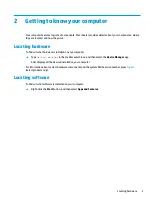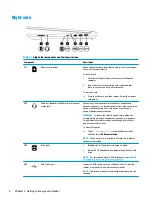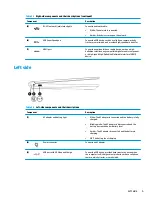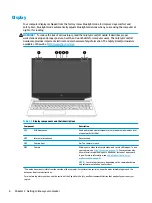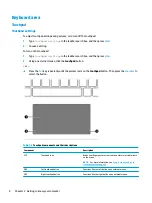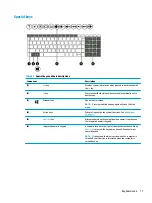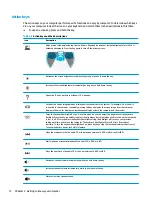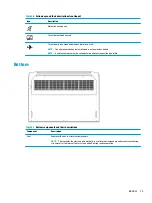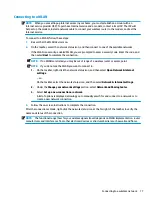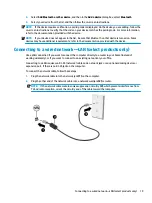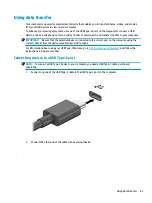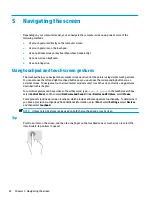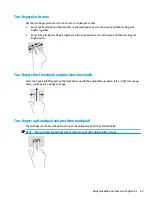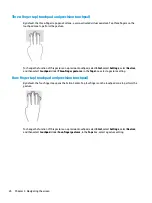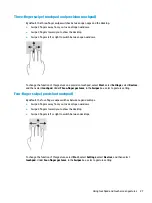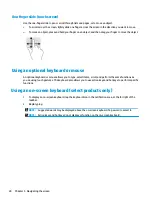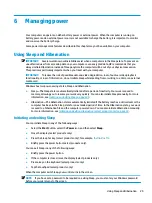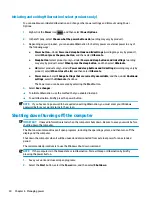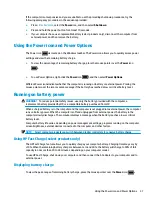3
Connecting to a network
Your computer can travel with you wherever you go. But even at home, you can explore the globe and access
information from millions of websites by using your computer and a wired or wireless network connection.
This chapter will help you get connected to that world.
Connecting to a wireless network
Your computer may be equipped with one or more of the following wireless devices:
●
WLAN device—Connects the computer to wireless local area networks (commonly referred to as Wi-Fi
networks, wireless LANs, or WLANs) in corporate offices, your home, and public places such as airports,
restaurants, coffee shops, hotels, and universities. In a WLAN, the mobile wireless device in your
computer communicates with a wireless router or a wireless access point.
●
HP Mobile Broadband Module—Gives you wireless connectivity over a wireless wide area network
(WWAN), a much larger area. Mobile network operators install base stations (similar to cell phone
towers) throughout large geographic areas, effectively providing coverage across entire states, regions,
or even countries.
●
Bluetooth® device—Creates a personal area network (PAN) to connect to other Bluetooth-enabled
devices such as computers, phones, printers, headsets, speakers, and cameras. In a PAN, each device
communicates directly with other devices, and devices must be relatively close together—typically
within 10 meters (approximately 33 feet) of each other.
Using the wireless controls
You can control the wireless devices in your computer using one or more of these features:
●
Airplane mode key (also called wireless button or wireless key) (referred to in this chapter as airplane
mode key)
●
Operating system controls
Airplane mode key
The computer may have an airplane mode key, one or more wireless devices, and one or two wireless lights.
All the wireless devices on your computer are enabled at the factory.
The wireless light indicates the overall power state of your wireless devices, not the status of individual
devices.
Operating system controls
The Network and Sharing Center allows you to set up a connection or network, connect to a network, and
diagnose and repair network problems.
To use operating system controls:
▲
On the taskbar, right-click the network status icon, and then select Open Network & Internet settings.
‒ or –
▲
On the taskbar, select the network status icon, and then select Network & Internet settings.
16
Chapter 3 Connecting to a network