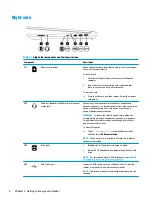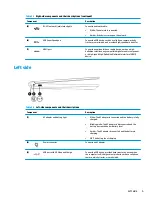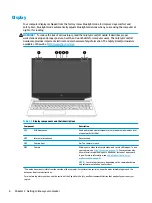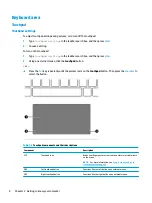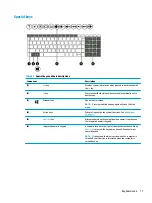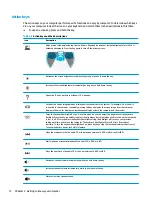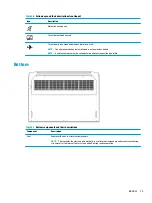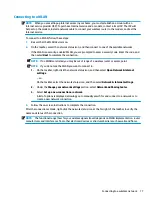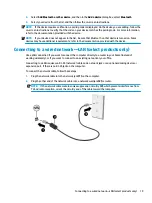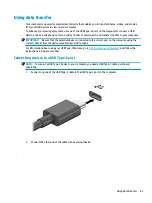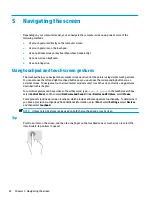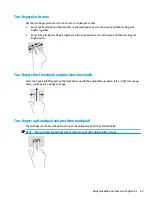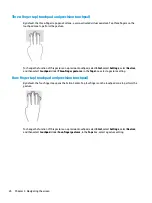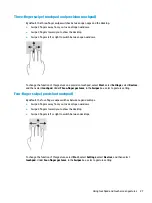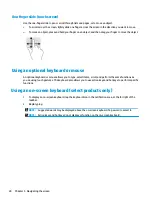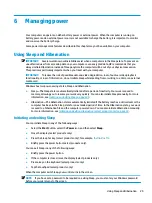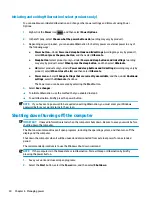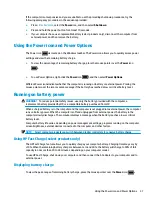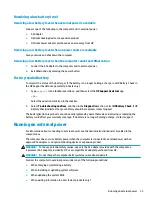Using HP Mobile Broadband (select products only)
Your HP Mobile Broadband computer has built-in support for mobile broadband service. Your new computer,
when used with a mobile operator’s network, gives you the freedom to connect to the Internet, send e-mail,
or connect to your corporate network without the need for Wi-Fi hotspots.
You might need the HP Mobile Broadband Module IMEI and/or MEID number to activate mobile broadband
service. The number may be printed on a label located on the bottom of your computer, inside the battery bay,
under the service door, or on the back of the display.
‒ or –
1.
On the taskbar, select the network status icon.
2.
Select Network & Internet settings.
3.
Under the Network & Internet section, select Cellular, and then select Advanced Options.
Some mobile network operators require the use of a subscriber identity module (SIM) card. A SIM card
contains basic information about you, such as a personal identification number (PIN), as well as network
information. Some computers include a SIM card that is preinstalled. If the SIM card is not preinstalled, it may
be included with the HP Mobile Broadband documents provided with your computer, or the mobile network
operator may provide it separately from the computer.
For information about HP Mobile Broadband and how to activate service with a preferred mobile network
operator, see the HP Mobile Broadband information included with your computer.
Using GPS (select products only)
Your computer may be equipped with a Global Positioning System (GPS) device. GPS satellites deliver location,
speed, and direction information to GPS-equipped systems.
To enable GPS, make sure location is enabled under the Location setting.
▲
Type
location
in the taskbar search box, select Location privacy settings, and then select a setting.
Using Bluetooth wireless devices (select products only)
A Bluetooth device provides short-range wireless communications that replace the physical cable connections
that traditionally link electronic devices such as the following:
●
Computers (desktop, notebook)
●
Phones (cellular, cordless, smartphone)
●
Imaging devices (printer, camera)
●
Audio devices (headset, speakers)
●
Mouse
●
External keyboard
Connecting Bluetooth devices
Before you can use a Bluetooth device, you must establish a Bluetooth connection.
1.
Type
bluetooth
in the taskbar search box, and then select Bluetooth and other devices settings.
2.
Enable Bluetooth, if it is not already enabled.
18
Chapter 3 Connecting to a network