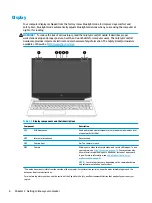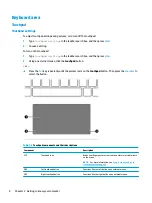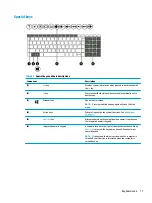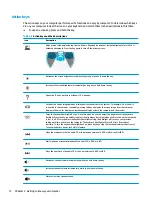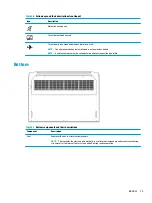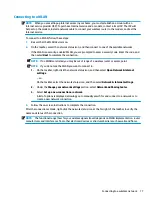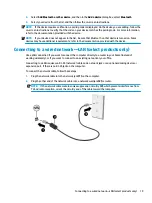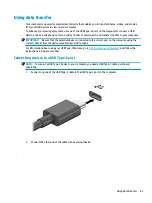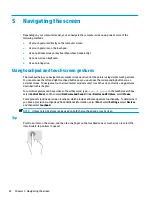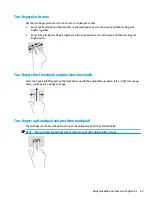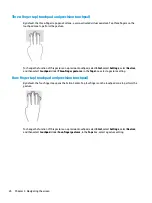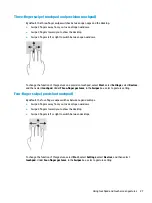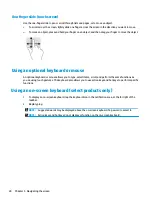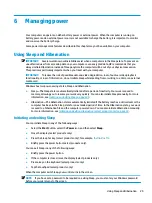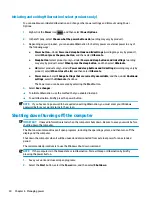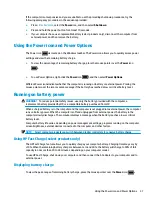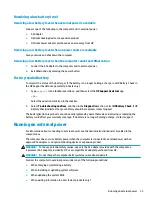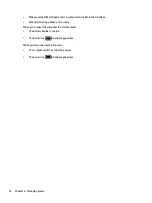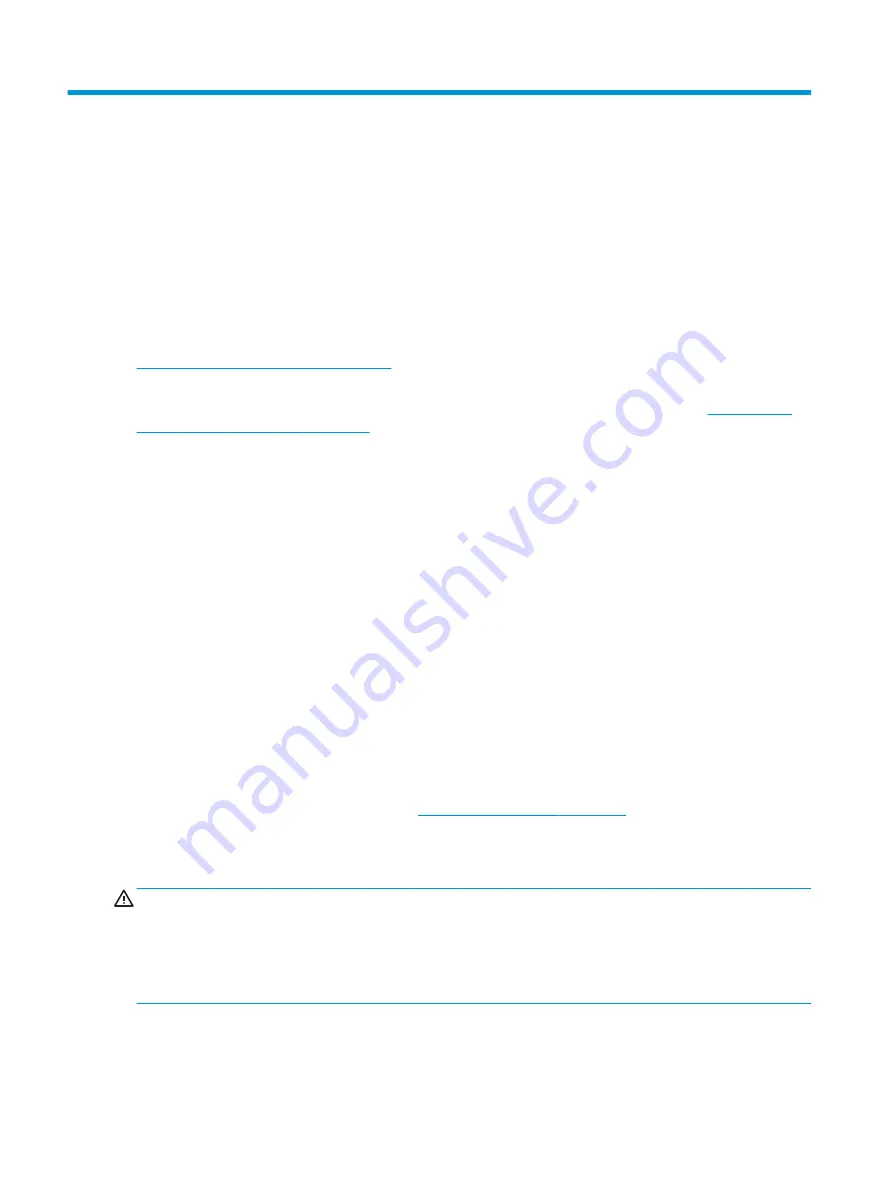
4
Enjoying entertainment features
Use your HP computer as an entertainment hub to socialize via the camera, enjoy and manage your music,
and download and watch movies. Or, to make your computer an even more powerful entertainment center,
connect external devices like a monitor, projector, TV, speakers, or headphones.
Using the camera
Your computer has one or more cameras that enable you to connect with others for work or play. Cameras
may be front facing, rear facing, or pop up. To determine which camera or cameras are on your product, see
Getting to know your computer on page 3
.
Most cameras allow you to video chat, record video, and record still images. Some also provide HD (high-
definition) capability, apps for gaming, or facial recognition software like Windows Hello. See
computer and information on page 39
for details about using Windows Hello.
On select products, you can also enhance your camera privacy by turning the camera off. By default, the
camera is turned on. To turn off your camera, slide the camera privacy switch toward the icon next to the
switch. To turn the camera back on, slide the switch away from the icon.
To use your camera, type
camera
in the taskbar search box, and then select Camera from the list of
applications.
Using audio
You can download and listen to music, stream audio content (including radio) from the web, record audio, or
mix audio and video to create multimedia. You can also play music CDs on the computer (on select products)
or attach an external optical drive to play CDs. To enhance your listening enjoyment, attach external audio
devices such as speakers or headphones.
Connecting speakers
You can attach wired speakers to your computer by connecting them to a USB port or to the audio-out
(headphone)/audio-in (microphone) combo jack on your computer or on a docking station.
To connect wireless speakers to your computer, follow the device manufacturer's instructions. To connect
high-definition speakers to the computer, see
Setting up HDMI audio on page 22
. Before connecting
speakers, lower the volume setting.
Connecting headphones
WARNING!
To reduce the risk of personal injury, lower the volume setting before putting on headphones,
earbuds, or a headset. For additional safety information, see the Regulatory, Safety, and Environmental
Notices
.
To access this document:
▲
Type
HP Documentation
in the taskbar search box, and then select HP Documentation.
You can connect wired headphones to the headphone jack or to the audio-out (headphone)/audio-in
(microphone) combo jack on your computer.
To connect wireless headphones to your computer, follow the device manufacturer's instructions.
20
Chapter 4 Enjoying entertainment features