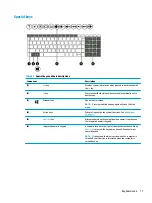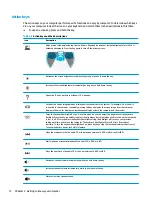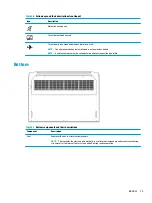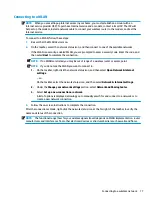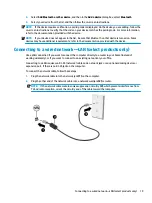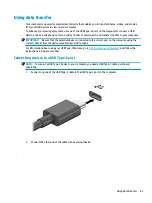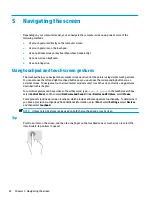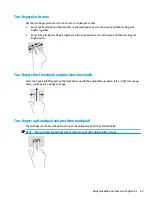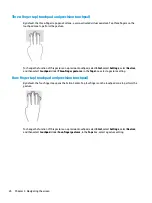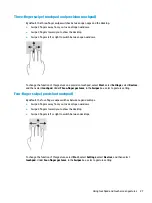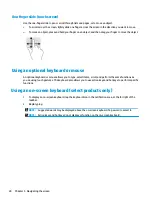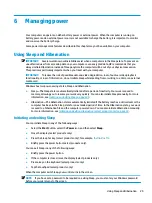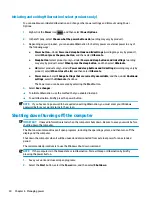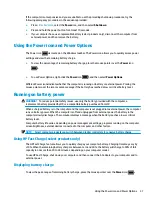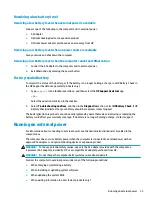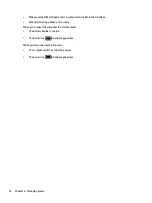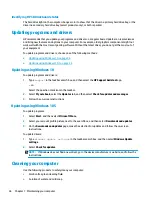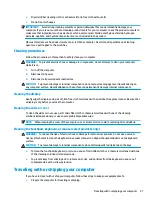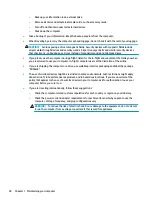5
Navigating the screen
Depending on your computer model, you can navigate the computer screen using one or more of the
following methods:
●
Use touch gestures directly on the computer screen.
●
Use touch gestures on the touchpad.
●
Use an optional mouse or keyboard (purchased separately).
●
Use an on-screen keyboard.
●
Use a pointing stick.
Using touchpad and touch screen gestures
The touchpad helps you navigate the computer screen and control the pointer using simple touch gestures.
You can also use the left and right touchpad buttons as you would use the corresponding buttons on an
external mouse. To navigate a touch screen (select products only), touch the screen directly using gestures
described in this chapter.
To customize gestures and see videos of how they work, type
control panel
in the taskbar search box,
select Control Panel, and then select Hardware and Sound. Under Devices and Printers, select Mouse.
Some products include a precision touchpad, which provides enhanced gesture functionality. To determine if
you have a precision touchpad and find additional information, select Start, select Settings, select Devices,
and then select touchpad.
NOTE:
Unless noted, gestures can be used on both the touchpad and a touch screen.
Tap
Point to an item on the screen, and then tap one finger on the touchpad zone or touch screen to select the
item. Double-tap an item to open it.
24
Chapter 5 Navigating the screen