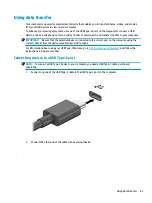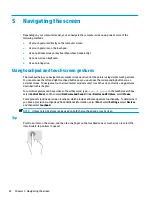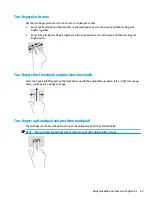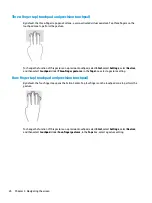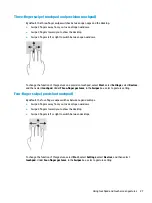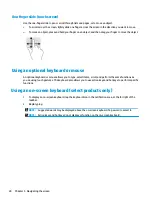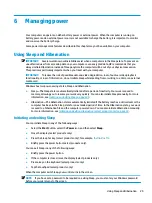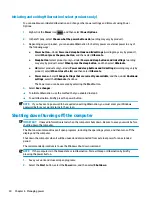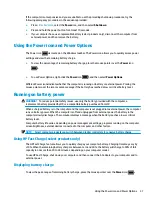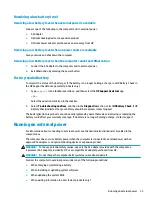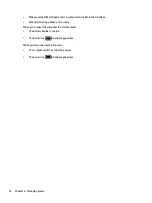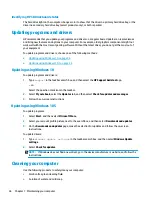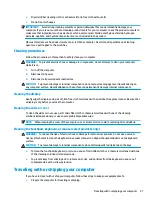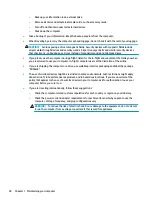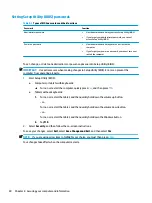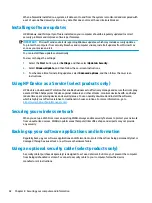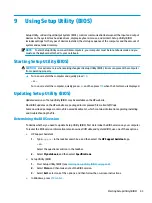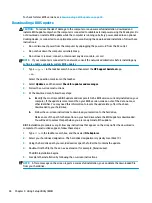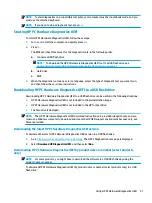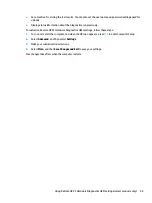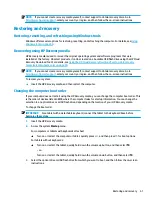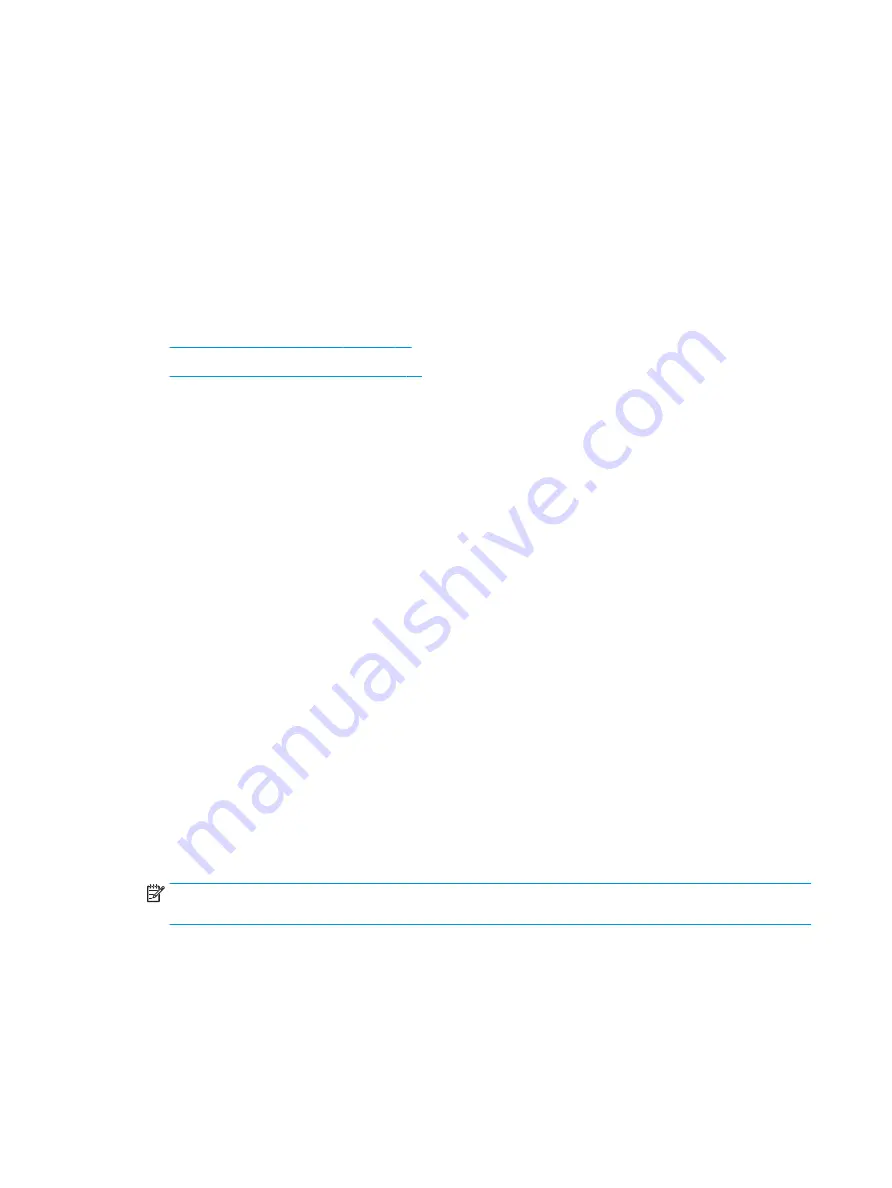
Identifying HP 3D DriveGuard status
The hard drive light on the computer changes color to show that the drive in a primary hard drive bay, or the
drive in a secondary hard drive bay (select products only), or both is parked.
Updating programs and drivers
HP recommends that you update your programs and drivers on a regular basis. Updates can resolve issues
and bring new features and options to your computer. For example, older graphics components might not
work well with the most recent gaming software. Without the latest driver, you do not get the most out of
your equipment.
To update programs and drivers, choose one of the following methods:
●
Updating using Windows 10 on page 36
●
Updating using Windows 10 S on page 36
Updating using Windows 10
To update programs and drivers:
1.
Type
support
in the taskbar search box, and then select the HP Support Assistant app.
‒ or –
Select the question mark icon in the taskbar.
2.
Select My notebook, select the Updates tab, and then select Check for updates and messages.
3.
Follow the on-screen instructions.
Updating using Windows 10 S
To update programs:
1.
Select Start, and then select Microsoft Store.
2.
Select your account profile picture next to the search box, and then select Downloads and updates.
3.
On the Downloads and updates page, make the selection for updates and follow the on-screen
instructions.
To update drivers:
1.
Type
windows update settings
in the taskbar search box, and then select Windows Update
settings
.
2.
Select Check for updates.
NOTE:
If Windows does not find a new driver, go to the device manufacturer's website, and follow the
instructions.
Cleaning your computer
Use the following products to safely clean your computer:
●
Alcohol-free glass-cleaning fluid
●
Solution of water and mild soap
36
Chapter 7 Maintaining your computer