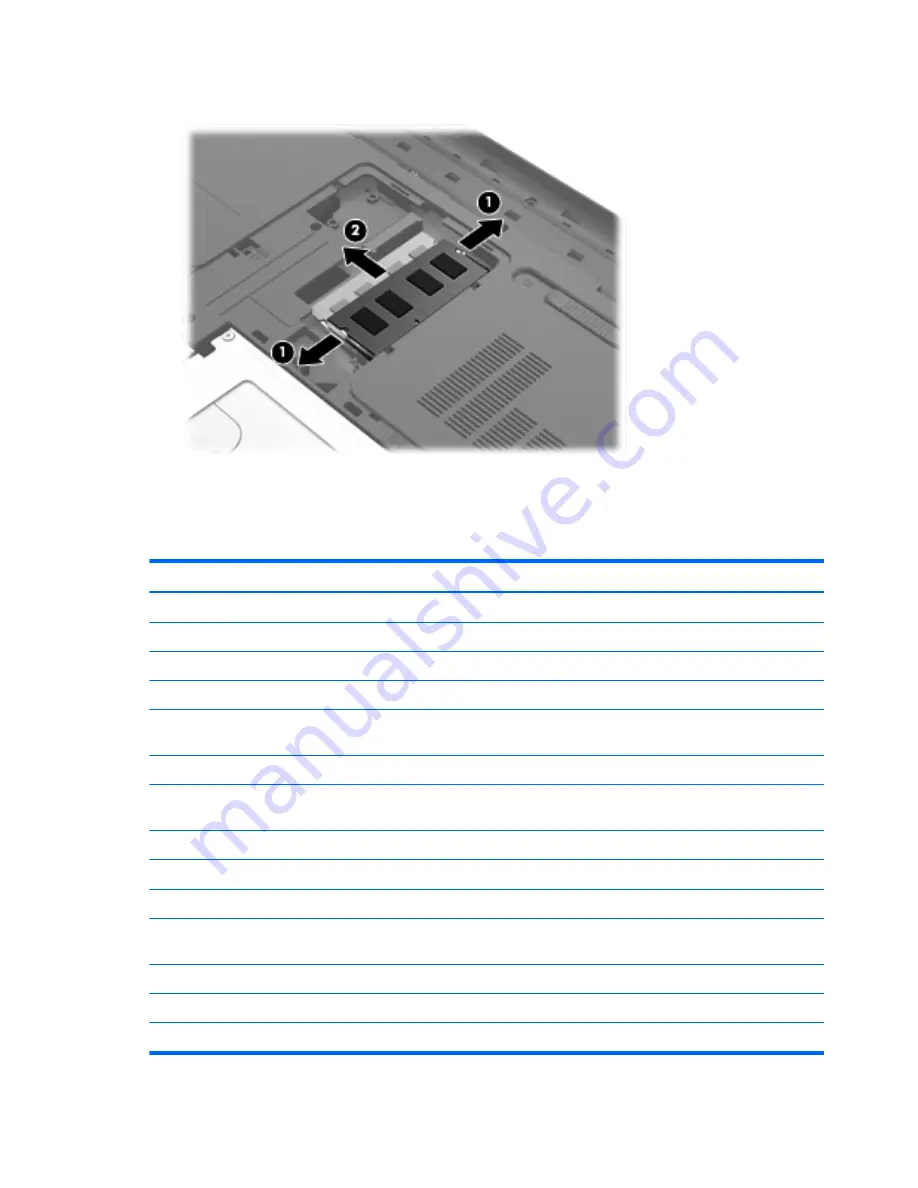
2.
Remove the memory module
(2)
by pulling it away from the slot at an angle.
Reverse this procedure to install a memory module.
WLAN module
Description
Spare part number
For use with all computer models:
Atheros 9485GN 802.11b/g/n 1×1 WiFi and 3012 Bluetooth 4.0 Combo Adapter
655795-001
Atheros AR9285 802.11b/g/n 1×1 WiFi Adapter
605560-005
Broadcom 4313 802.11b/g/n 1×1 WiFi Adapter
593836-001
Broadcom 4313 802.11b/g/n 1×1 WiFi and 2070 Bluetooth 2.1+EDR Combo adapter
(BT3.0HS ready)
600370-001
Broadcom 4313GN 802.11b/g/n 1×1 WiFi and 20702 Bluetooth 4.0 Combo Adapter
657325-001
Ralink RT3090BC4 802.11b/g/n 1×1 WiFi and Bluetooth 2.1+EDR Combo adapter
(BT3.0HS ready)
630705-001
Ralink 5390GN 802.11b/g/n 1×1 WiFi Adapter
630703-001
Realtek RTL8188CE 802.11b/g/n 1×1 WiFi and Bluetooth 4.0LE Combo Adapter
656119-001
For use only with computer models equipped with an AMD processor:
Atheros AR9002WB-1NGB 802.11b/g/n 1×1 WiFi and Bluetooth 2.1EDR+ Combo Adapter
(BT3.0+HS ready)
593127-001
Realtek 8188BC8 802.11a/b/g/n 2×2 WiFi and Bluetooth 3.0+HS Combo Adapter
602993-001
Realtek 8188GN 802.11b/g/n 1×1 WiFi Adapter
640926-001
For use only with computer models equipped with an Intel processor:
62
Chapter 4 Removal and replacement procedures
Summary of Contents for PAVILLION DV7
Page 1: ...HP Pavilion dv7 Notebook PC Maintenance and Service Guide ...
Page 4: ...iv Safety warning notice ...
Page 8: ...viii ...
Page 19: ...2 External component identification 11 ...
Page 30: ...3 Illustrated parts catalog 22 Chapter 3 Illustrated parts catalog ...
Page 32: ...Computer major components 24 Chapter 3 Illustrated parts catalog ...
















































