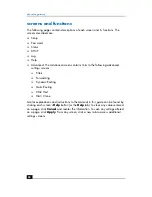gateway control panel tabs
39
4
Enter the port number for the application; if a range is specified, click the
Enter
Port Range
checkbox and enter the range of port numbers in the Starting Port
and Ending Port fields.
5
To specify the protocol, click
Advanced
and select among these choices:
❑
Both TCP and UDP (the default)
❑
TCP
❑
UDP
6
Click
OK
.
7
Click
Apply
to save the changes.
To remove an application from the list:
1
On the Application Hosting tab, click
Remove Application(s)
.
2
Click the checkbox next the application you wish to remove. You can check
more than one box.
3
Click
OK
.
4
Click
Apply
to save the changes.
Expert Interface tab
This tab provides access to the Expert Interface described in the Appendix to this
user’s guide
. The other tabs of the Gateway Control Panel to provide automated
access to the Expert Interface settings. Only
advanced
users should attempt to
access the Expert Interface directly.
To access the Expert Interface, click
Launch Expert Interface
.
FAQ & Troubleshooting tab
This tab refers you to this
user’s guide
, which resides on the CD-ROM provided. You
may want to refer to the following chapters:
❑
Appendix: the Expert Interface
❑
Troubleshooting
❑
FAQ
❑
Glossary
Caution:
Only one user can access the Expert Interface at a time.
Summary of Contents for Phoneline Gateway hn200p
Page 1: ...hp digital home networking phoneline gateway model hn200p ...
Page 12: ...phoneline gateway 12 ...
Page 30: ...phoneline gateway 30 ...
Page 53: ...setup 53 setup The SETUP screen appears when the Expert Interface is accessed SETUP Screen ...
Page 76: ...phoneline gateway 76 ...
Page 88: ...phoneline gateway 88 ...
Page 90: ...phoneline gateway 90 W WAN LED 9 WAN port 7 ...
Page 92: ...phoneline gateway 92 ...