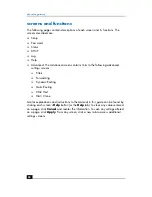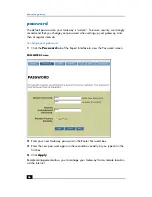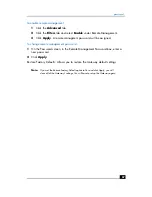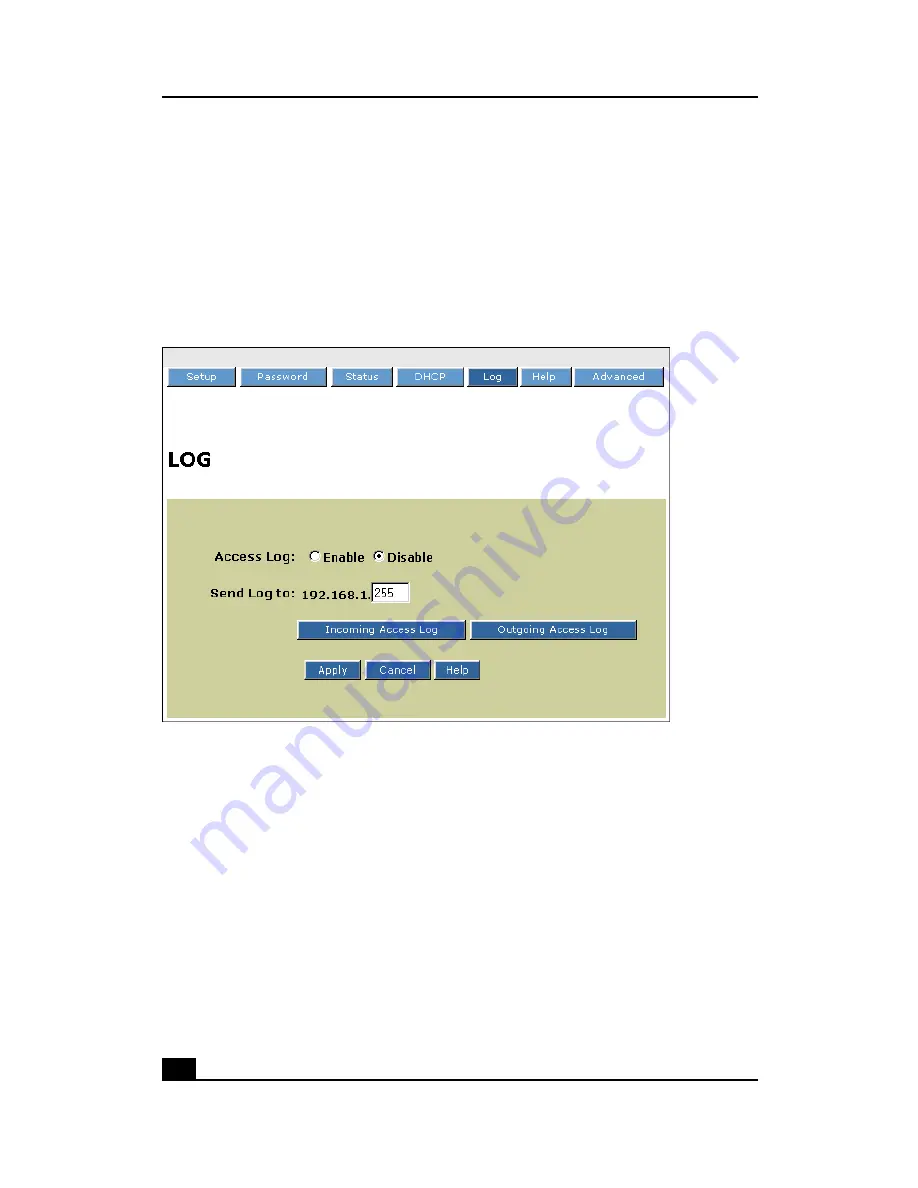
phoneline gateway
62
log
The LOG screen displays a record of all access traffic passing through the
Gateway, including e-mail and FTP tranmissions, whether they originate from your
LAN, your WAN, or from the Internet. Check logs through the LOG screen or by
using the LogViewer Windows application.
Select the
Log
tab of the Expert Interface to view the LOG screen.
❑
Access Log: Select
Enable
to activate.
❑
Send Log To: The Gateway can send log messages to the LAN host. To launch
LogViewer to record log messages:
1
Choose a PC located on your LAN.
2
Enter the selected PC's IP address in the Send Log to box. The Gateway will
then send the log messages to that PC. Otherwise, it will send log messages
to the default IP address, 255.
❑
Incoming Access Log: Click
Incoming Access Log
to display the WAN
host's access log, the WAN host IP address, and the Gateway's port number.
❑
Outgoing Access Log: Click
Outgoing Access Log
to display the LAN host's
access log, the LAN host IP address, destination URL or IP address, and the
service or port number.
LOG Screen
Summary of Contents for Phoneline Gateway hn200p
Page 1: ...hp digital home networking phoneline gateway model hn200p ...
Page 12: ...phoneline gateway 12 ...
Page 30: ...phoneline gateway 30 ...
Page 53: ...setup 53 setup The SETUP screen appears when the Expert Interface is accessed SETUP Screen ...
Page 76: ...phoneline gateway 76 ...
Page 88: ...phoneline gateway 88 ...
Page 90: ...phoneline gateway 90 W WAN LED 9 WAN port 7 ...
Page 92: ...phoneline gateway 92 ...