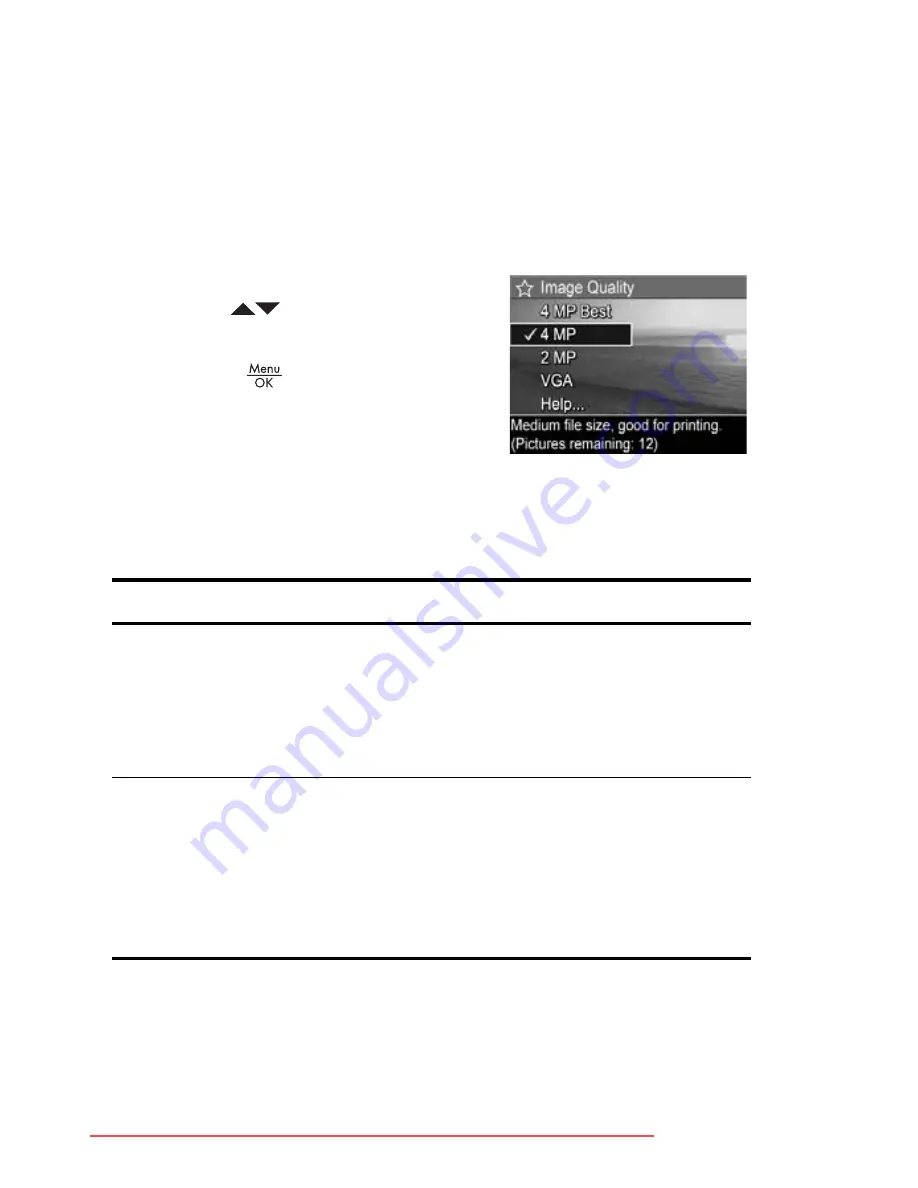
50
HP Photosmart M22/M23 User’s Manual
Image Quality
This setting allows you to set the resolution and JPEG
compression of the still images you capture with your
camera. The
Image Quality
sub-menu has four settings.
1.
In the
Capture Menu
(page 48), select
Image Quality
.
2.
In the
Image Quality
sub-menu,
use the
buttons to
highlight a setting.
3.
Press the
button to save the
setting and return to the
Capture
Menu
.
The following table explains the
Image Quality
settings in
more detail:
Setting
Description
4MP Best
Images will be full resolution and have the lowest
compression. This setting produces very high quality
images and uses the most memory. This setting is
recommended if you plan to print images up to 297
by 420 mm (11 by 17 in).
4MP
Images will be full resolution and have medium
compression. This setting produces high quality
images, but uses less memory than the
4MP Best
setting above. This is the default setting and is
recommended if you plan to print images up to a size
of 210 by 297 mm (8.5 by 11 in).
Downloaded From camera-usermanual.com HP Manuals
Summary of Contents for PhotoSmart M22
Page 2: ...Downloaded From camera usermanual com HP Manuals ...
Page 4: ...Downloaded From camera usermanual com HP Manuals ...
Page 60: ...60 HP Photosmart M22 M23 User s Manual Downloaded From camera usermanual com HP Manuals ...
Page 76: ...76 HP Photosmart M22 M23 User s Manual Downloaded From camera usermanual com HP Manuals ...
Page 86: ...86 HP Photosmart M22 M23 User s Manual Downloaded From camera usermanual com HP Manuals ...
Page 102: ...102 HP Photosmart M22 M23 User s Manual Downloaded From camera usermanual com HP Manuals ...
Page 162: ...162 HP Photosmart M22 M23 User s Manual Downloaded From camera usermanual com HP Manuals ...
















































