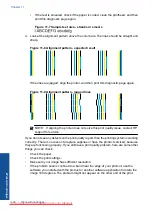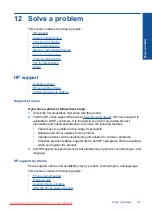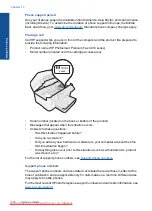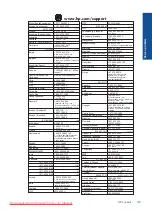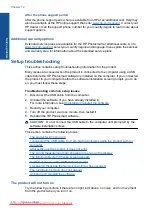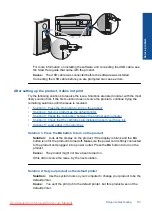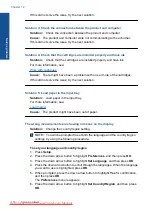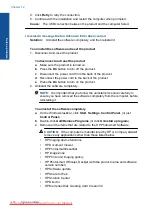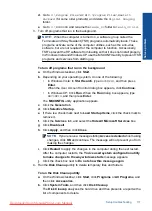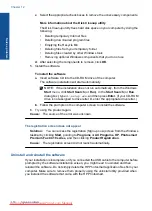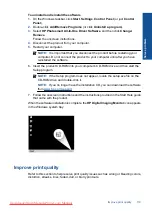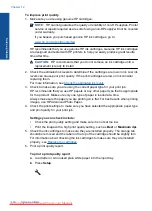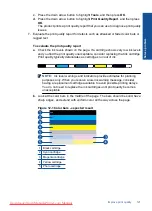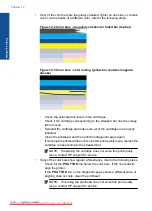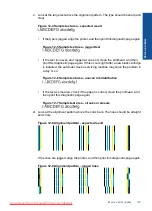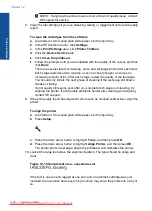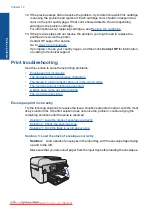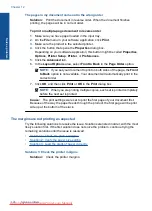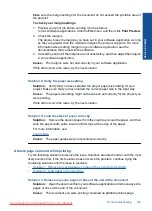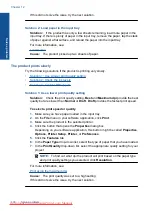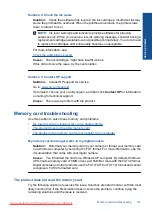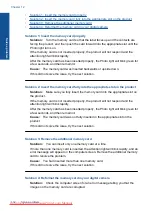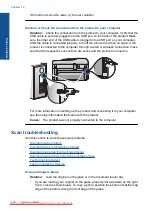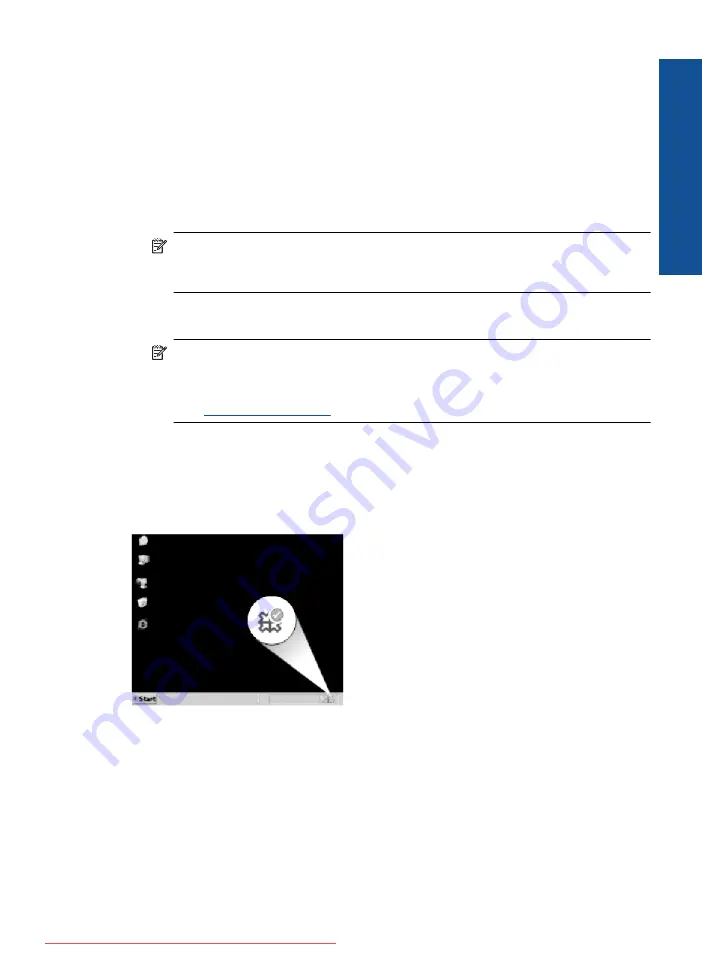
To uninstall and reinstall the software
1.
On the Windows taskbar, click
Start
,
Settings
,
Control Panel
(or just
Control
Panel
).
2.
Double-click
Add/Remove Programs
(or click
Uninstall a program
).
3.
Select
HP Photosmart All-In-One Driver Software
, and then click
Change/
Remove
.
Follow the onscreen instructions.
4.
Disconnect the product from your computer.
5.
Restart your computer.
NOTE:
It is important that you disconnect the product before restarting your
computer. Do not connect the product to your computer until after you have
reinstalled the software.
6.
Insert the product CD-ROM into your computer’s CD-ROM drive and then start the
Setup program.
NOTE:
If the Setup program does not appear, locate the setup.exe file on the
CD-ROM drive and double-click it.
NOTE:
If you no longer have the installation CD, you can download the software
from
www.hp.com/support
.
7.
Follow the onscreen instructions and the instructions provided in the Start Here guide
that came with the product.
When the software installation is complete, the
HP Digital Imaging Monitor
icon appears
in the Windows system tray.
Improve print quality
Refer to this section to help resolve print quality issues such as wrong or bleeding colors,
distortion, streaks, lines, faded, dull, or blurry printouts.
Improve print quality
119
Solve a problem
Summary of Contents for Photosmart Premium Fax e-All-in-One Printer - C410
Page 1: ...HP Photosmart Premium Fax C410 series Downloaded from ManualsPrinter com Manuals ...
Page 2: ...Downloaded from ManualsPrinter com Manuals ...
Page 8: ...Chapter 2 6 How do I How do I Downloaded from ManualsPrinter com Manuals ...
Page 52: ...Chapter 5 50 Paper basics Paper basics Downloaded from ManualsPrinter com Manuals ...
Page 74: ...Chapter 6 72 Print Print Downloaded from ManualsPrinter com Manuals ...
Page 88: ...Chapter 8 86 Copy Copy Downloaded from ManualsPrinter com Manuals ...
Page 96: ...Chapter 9 94 Fax Fax Downloaded from ManualsPrinter com Manuals ...
Page 100: ...Chapter 10 98 Save photos Save photos Downloaded from ManualsPrinter com Manuals ...
Page 259: ...Japan safety statement 257 Technical information Downloaded from ManualsPrinter com Manuals ...
Page 264: ...262 Index Downloaded from ManualsPrinter com Manuals ...