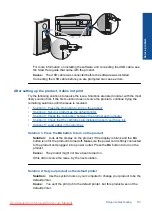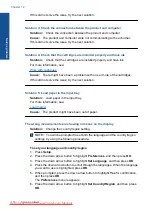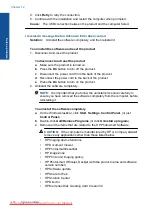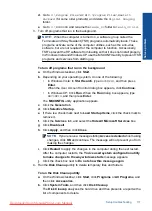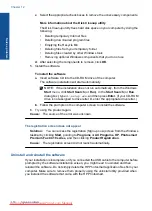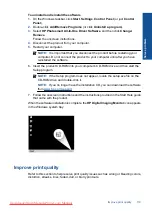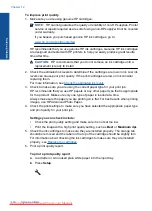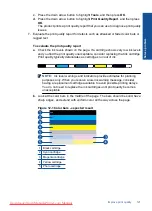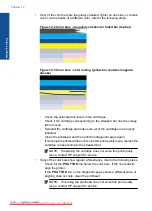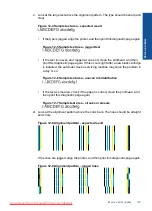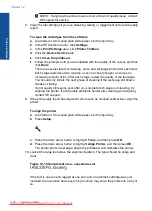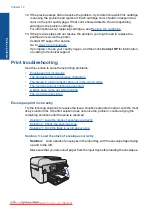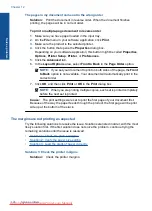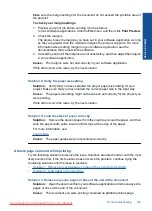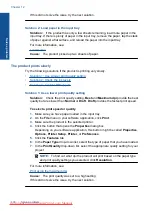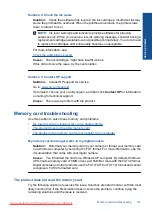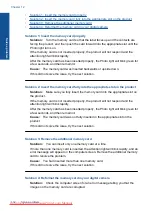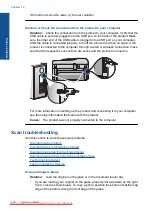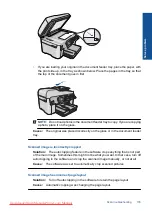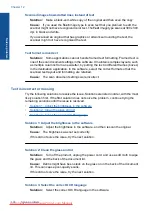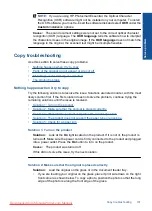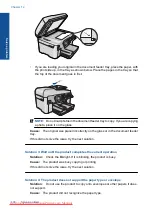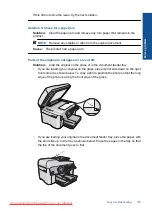Figure 12-11 Sample text area - uneven ink distribution
You can also clean the printhead from the control panel to resolve this problem.
However, this will use more ink.
To clean the printhead from the control panel
a
. Press
Setup
.
b
. Press the down arrow button to highlight
Tools
, and then press
OK
.
c
. Press the down arrow button to highlight
Clean Printhead
, and then press
OK
.
The product cleans the printhead.
11.
If there are no defects on the print quality report, then there is nothing wrong with the
ink cartridges and ink system. Therefore, you do not need to replace the cartridges
or printhead. Recheck steps 1- 4 in this procedure.
Some additional things you can check include:
•
If the image is blurry or fuzzy, check the image resolution. Try using a higher
resolution image. If you are printing a photo or graphic, and the resolution is too
low, it will be fuzzy when printed.
If a digital photo or rasterized graphic has been resized, it can be blurry or fuzzy
when printed.
•
If the problem is a horizontal band of distortion at the bottom of photo prints, print
the photo with a high print quality setting, such as
Best
or
Maximum dpi
. You
can also try to rotate the photo 180 degrees in a software program to see if this
helps.
You might need to choose a lower print quality setting if colors are running into
each other. Or, choose a higher setting if you are printing a high-quality photo,
and then make sure photo paper such as HP Advanced Photo Paper is loaded in
the paper tray. For information on using the maximum dpi mode, see
•
Make sure the margin settings for the document do not exceed the printable area
of the product.
Improve print quality
125
Solve a problem
Summary of Contents for Photosmart Premium Fax e-All-in-One Printer - C410
Page 1: ...HP Photosmart Premium Fax C410 series Downloaded from ManualsPrinter com Manuals ...
Page 2: ...Downloaded from ManualsPrinter com Manuals ...
Page 8: ...Chapter 2 6 How do I How do I Downloaded from ManualsPrinter com Manuals ...
Page 52: ...Chapter 5 50 Paper basics Paper basics Downloaded from ManualsPrinter com Manuals ...
Page 74: ...Chapter 6 72 Print Print Downloaded from ManualsPrinter com Manuals ...
Page 88: ...Chapter 8 86 Copy Copy Downloaded from ManualsPrinter com Manuals ...
Page 96: ...Chapter 9 94 Fax Fax Downloaded from ManualsPrinter com Manuals ...
Page 100: ...Chapter 10 98 Save photos Save photos Downloaded from ManualsPrinter com Manuals ...
Page 259: ...Japan safety statement 257 Technical information Downloaded from ManualsPrinter com Manuals ...
Page 264: ...262 Index Downloaded from ManualsPrinter com Manuals ...